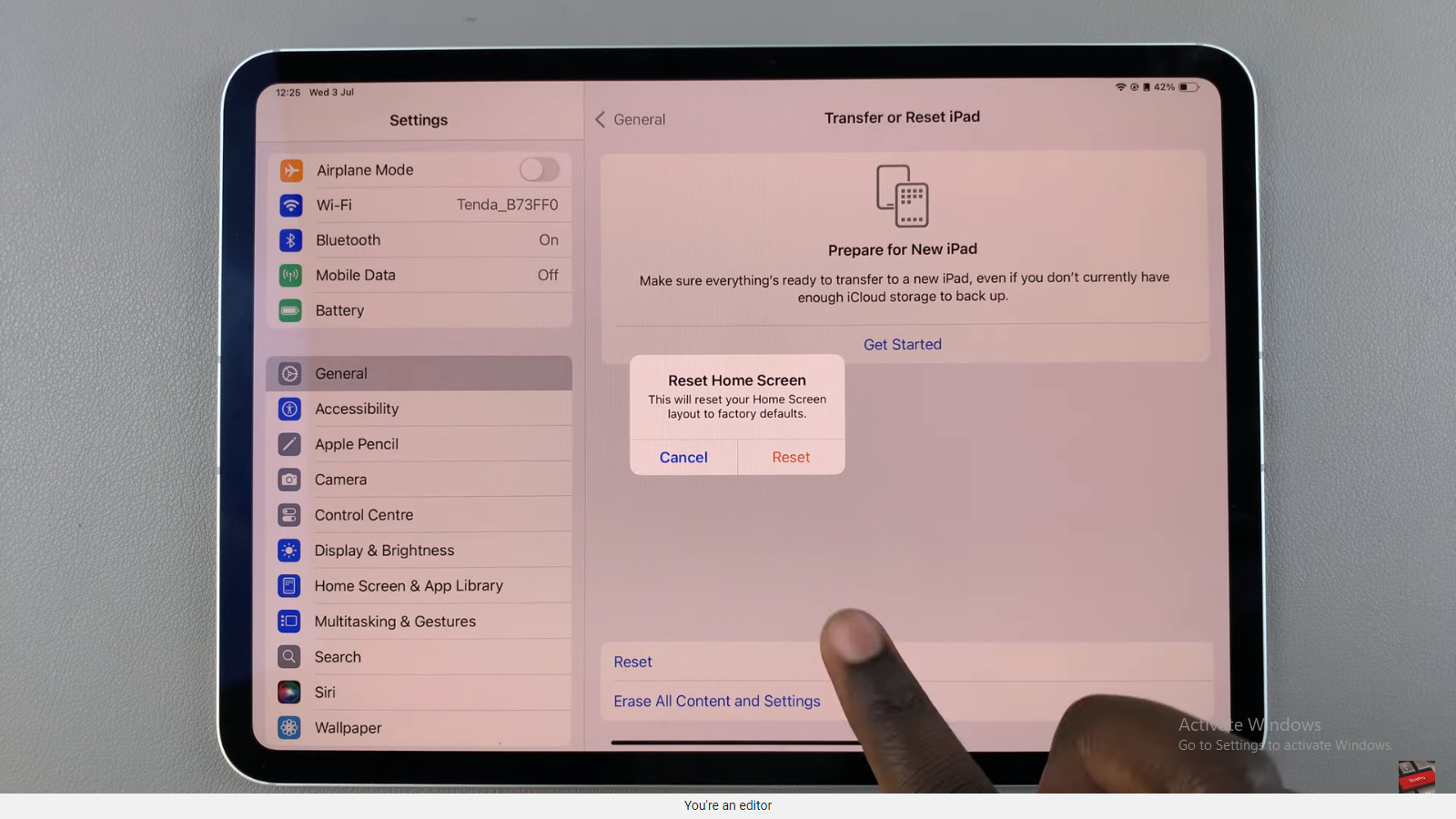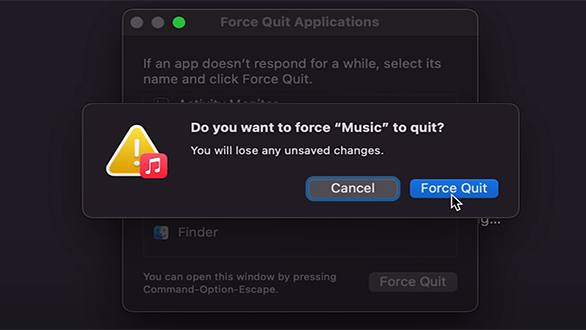In today’s digital age, staying connected via WiFi has become an integral part of our daily routines. Whether streaming videos, browsing social media, or working remotely, our Samsung phones and tablets often connect to WiFi networks for internet access.
However, keeping track of your WiFi data usage is crucial to avoid exceeding data limits or for general monitoring purposes.
Here’s a guide on how to check your WiFi data usage on Samsung devices.
Watch: How To Use Equalizer On Spotify
To Check WiFi Data Usage On Samsung Devices
Firstly, turn on your Android device and unlock it by entering your PIN, pattern, password, or using biometric authentication like fingerprint or face recognition. Next, Locate and tap on the “Settings” app on your home screen or in the app drawer.
Within the Settings menu, scroll down until you find and tap on the option labeled “Connections.” At this point, scroll down and select “Data Usage.”
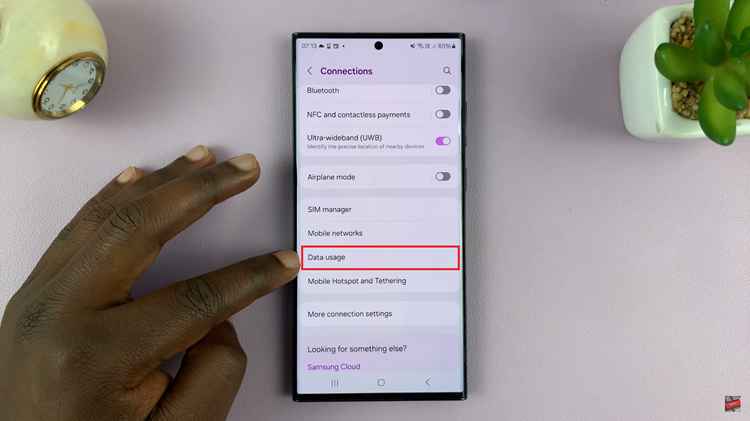
Next, scroll down and select the “WiFi Data Usage” option. Here, you’ll find information showing a breakdown of data usage by individual apps or services while connected to the WiFi network.
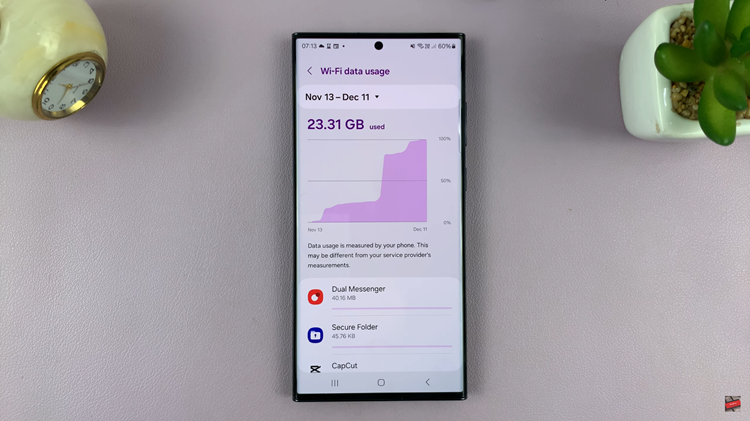
In conclusion, monitoring your WiFi data usage on your Samsung phone or tablet is a practical way to stay informed and in control of your internet consumption. By following these simple steps, you can easily keep track of data usage, prevent unexpected overages, and manage your internet usage efficiently.