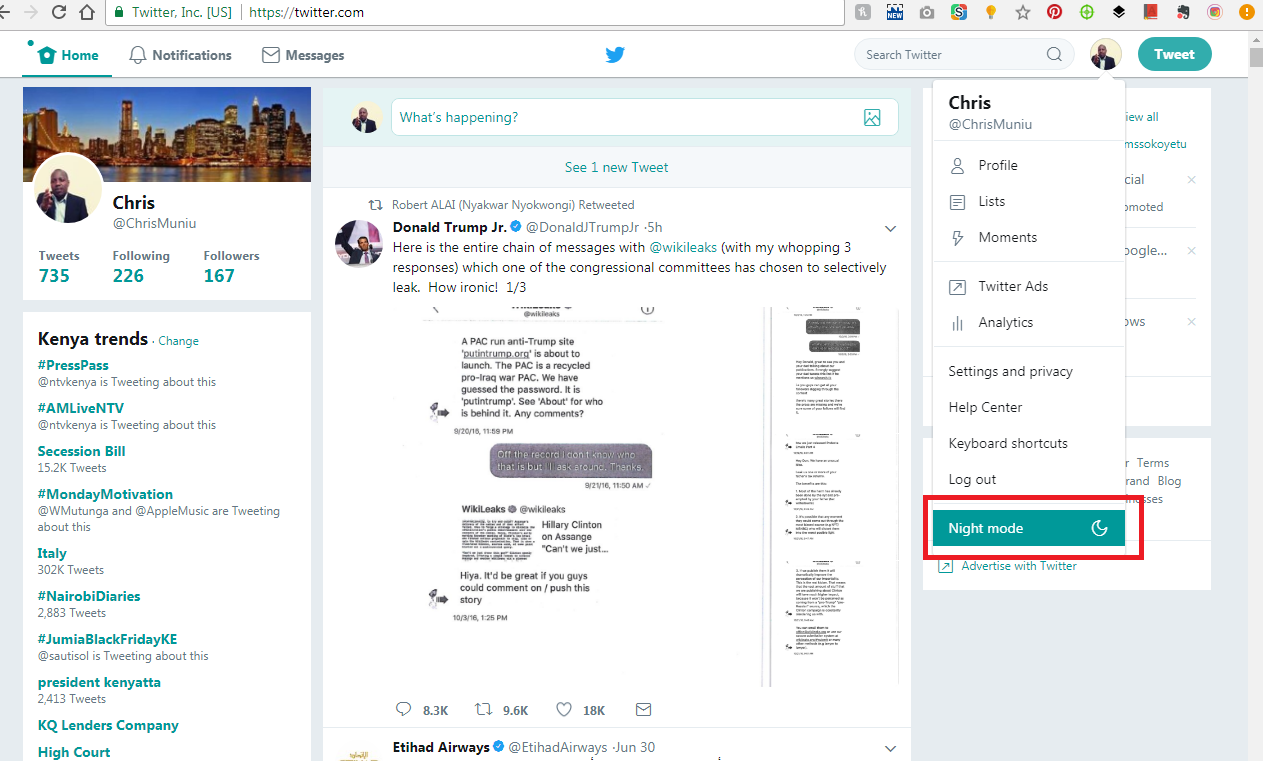Unlocking the mysteries of your Android device is a journey filled with empowerment and discovery. Amidst the sea of features and functionalities, one fundamental piece of information often overlooked is your very own phone number.
In this guide, we delve into the steps you can take to check your phone number on your Android device swiftly. Whether you’re navigating the digital landscape on a bustling city street or in the quiet confines of your home, mastering this essential task will empower you to harness the full potential of your device.
So, let’s dive in and embark on this proactive quest to unveil your phone number on Android.
Watch: How To Use Gboard On Android Phone
To Check Your Phone Number On Android
Unlock your Android device and navigate to the home screen. Then, swipe down from the top to reveal the notification shade. Tap on the gear icon labeled “Settings” to enter the device’s settings menu. Alternatively, you can access Settings directly from the app drawer or by locating the Settings app icon on your home screen.
Following this, scroll down until you reach the section labeled “About Phone.” This section contains detailed information about your device, including its model, software version, and more. At this point, find the “Phone Number” option and tap on it to see your number.
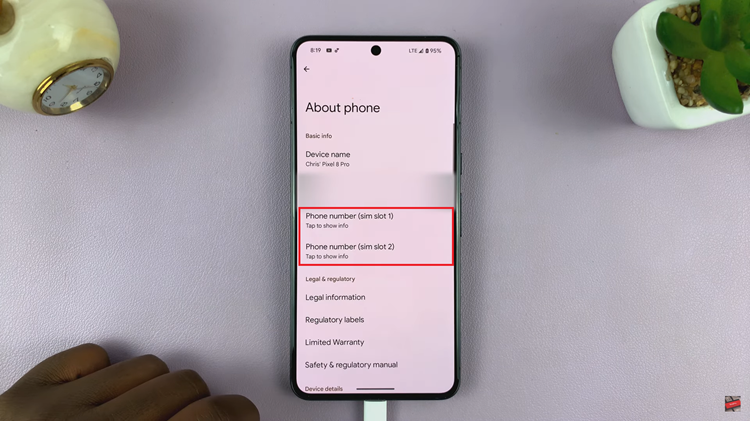
In conclusion, mastering the art of checking your phone number on your Google Pixel device through the settings is a fundamental step towards fully understanding and utilizing your Android smartphone. By following the detailed steps outlined in this guide, you’ve embarked on a journey of empowerment and discovery within the digital realm.