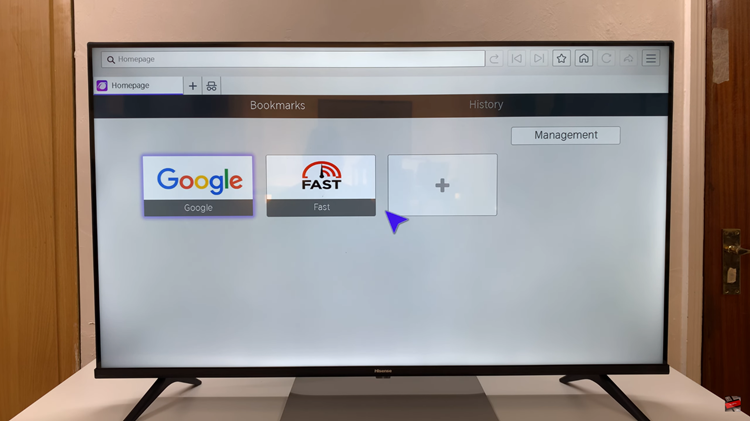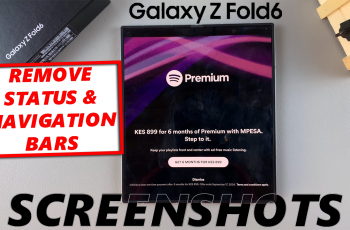In the dynamic world of smartphones, we’ve become increasingly reliant on our devices for communication, information, and a myriad of other tasks. Samsung Galaxy, one of the leading brands in the Android ecosystem, empowers users with cutting-edge technology and a plethora of features. Yet, amid the myriad functions these devices offer, there comes a moment when we need to confirm the most basic piece of information – our phone number.
Whether you’re setting up a new device, sharing contact details with a friend, or simply updating your contact information, knowing how to find your phone number on your Samsung Galaxy is an essential skill.
In this guide, we’ll walk you through how you can confidently check your phone number on your Android device.
Watch: How To Install Apple Music On Android Phone
To Check Your Phone Number On Android (Samsung Galaxy)
Firstly, unlock your device and navigate to the home screen. Then, locate and tap on the “Settings” app, usually represented by a gear icon. You can find it in the app drawer or on the home screen, depending on your device’s configuration.
In the Settings menu, scroll down to find the “About Phone” option. This section contains essential information about your device. Tap on this to proceed.
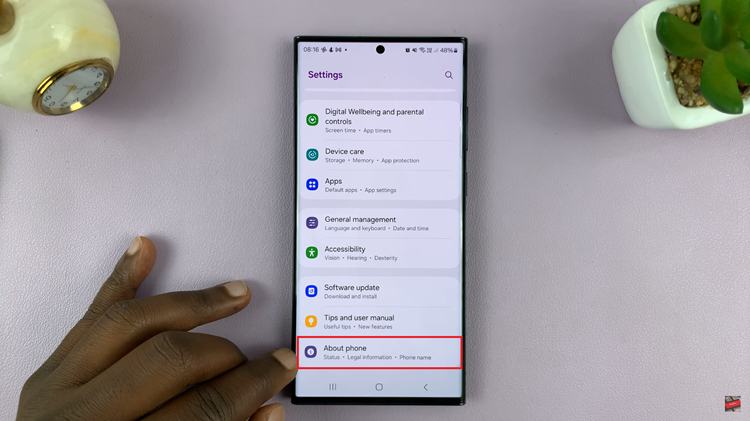
Once you’re in the “About Phone” section, you should see details like your phone number displayed. Note that the exact location of this information may vary slightly depending on your device model and Android version.
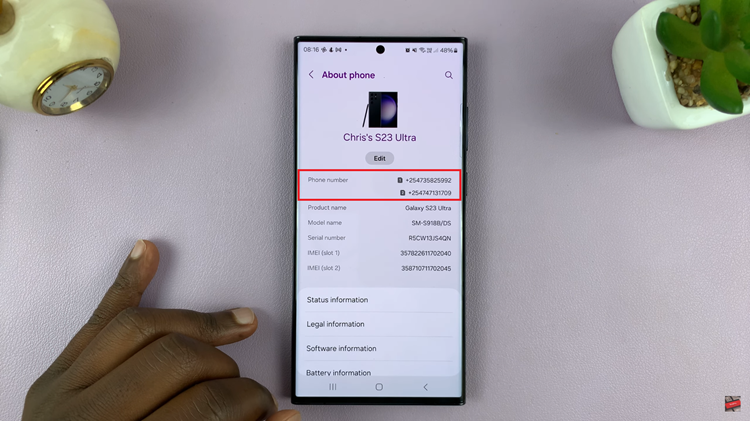
In conclusion, knowing how to check your phone number on your Samsung Galaxy is a fundamental skill that can come in handy in various situations. By following the simple steps outlined in this guide, you can quickly find and verify your phone number, ensuring accurate communication and contact information on your Android device.