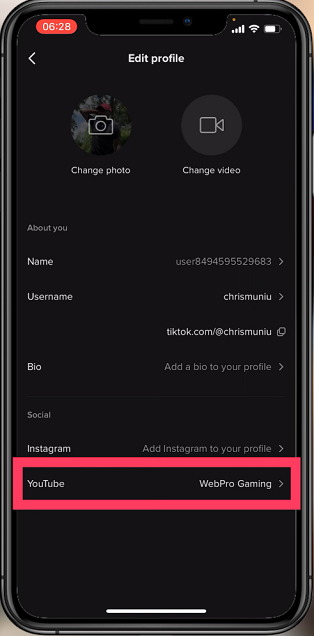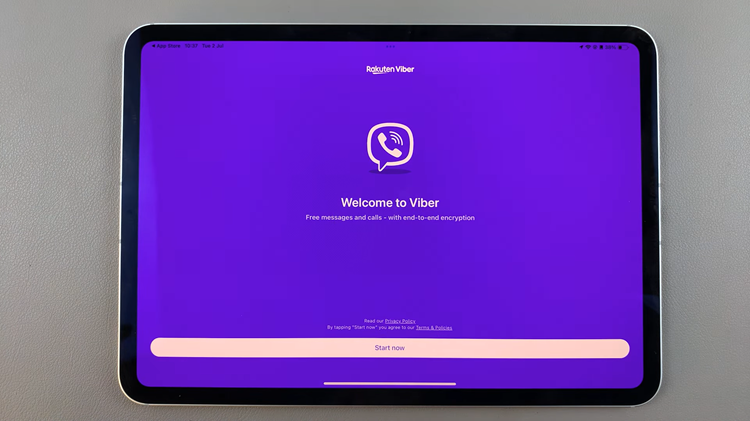Staying fit and active is easier than ever with the advancements in wearable technology. The Samsung Galaxy Fit 3, with its array of features, including automatic workout detection, helps users effortlessly track their fitness journey.
However, not all workouts may be relevant to every individual. Fortunately, the Galaxy Fit 3 allows you to customize which activities are automatically detected, ensuring that your fitness tracking aligns with your preferences and goals.
In this guide, we’ll walk you through the comprehensive step-by-step process on how to choose which workout activities you want auto detected on Samsung Galaxy Fit 3.
Also Read: How To Charge Your Samsung Galaxy Fit 3
How To Choose Which Workout Activities You Want Auto Detected On Samsung Galaxy Fit 3
The first step is to access the Settings menu on your Galaxy Fit 3. Once in the settings menu, locate and select “Samsung Health.” Within the Samsung Health settings, ensure that the “Activities to detect” option is enabled. Tap on “Activities to detect” to proceed to the customization options.
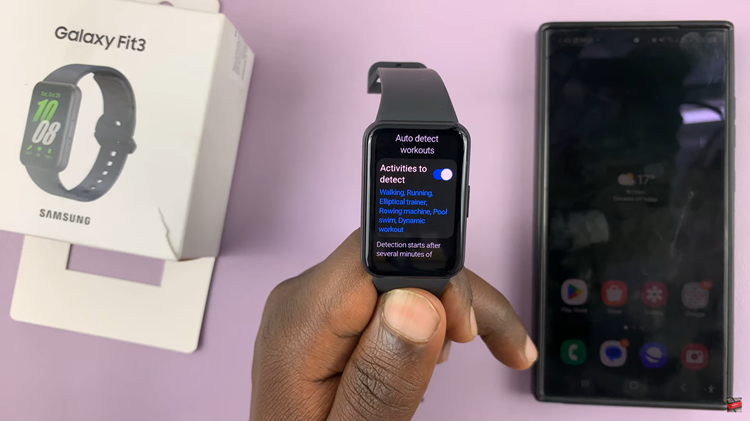
You’ll now see a list of workout activities that the Galaxy Fit 3 can automatically detect. Scroll through the list to find the activities that are relevant to your fitness routine. Tap on the toggles next to each activity to turn them on or off according to your preferences.
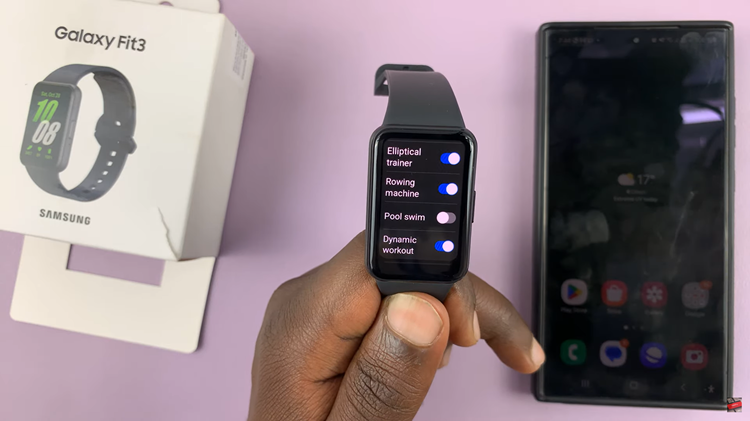
Alternatively, you can customize the auto-detection settings through the Galaxy Wearable app. Simply open the app on your smartphone and select “Band settings.” Navigate to the Samsung Health section and tap on “Activities to detect.” Here, adjust the settings according to your preferences.
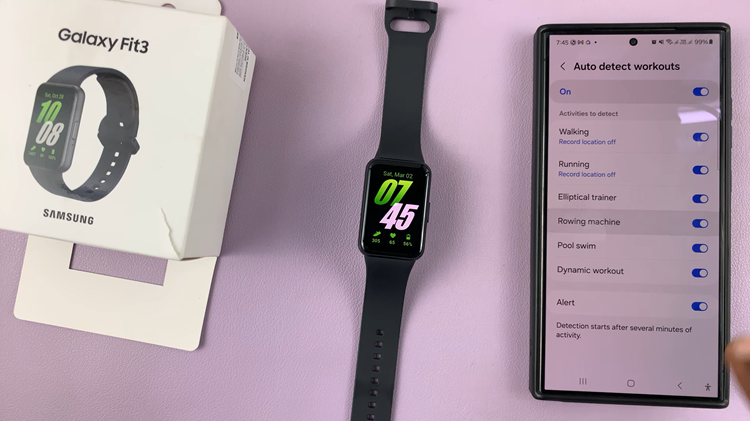
Customizing workout activity detection on your Samsung Galaxy Fit 3 allows you to tailor your fitness tracking experience to suit your individual needs. By following these simple steps, you can optimize your Galaxy Fit 3 to accurately track the workouts that matter most to you, helping you stay motivated and achieve your fitness goals.
Watch: How To Create Home Button Shortcut On Samsung Galaxy Fit 3