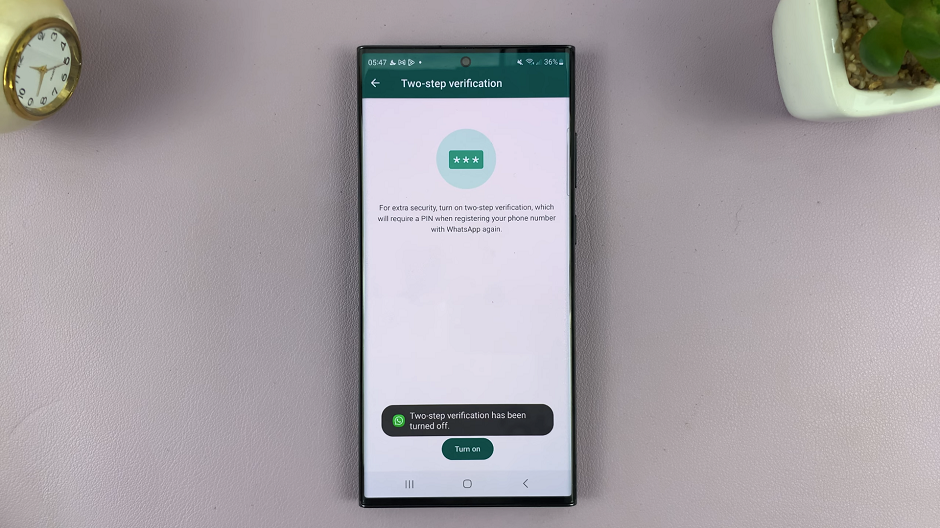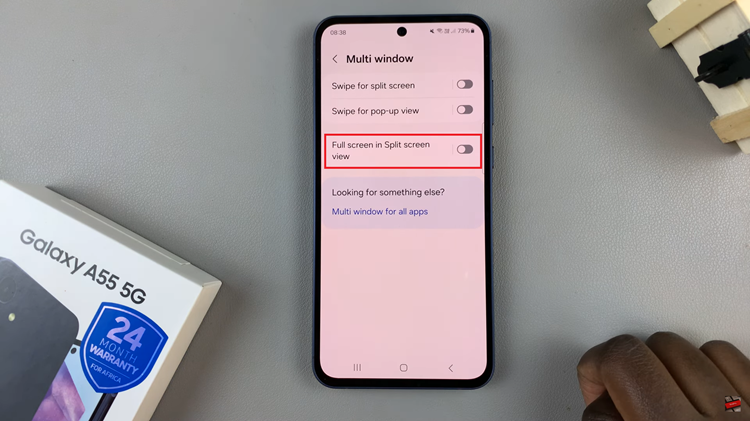In today’s digital age, our devices often become cluttered with data, affecting their performance and storage capacity.
If your iPad is running slow or you’re running out of storage space, clearing app usage data can help.
This guide will walk you through the process of clearing app usage data on your iPad, helping you maintain optimal performance and free up valuable storage space.
Why Clear App Usage Data?
Clearing app usage data on your iPad can benefit you in several ways:
Improve Performance: Over time, apps accumulate cache and temporary files that can slow down your device.
Free Up Storage: Removing unnecessary data can free up storage space, allowing you to store more important files and apps.
Privacy: Clearing data can help protect your privacy by removing sensitive information stored within apps.
Watch: Fingerprint On M4 iPad Pro
Clear App Usage Data On iPad
Begin by opening the Settings app on your iPad. This is the central hub for managing your device’s settings and features.
In the Settings app, scroll down the left-hand side panel and tap on App Store. This section contains various options for managing your iPad’s apps.
Under the App Store menu, scroll all the way down and tap on Personalised Recommendations.
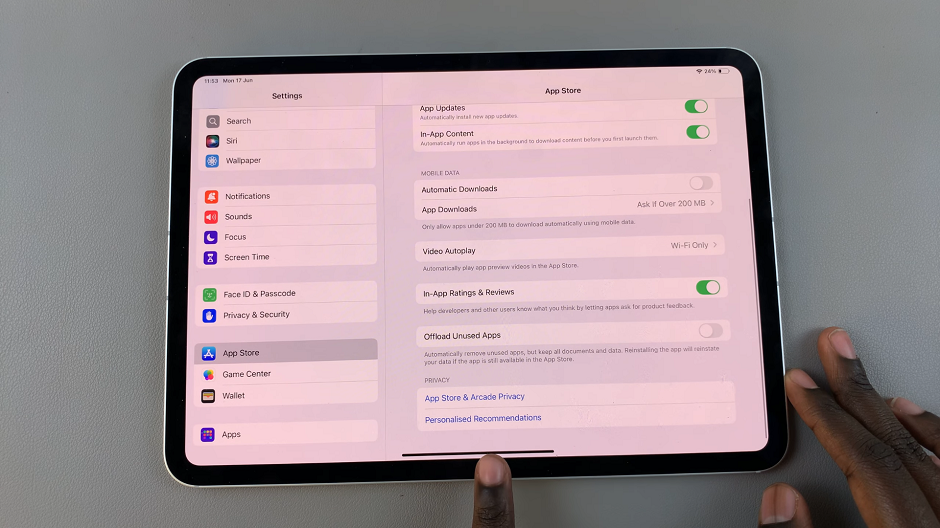
Next, tap on Clear App Usage Data option. It should be under Your Usage Of Apps section. You should receive a confirmation prompt.
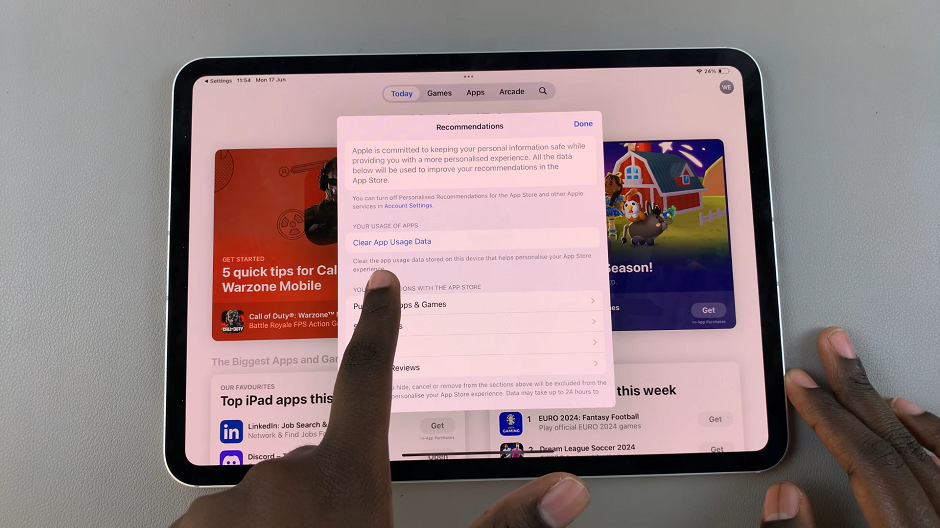
From the pop-up window, tap on Clear App Usage Data to confirm your decision.
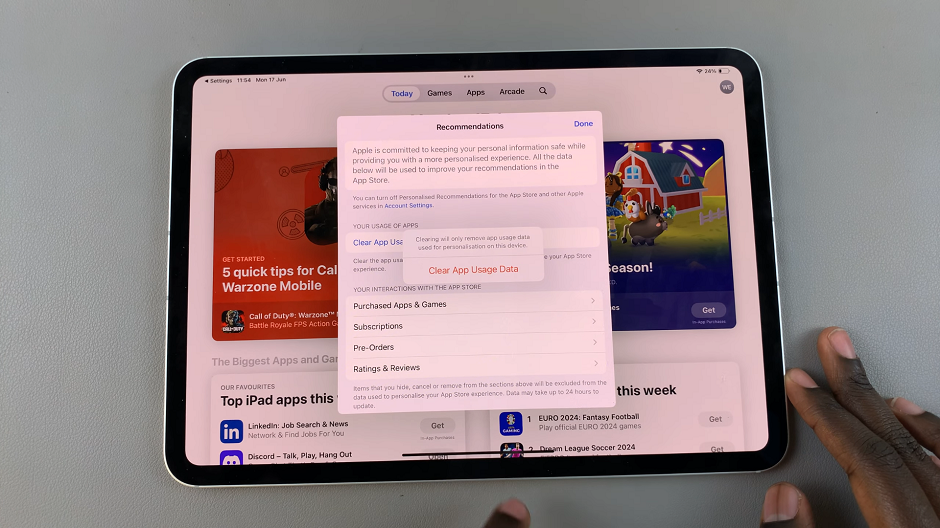
Additional Tips for Managing Storage
While clearing app data is a great way to free up space, there are other methods to manage your iPad’s storage effectively:
Offload Unused Apps: In the iPad Storage settings, enable Offload Unused Apps. This feature automatically removes apps you haven’t used in a while, while keeping their documents and data intact.
Optimize Photos: Use iCloud Photos to store full-resolution photos and videos in the cloud, keeping smaller versions on your device.
Clear Safari Cache: In the Settings app, go to Safari and tap Clear History and Website Data to remove cached data from your browser.
Regularly clearing app usage data on your iPad can significantly improve its performance and free up storage space. By following the steps outlined in this guide, you’ll be able to keep your device running smoothly and efficiently. Don’t forget to explore additional storage management tips to maximize your iPad’s potential.
Read: How To Switch To Large/Small App Icons In iOS 18 (iPad)