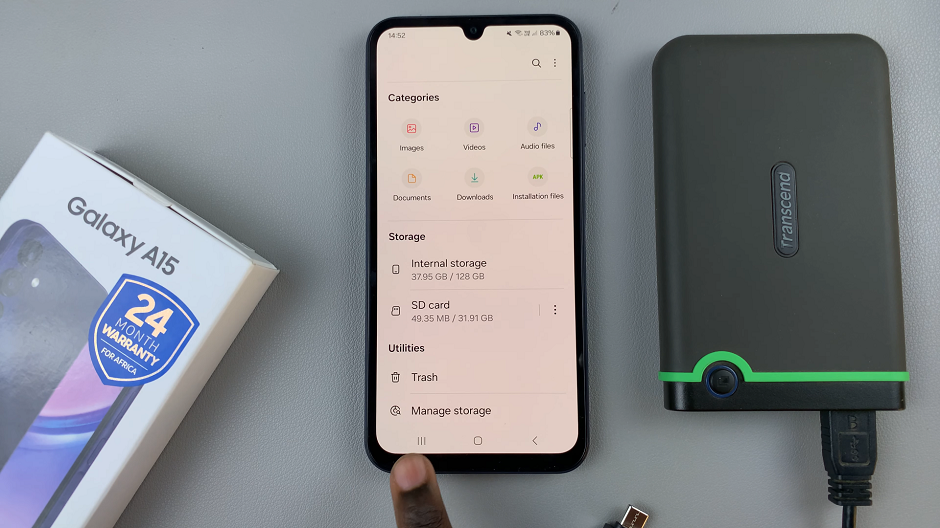In an era where digital footprints define our online presence, the privacy and security of our browsing activities have become paramount. Hisense VIDAA Smart TVs, equipped with a myriad of features including web browsing capabilities, offer a gateway to the online world right from your living room.
However, with this convenience comes the accumulation of a browsing history, potentially containing sensitive information or merely cluttering the interface. Understanding how to manage and delete browsing history on your Hisense VIDAA Smart TV is crucial for maintaining privacy, optimizing performance, and ensuring a clutter-free browsing experience.
Here’s a step-by-step guide to clear browsing history on the Hisense VIDAA Smart TV, empowering users to take control of their digital footprint.
Watch: How To Change Language On Hisense VIDAA Smart TV
To Clear Browsing History On Hisense VIDAA Smart TV
Firstly, ensure your Hisense VIDAA Smart TV is powered on. Next, press the “Home” button on your remote control. This action will open the main menu or home screen of the TV. Next, on the remote, press the “Browser” button to launch the in-built browser.
Once launched, select the hamburger icon (menu) at the top right corner and then select “Settings.”
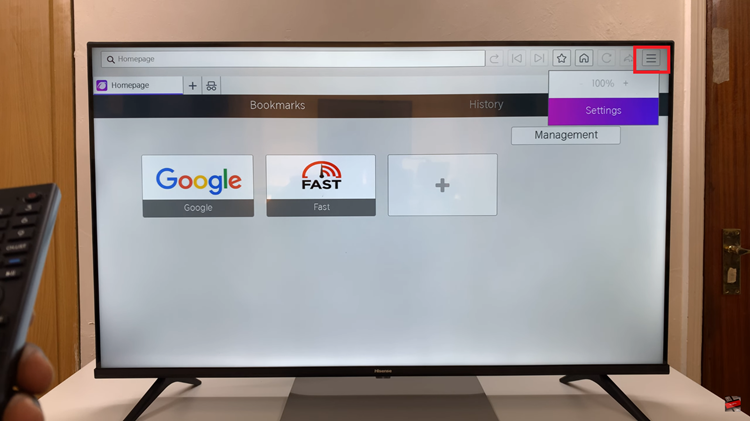
At this point, scroll down and select the “Clear Browsing Data” option. You’ll see a couple of options i.e. “Clear Cookies“, “Clear Search History“, and “Clear All Browsing Data.” Choose the desired option you’d like to use to clear your browsing history and press “OK” on the remote. Once done, exit the settings.
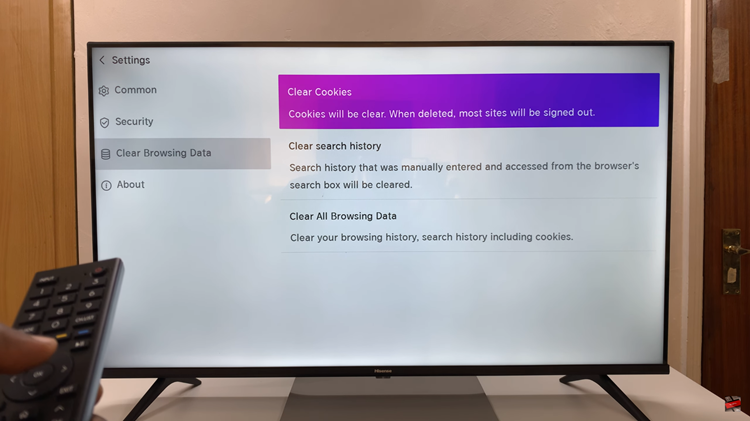
By following these steps, you can efficiently manage and clear the browsing history on your Hisense VIDAA Smart TV, ensuring a more private and clutter-free browsing experience. Regular maintenance of your TV’s browsing history can help maintain your privacy and optimize its performance.
Read: How To Unpair ALL Airplay Devices On Hisense VIDAA Smart TV