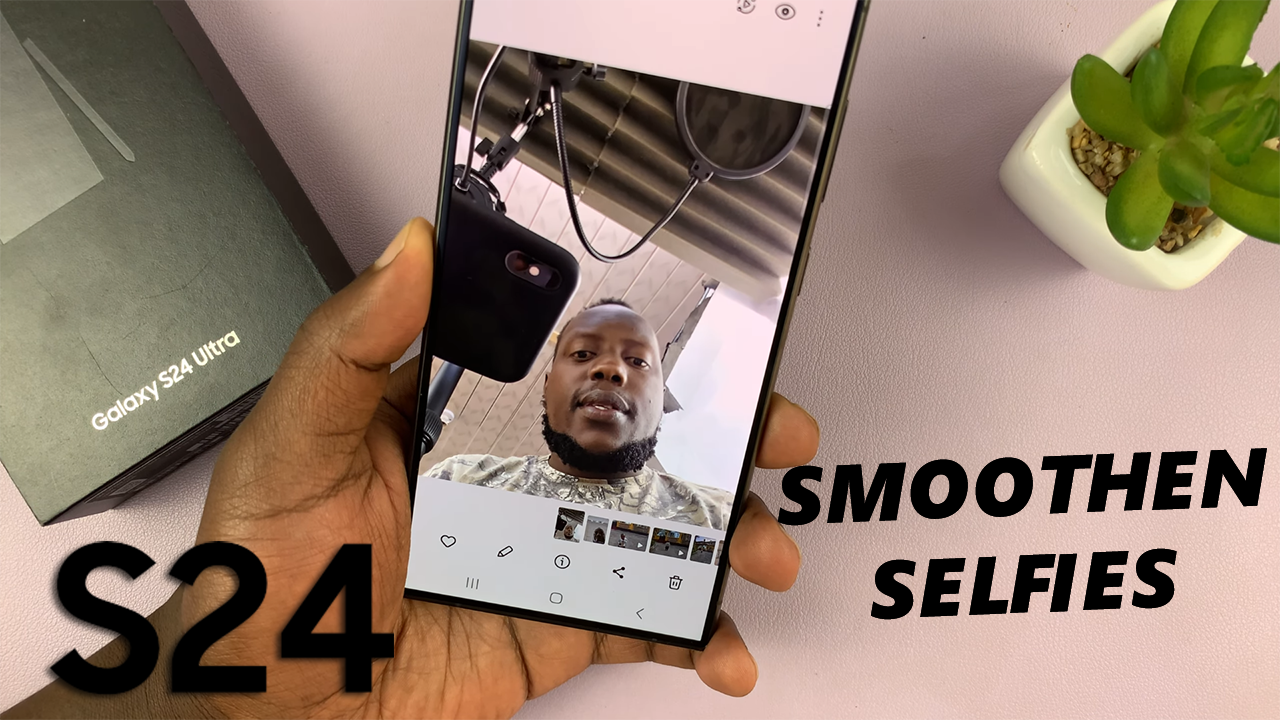In the fast-paced world of social media, Instagram stands out as a powerhouse platform for sharing moments, connecting with friends, and building communities.
However, like any app, Instagram can sometimes run into performance issues or glitches that may hinder your experience. One simple yet effective solution to tackle these issues is by clearing cache and cookies.
In this guide, we’ll walk you through the process of clearing cache and cookies on Instagram, empowering you to keep your app running smoothly.
Why Clear Cache & Cookies?
Before diving into the how-to, let’s understand the why. Cache and cookies are temporary files stored by your device to speed up the loading time of websites and apps you frequently visit. While they serve a purpose in enhancing performance, over time, these files can accumulate and lead to various issues such as slow loading times, crashes, or even login errors.
By clearing cache and cookies on Instagram, you essentially wipe the slate clean, removing stored data that may be outdated or corrupted. This process can help resolve performance issues and ensure that you’re experiencing Instagram at its best.
Watch: How To Hide Instagram Notifications From iPhone Lock Screen
Clear Cache & Cookies On Instagram
To clear your browsing data and cookies, you can do two things. First, clear them from the Instagram browser or for the Instagram app.
Clear Cache & Cookies From Instagram Browser
To start, launch the Instagram app on your smartphone. Tap on your profile icon at the bottom right corner of the screen to go to your profile page.
On your profile page, tap the three horizontal lines (hamburger icon) at the top right corner.
Select Settings and Privacy from the menu that appears.
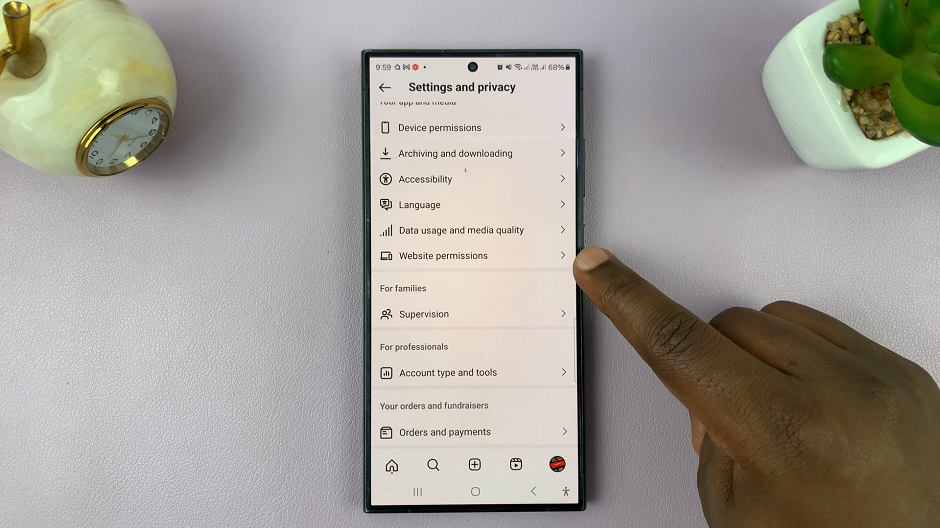
Under Settings and Privacy, scroll down and tap on Website Permissions. From here, tap on the Browser Settings option. Tap on it to open more settings.
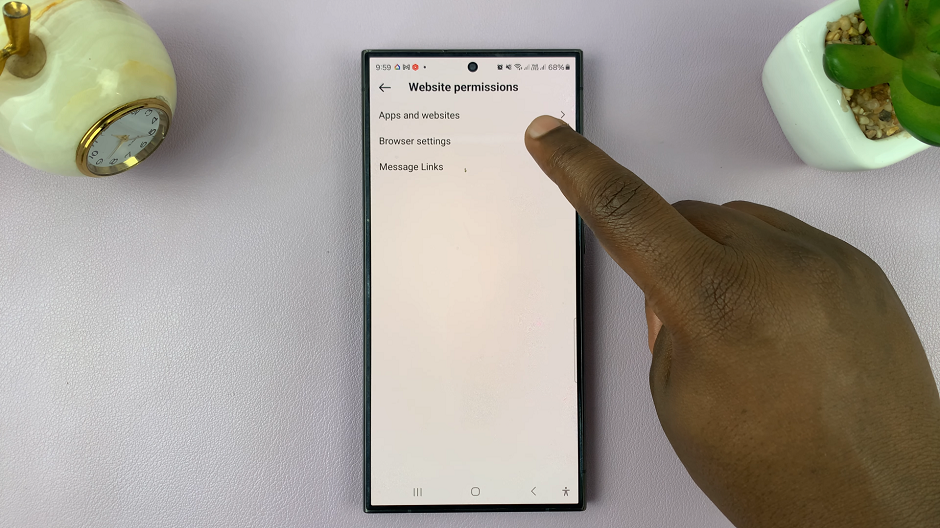
In the Browsing data category, you should see the Clear Cookies and Cache option. Tap on this option.
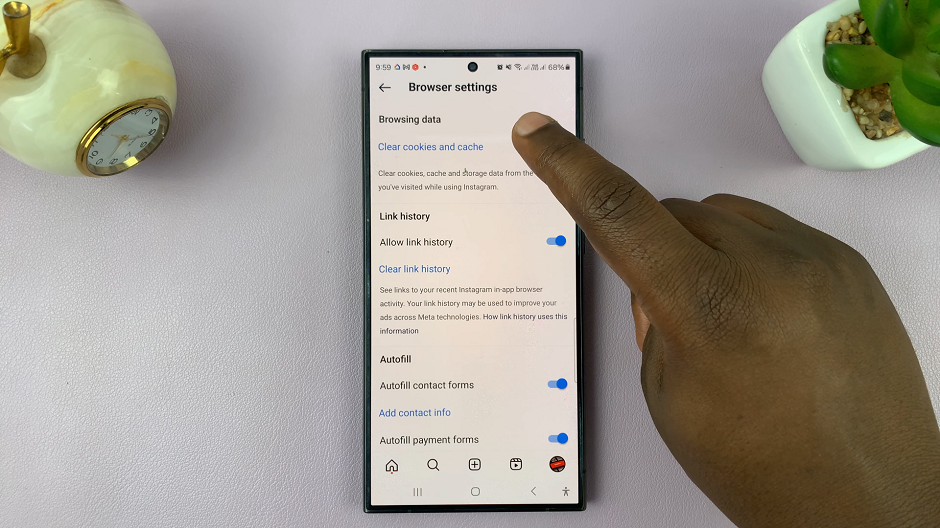
From the resulting pop-up, select Clear Browsing Data to confirm. This will clear your cookies, cache and storage data from the websites you’ve visited while using Instagram.
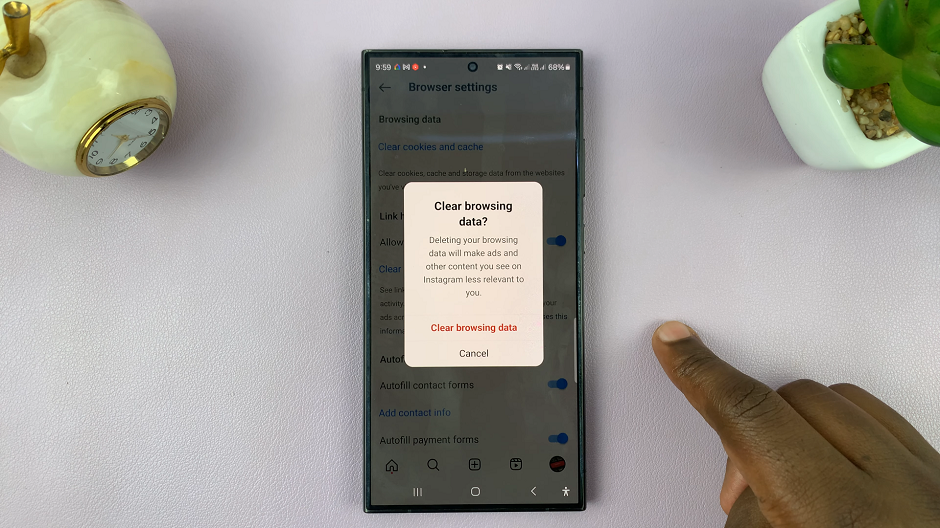
Clear Cache For Instagram App
To begin, open the Settings app from the app drawer or quick settings panel of your device. Here, scroll down and select Apps.
From the presented list of apps, find Instagram and tap on it.
Under the Instagram app settings, tap on Storage to open the storage settings menu for Instagram. you will see how much cache Instagram is harboring.
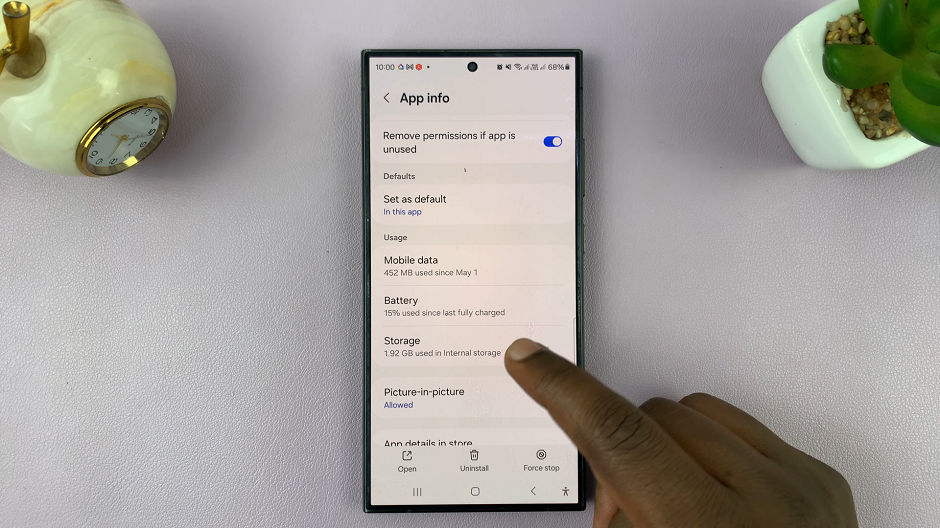
Tap on the Clear Cache option in the bottom-right corner of the storage settings menu. This will clear cache for the Instagram app on your Android phone.
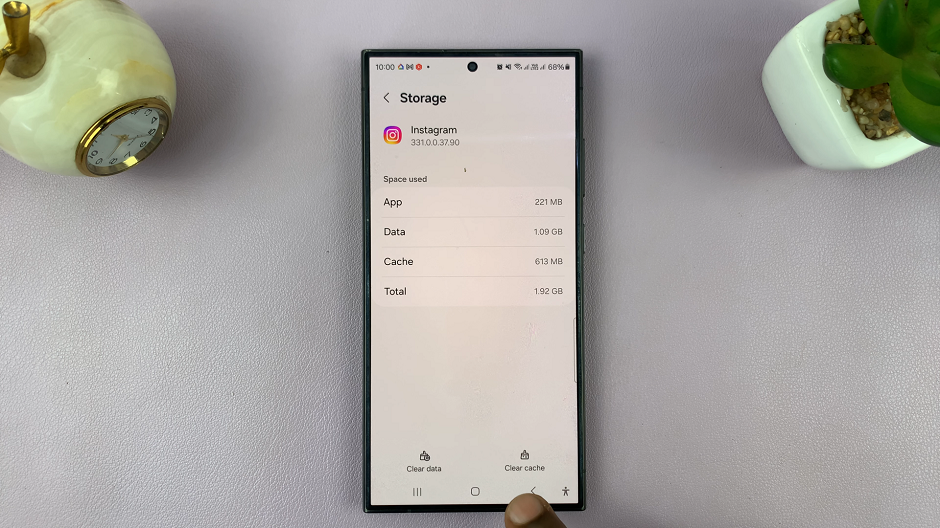
When & How Often to Clear Cache & Cookies
The frequency of clearing cache and cookies depends on your usage patterns and the performance of the Instagram app. As a general rule of thumb, it’s a good practice to clear cache and cookies periodically, especially if you notice any performance issues such as slow loading times or glitches. Some users prefer to do it once a month, while others may opt for a more frequent schedule, such as once a week.
Clearing cache and cookies on Instagram is a simple yet powerful maintenance task that can enhance your overall experience on the platform. By following the step-by-step guide outlined above, you can ensure that your Instagram app is running smoothly and efficiently, allowing you to focus on what matters most – connecting with others, sharing moments, and exploring the endless possibilities of this vibrant social network.
So, the next time you encounter any performance issues on Instagram, remember to clear cache and cookies – your app will thank you for it!