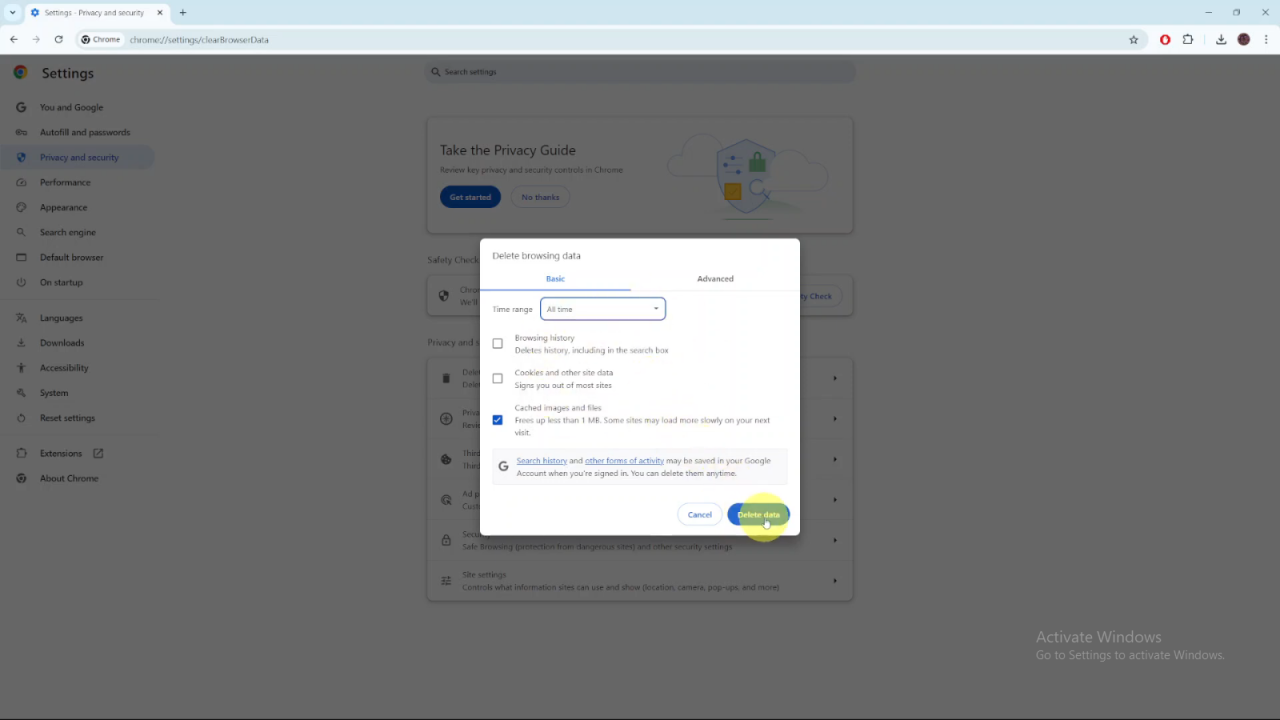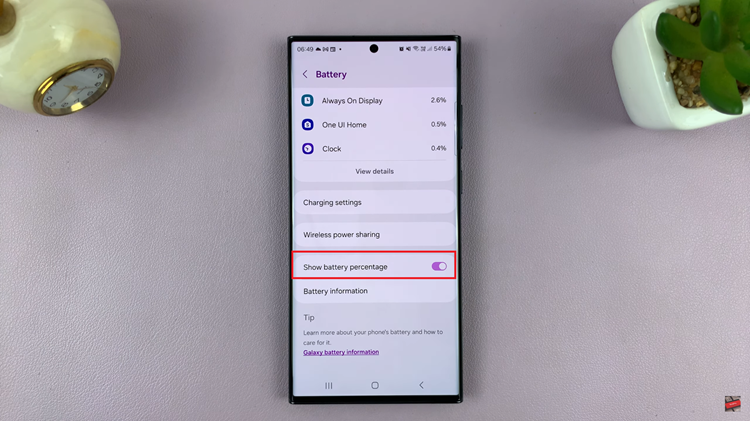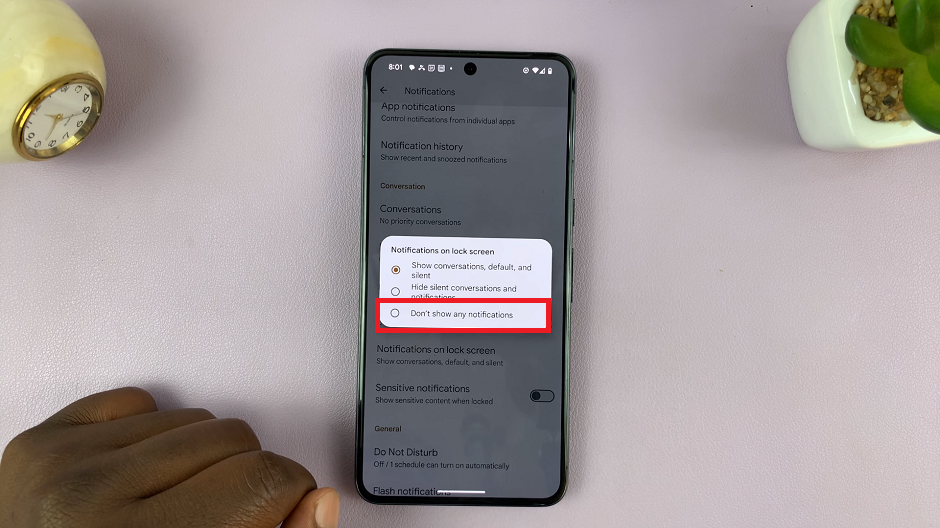Over time, your browser cache can build up, storing temporary files from websites you visit. While this helps pages load faster, too much cache can slow down your browser and cause outdated information to appear. Clearing the cache in Google Chrome is a simple way to fix these issues and free up space.
Additionally, clearing your cache can resolve problems like pages not loading correctly or certain website features not working as expected. Whether you’re troubleshooting an issue or just want a fresh start, clearing the cache ensures that Chrome stays fast and efficient.
Watch:How To Delete Cookies In Google Chrome
Clear Cache In Google Chrome
Launch Chrome: Open the Chrome browser.
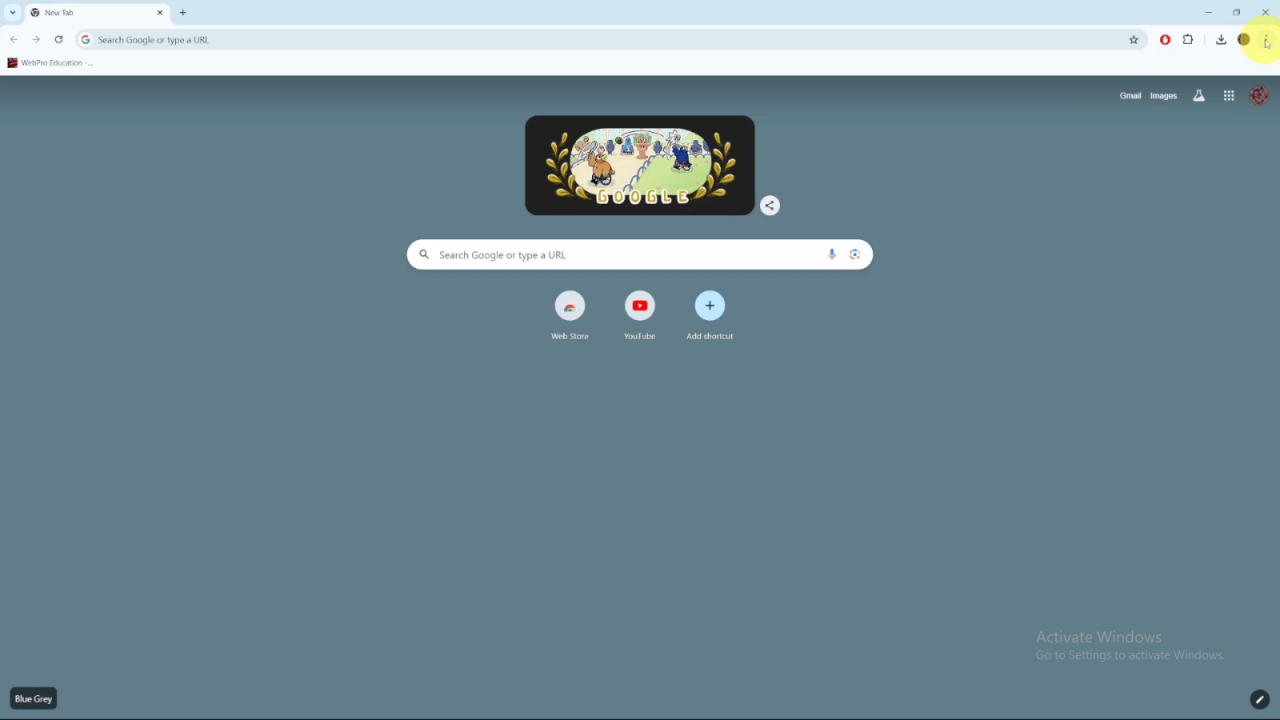
Access Settings: Click the three dots in the top-right corner and select Settings from the dropdown menu.
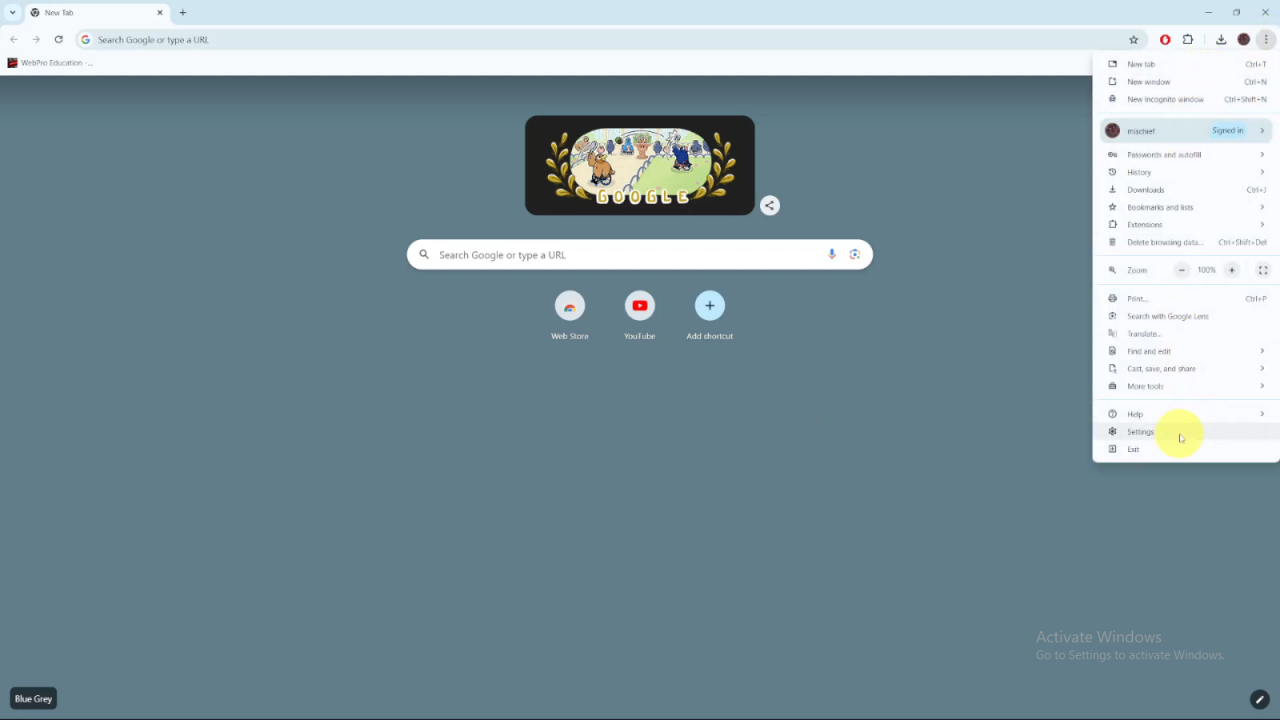
Navigate to Privacy: Go to Privacy and Security in the settings menu.
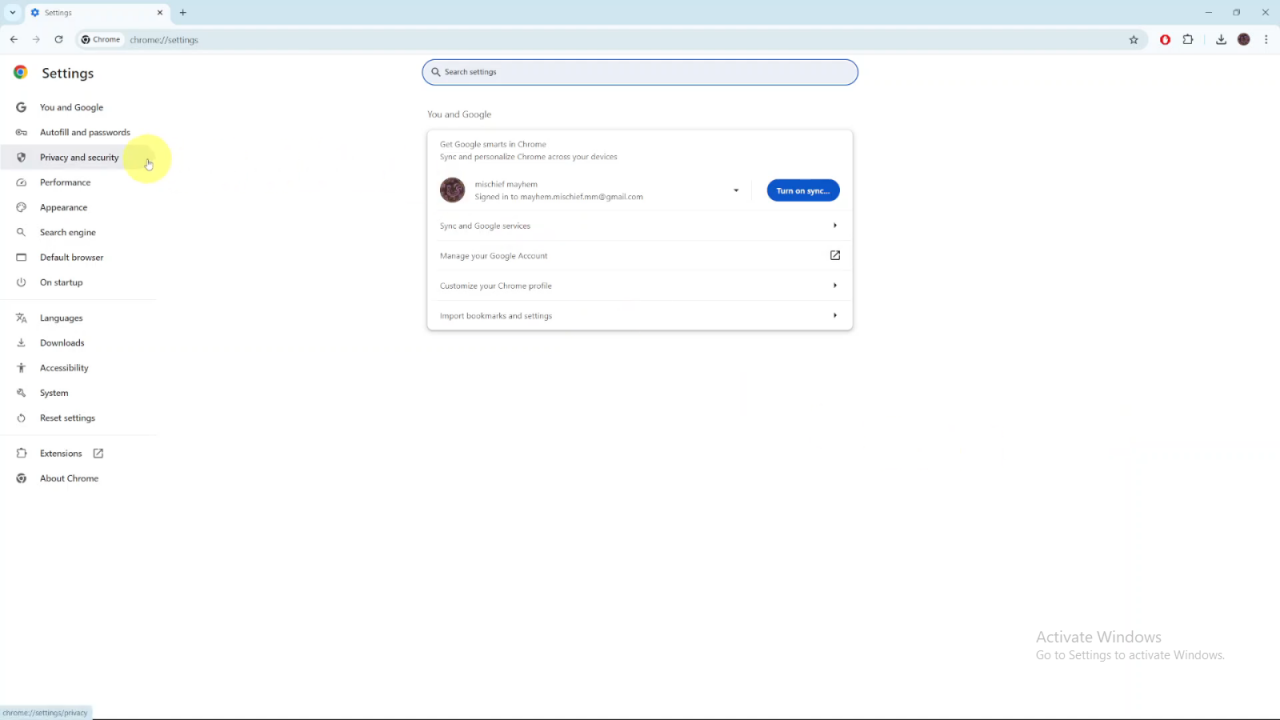
Delete Browsing Data: Click on Delete Browsing Data.
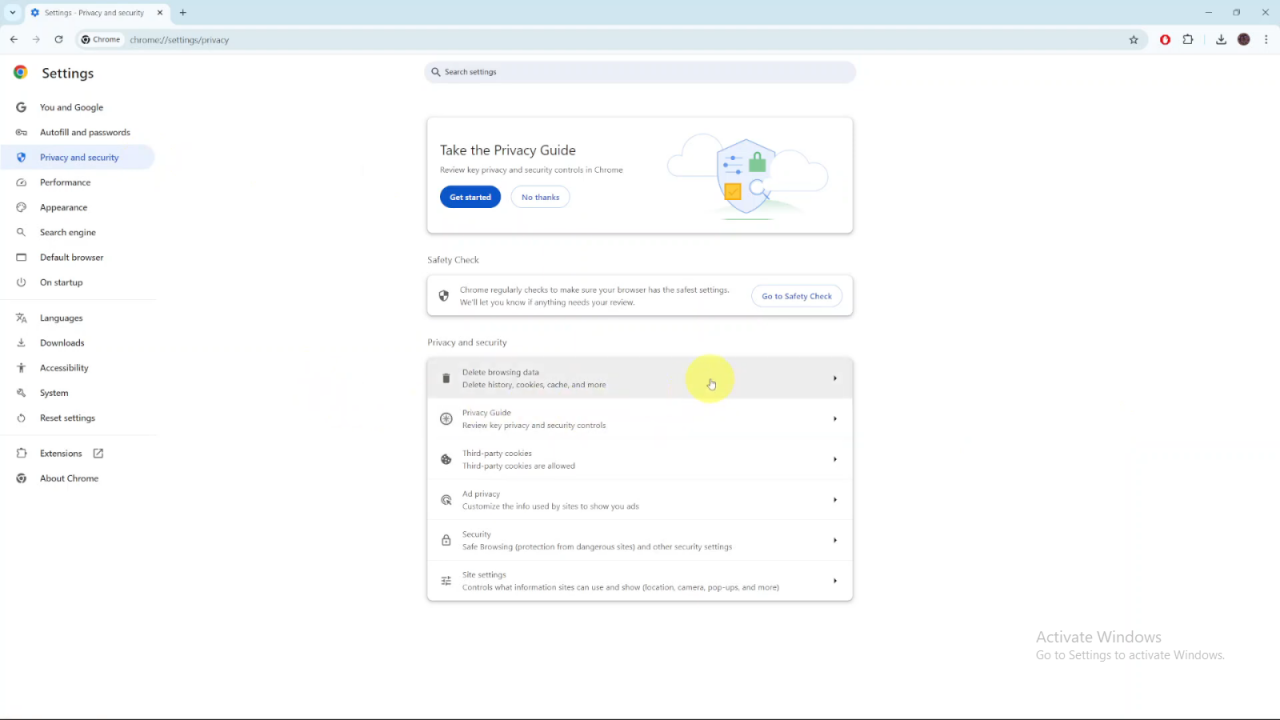
Select Cache Data: In the options, ensure that Cached Images and Files is selected. You can deselect other options like Browsing History and Cookies if you prefer not to erase them.
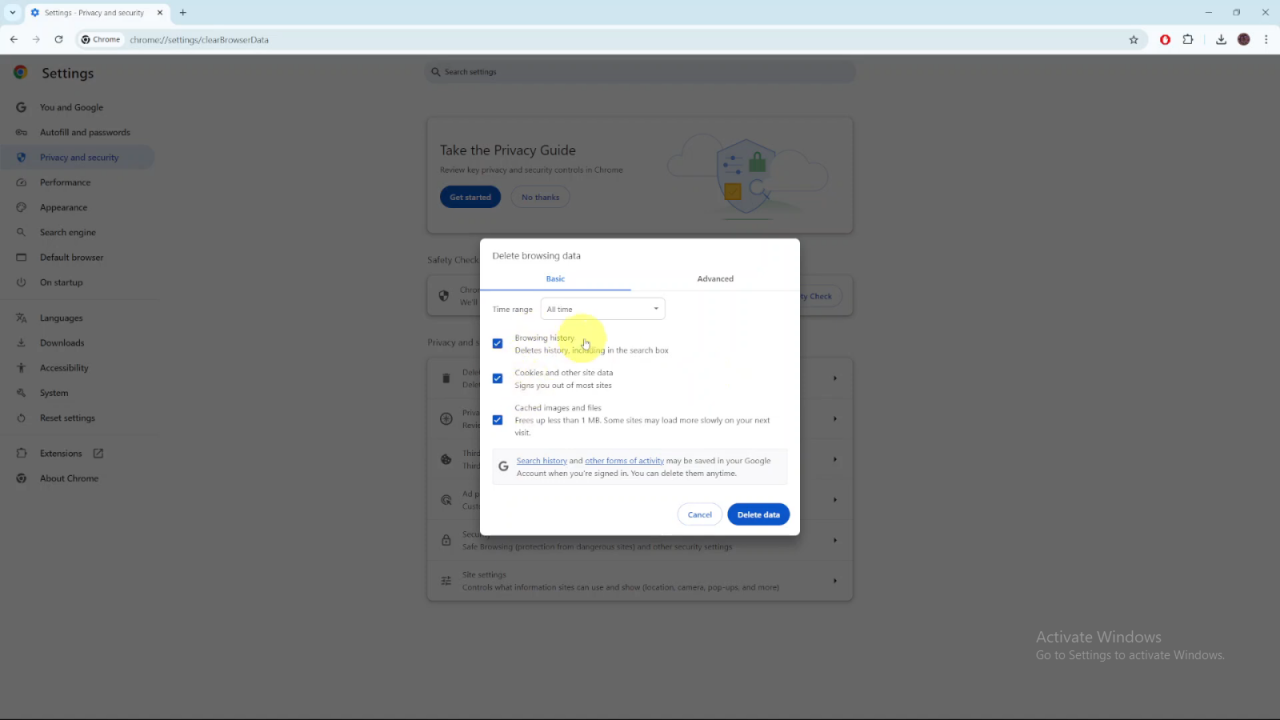
Choose Time Range: Select the time range you want to clear, such as Last Hour, 24 Hours, 7 Days, 4 Weeks, or All Time.
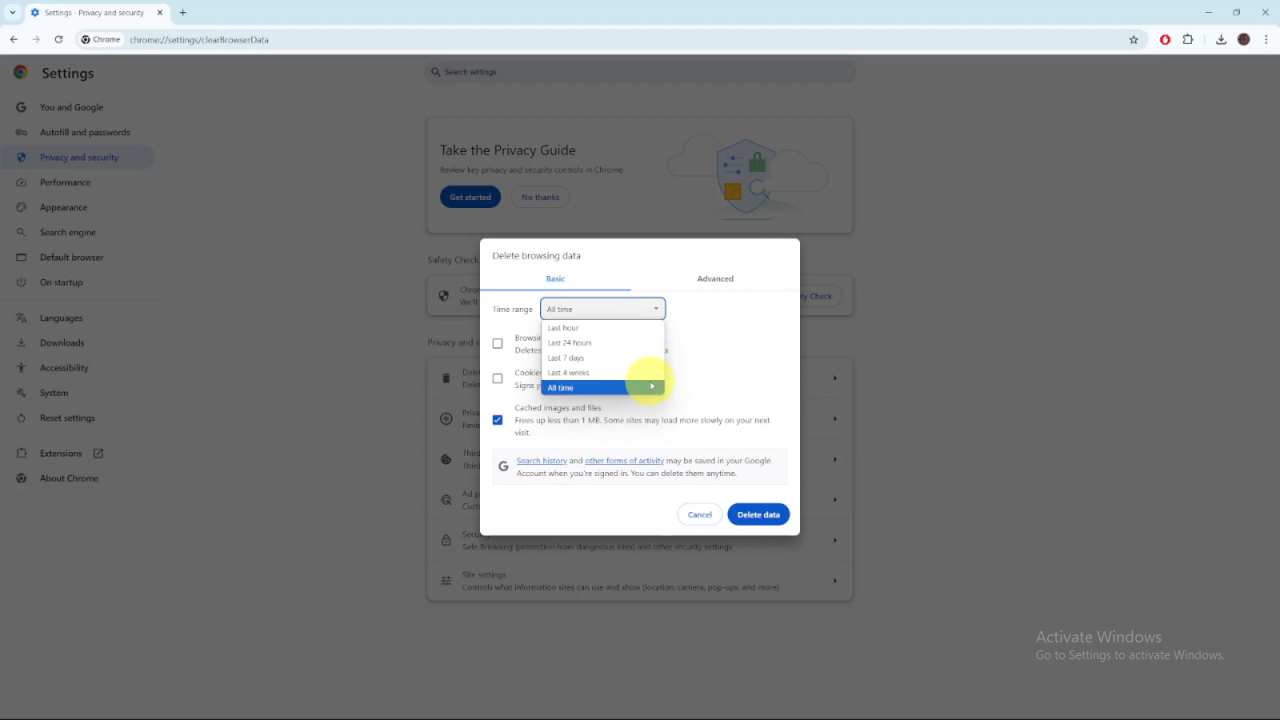
Delete Data: Click on Delete Data to erase the cache.