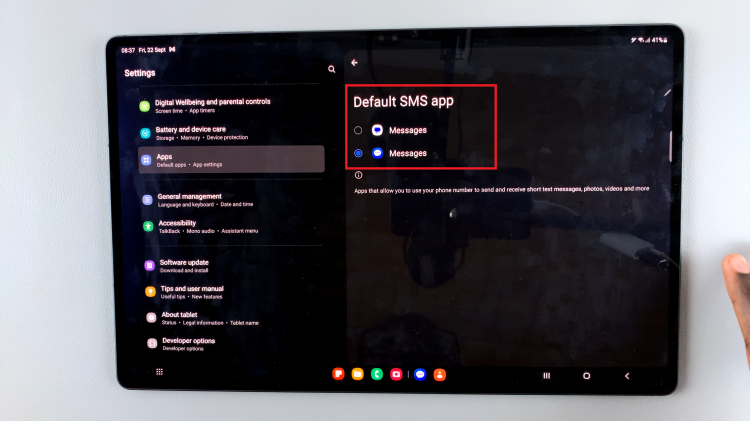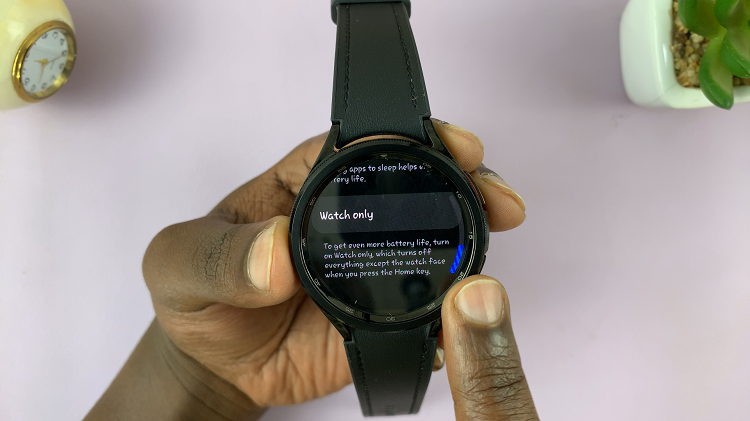When you are using your iPhone, different apps and websites save small temporary data which is known as Cache, which improves the operation of programs sometimes. Although cached data helps to keep apps working faster, it tends to fill up the memory after some time.
Sometimes, you may experience slower performance or crashes in apps and maybe even problems with loading websites or using certain features. Clearing the cache on your iPhone could help you get more storage space while also making sure that everything works smoothly and flawlessly.
If your phone is sluggish or you’re getting low storage warnings, clearing the cache could be a step in cleaning up and tuning up its performance. This guide will show you how to do it on your iPhone.
Watch: How To Turn ON Call Forwarding On iPhone
Clear Cache On iPhone
Uninstall Apps
One way to clear the cache on your iPhone is by uninstalling applications from your iPhone. To do this, open the Settings app, scroll down, and tap on “General.” Then, tap on “iPhone Storage” to access the storage information on your iPhone.
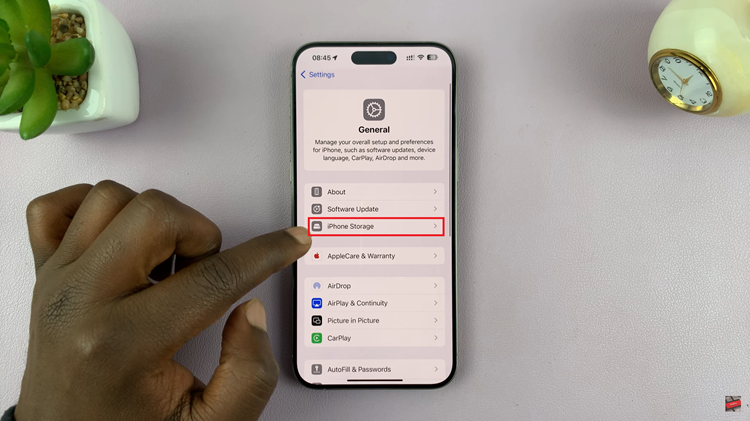
Following this, find the application that occupies the largest space and tap on it. From the options that appear, tap on “Delete App.”
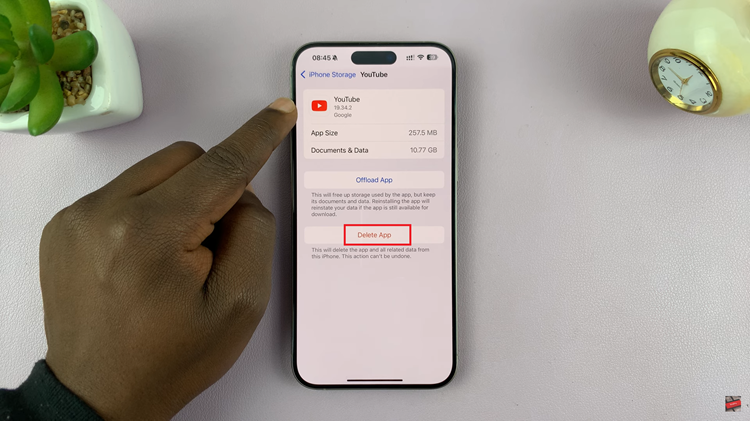
Enable Offload Unused Apps
This allows the App Store to automatically offload unused apps on your iPhone. Begin by accessing the settings page on your iPhone, then scroll down and tap on “App Store.” From here, scroll down and find the “Offload Unused Apps” and toggle ON the switch.
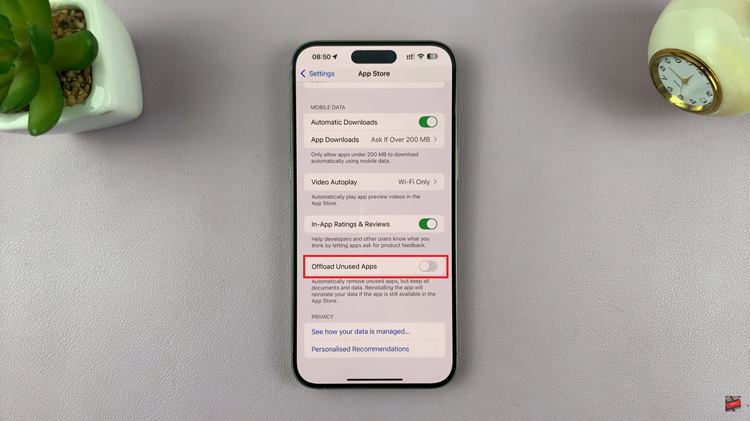
Clear Cache On Apps
For some apps, they have an option to clear the cache. However, not all apps have this option. To do this, launch the app and access the app settings. From here, tap on storage and find the “Clear Cache” option from here. Tap on it and the cache will be removed.
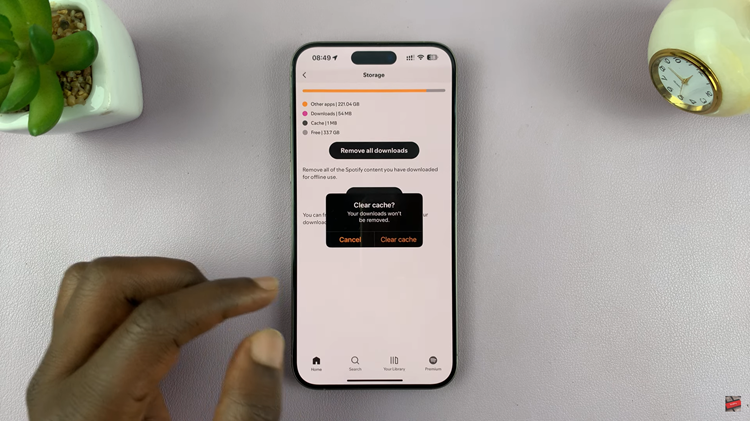
In conclusion, the iPhone doesn’t provide a direct way to clear apps. However, by following the methods above, you can be able to clear your cache on your apps.