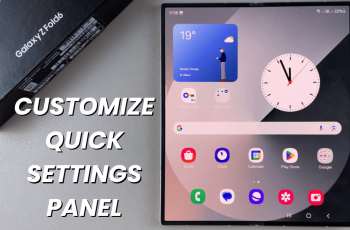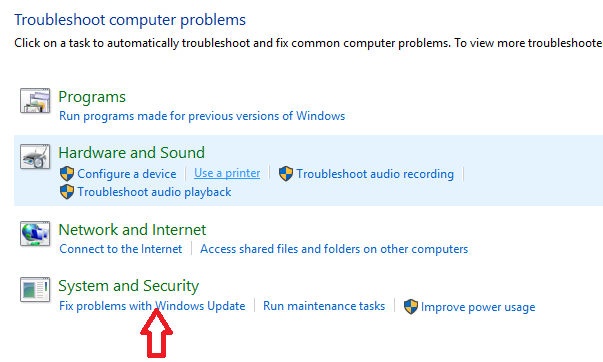Clearing cache on your OnePlus Watch 2 can help improve performance and resolve minor issues such as slowdowns, app crashes, or syncing problems. Follow this step-by-step guide to ensure your watch operates smoothly.
Cache is temporary data stored on your device to speed up processes and improve user experience. Over time, this data can accumulate and cause performance issues.
Clearing the cache removes this temporary data without affecting your personal files or settings. The only way to clear cache on your OnePlus Watch 2, is by clearing cache for individual apps.
Read: How To Unlock Touch Screen On OnePlus Watch 2
Clear Cache On OnePlus Watch 2
To begin, press the top side button on the OnePlus Watch 2 to access the apps screen. Here, scroll through and select the Settings icon. You can also swipe down from the top of the screen to open the Quick Settings panel. Tap on the gear icon to enter the Settings menu.
Scroll down through the settings options until you find Apps & Notifications. Tap on it.
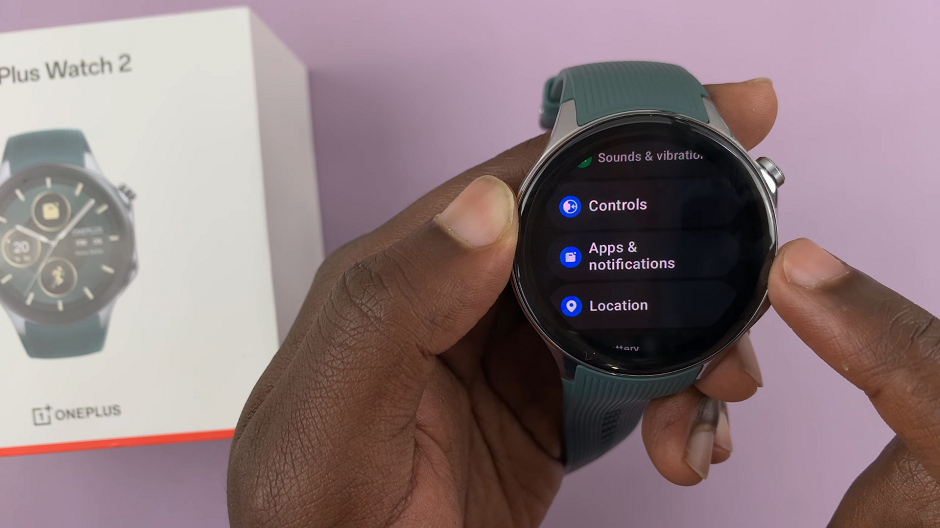
Under Apps & Notifications, select the App Info option. The apps on your watch are going to load.
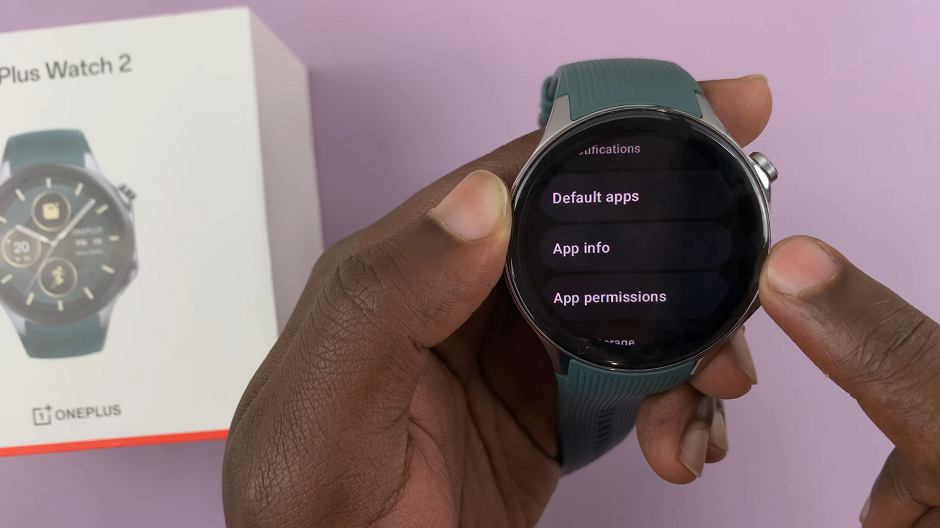
Once they load, you should see all the apps installed on your watch. Find the app you want to clear cache for and tap on it.
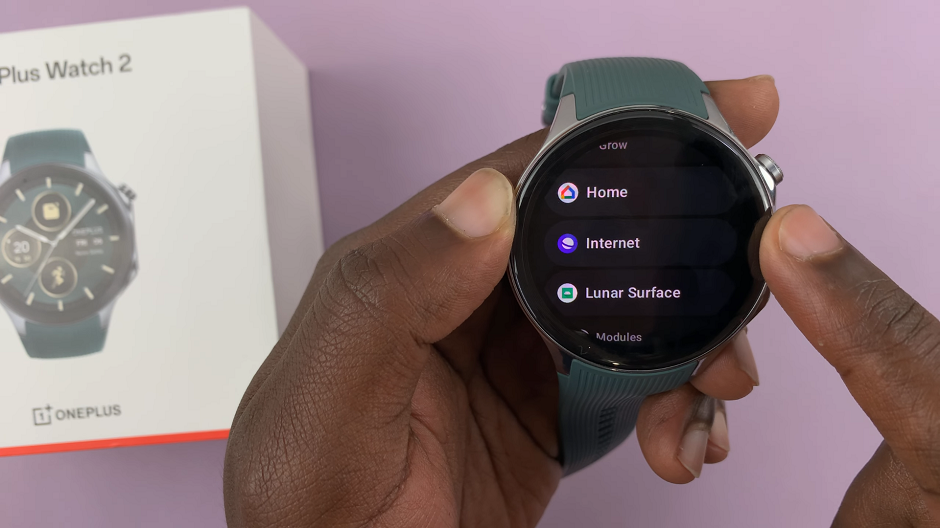
Scroll down in the app’s menu and tap on the App Info option.
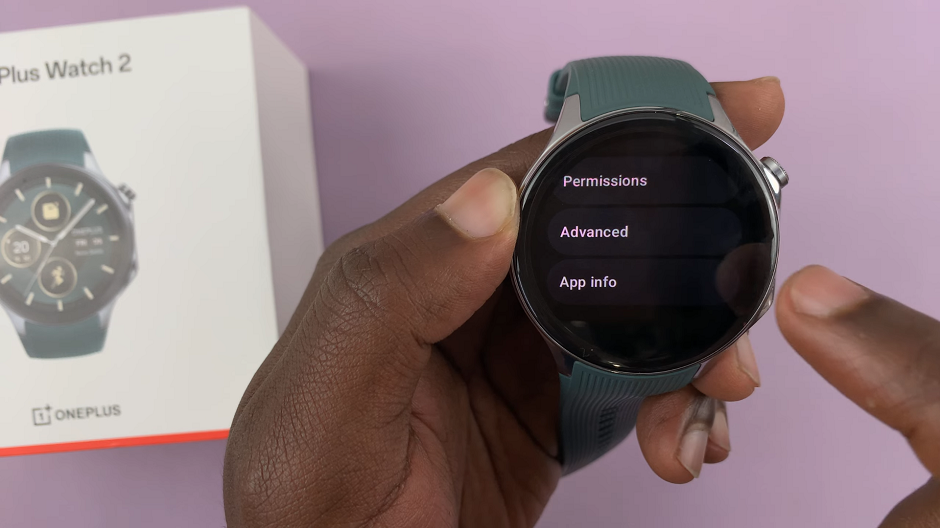
Under App Info, scroll down and locate the Clear cache option.
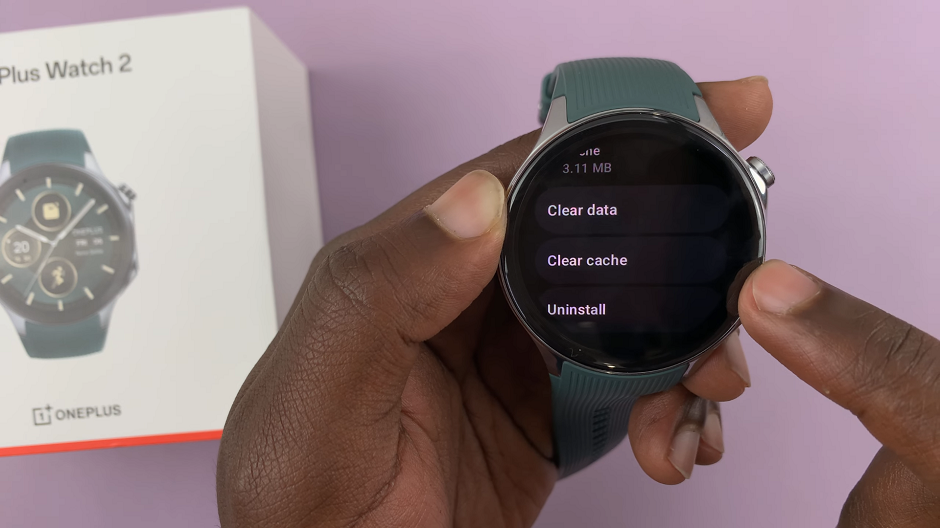
This will clear all the cache data of the app. You’ll receive a confirmation stating, Cache Cleared.
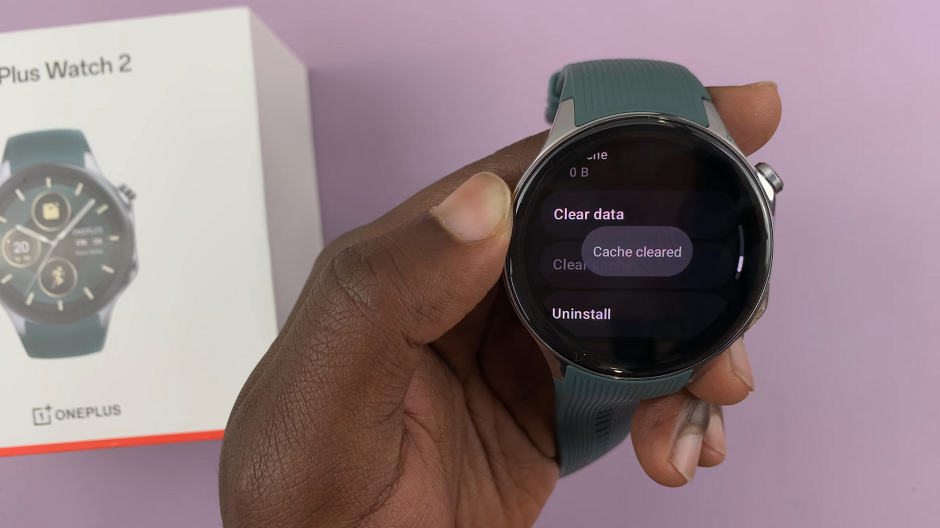
Clearing the cache on your OnePlus Watch 2 is a simple yet effective way to maintain optimal performance and resolve minor issues. By following these steps, you can keep your watch running smoothly and enjoy a better overall user experience. Regular maintenance, including clearing the cache and updating software, will help you get the most out of your OnePlus Watch 2.
Watch: Nintendo Switch: How To Attach / Detach JoyCons On Controller Grip