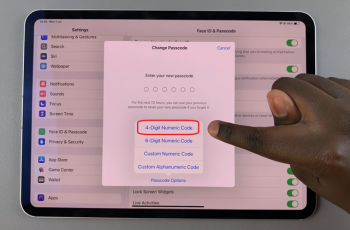TCL Google TV stands out as a powerhouse, delivering a rich streaming experience. However, as with any digital device, the accumulation of cached data over time can impact its performance.
Whether you’ve noticed a sluggish interface or encountered playback issues, the solution may be as simple as clearing the cache.
In this guide, we’ll walk you through the comprehensive step-by-step process on how to clear the Cache on your TCL Google TV.
Also Read: How To Check Weather On TCL Google TV
How To Clear Cache On TCL Google TV
To clear te cache of a particular app. Use your remote control to navigate to the “Settings” option. Scroll down to the “Apps” section in the Settings menu.
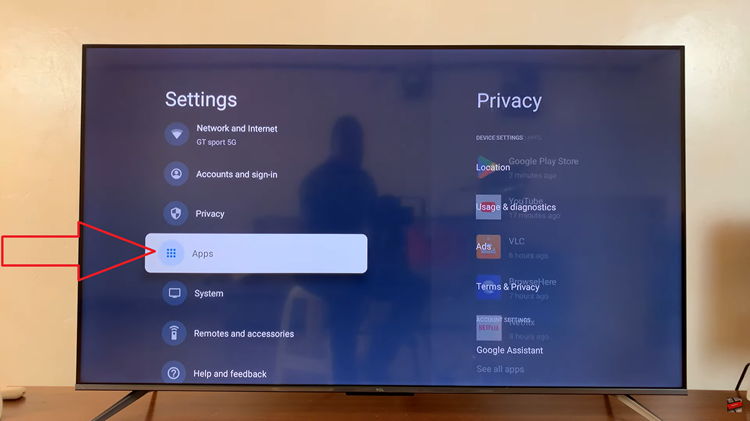
Select the app for which you want to clear the cache. Once in the app settings, locate the “Clear Cache” option and confirm your choice. This will remove the accumulated temporary data, potentially resolving any performance issues.
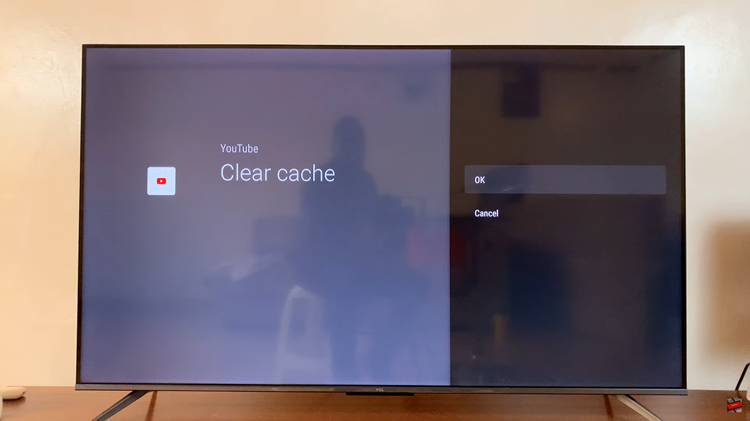
To clear the cache for all installed apps simultaneously, follow these steps. In the Settings menu, select “System.” Look for the “Restart” option and confirm the restart. This action not only clears the cache but also provides a fresh start to your TCL Google TV system.
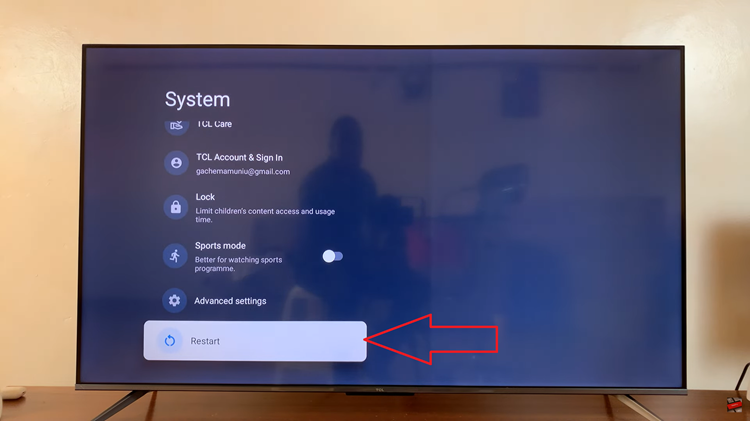
Regularly clearing the cache on your TCL Google TV is a good practice to ensure optimal performance and a smooth streaming experience. Whether you choose to clear the cache for specific apps or all apps at once, these simple steps can help maintain the efficiency of your device.
Watch: How To Enable Screen Saver Immediately On TCL Google TV