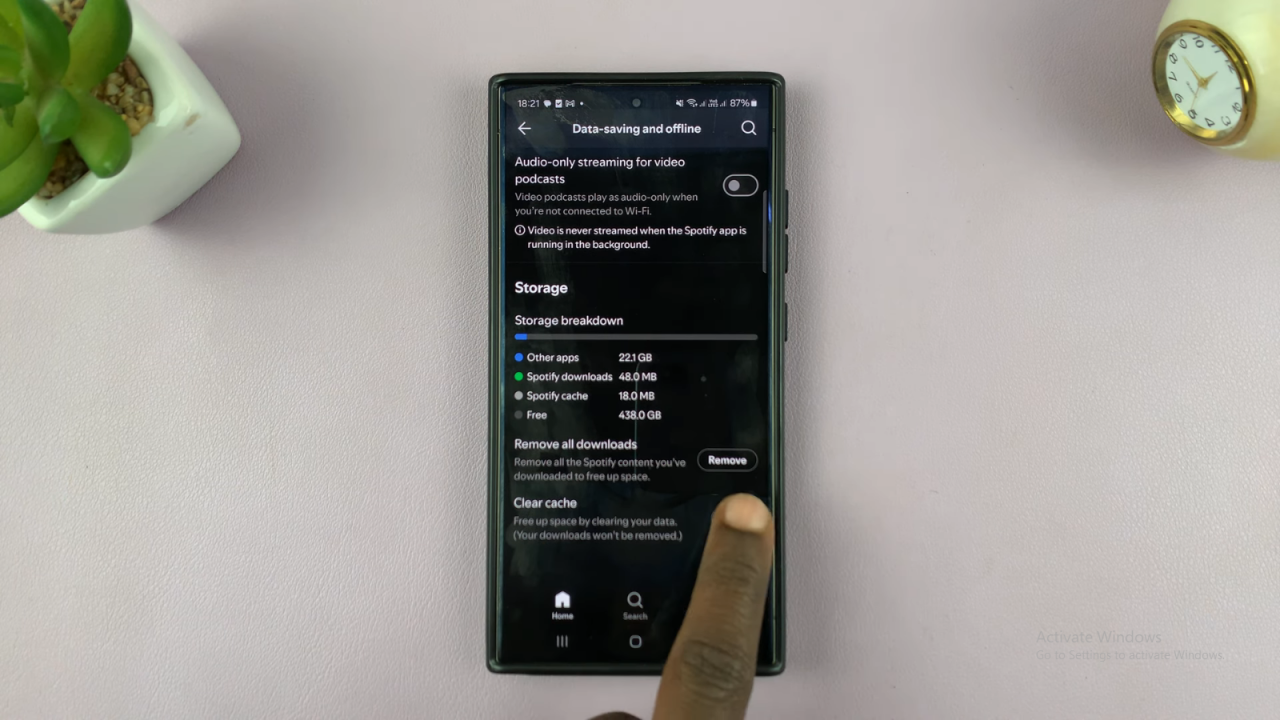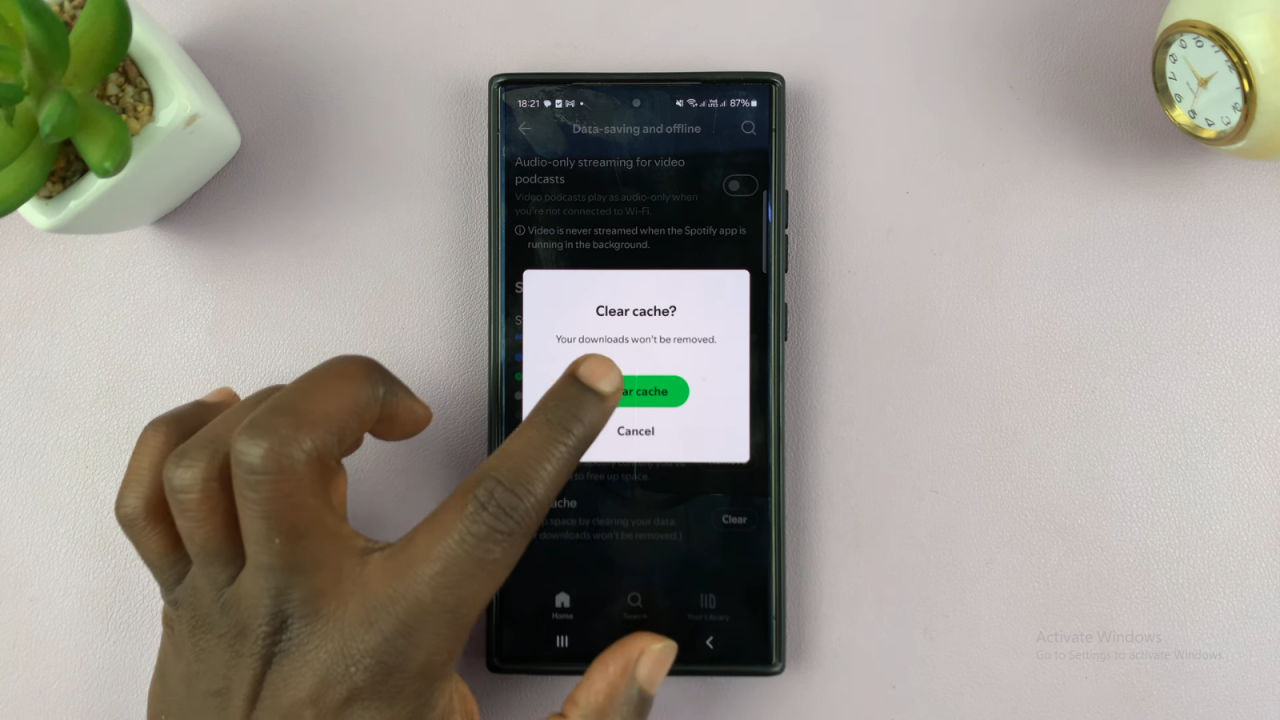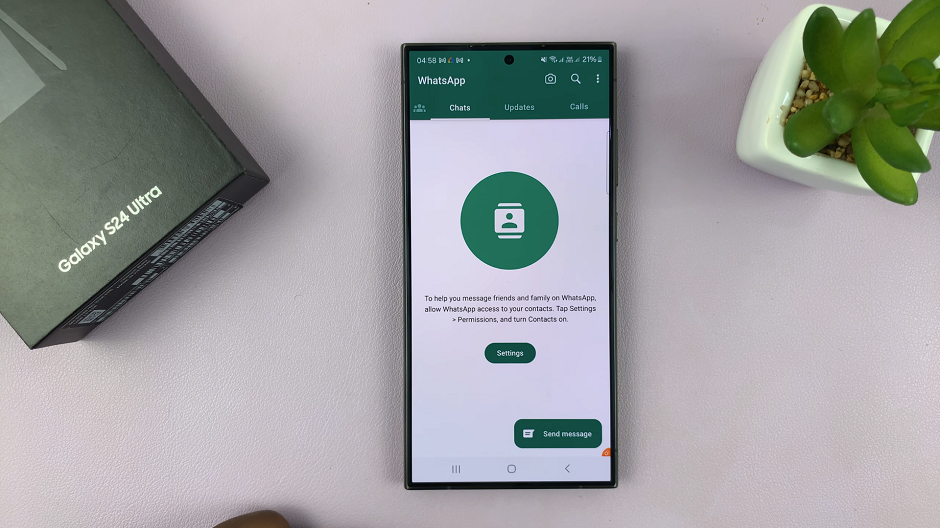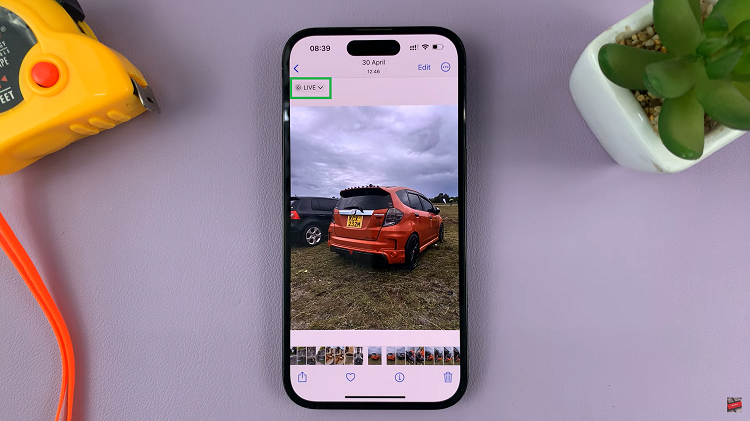If Spotify is running slowly on your Android device, clearing the cache could help resolve the issue. As you use the app, it stores temporary files that might slow down its performance over time. By clearing the cache, you can free up storage space and potentially enhance the app’s responsiveness, ensuring a smoother listening experience.
Additionally, clearing the cache can address glitches and improve the app’s overall functionality. Regularly performing this task can help maintain optimal performance and keep your music streaming experience on Android running smoothly.
Watch:How To Clear Spotify Cache On iPad
Clear Spotify Cache On Android
Open the Spotify App: Launch the Spotify app on your Android phone.
Access Your Profile: Tap on your profile icon located in the top left corner.
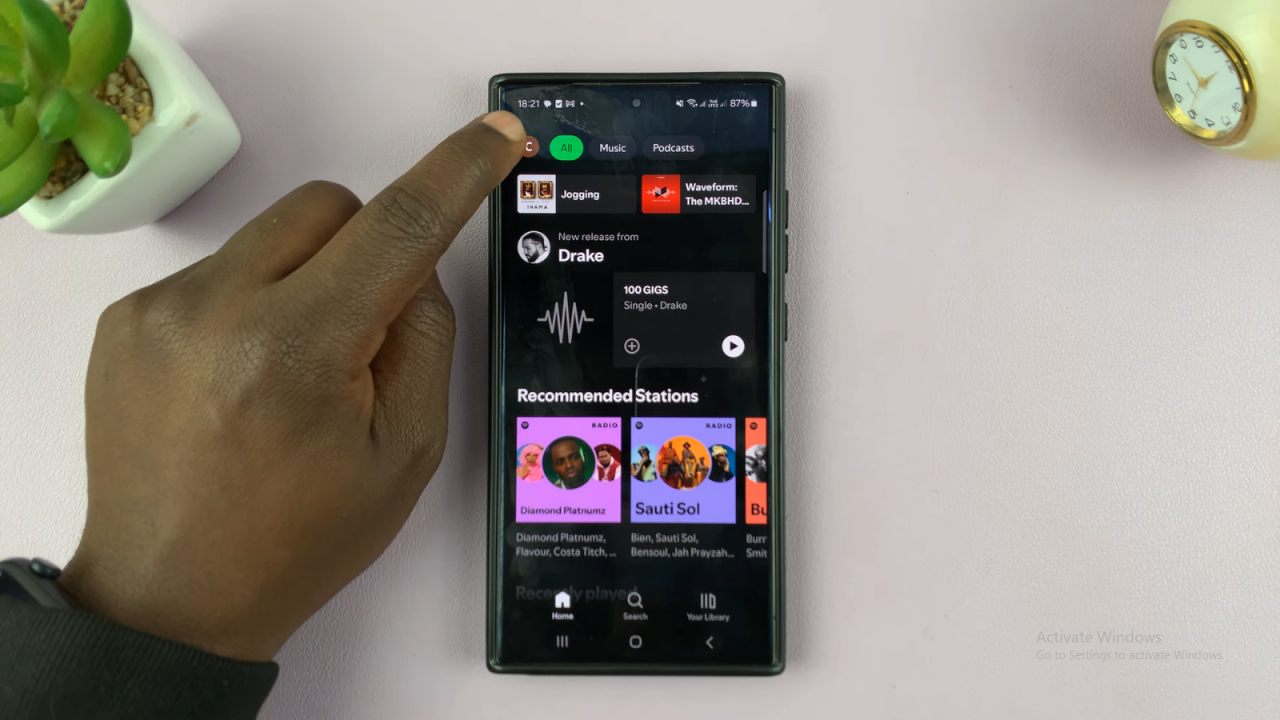
Go to Settings: From the menu, select “Settings and Privacy.”
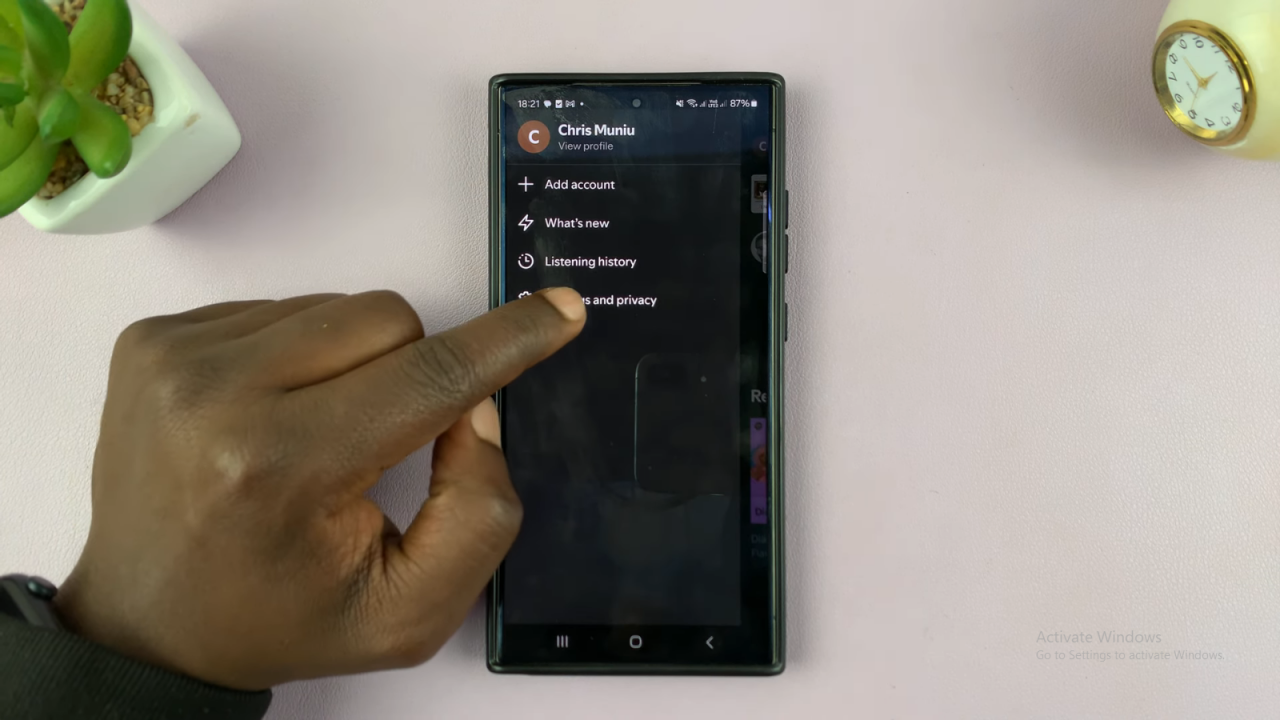
Find Data Saving Options: Scroll down and tap on “Data Saving and Offline.”
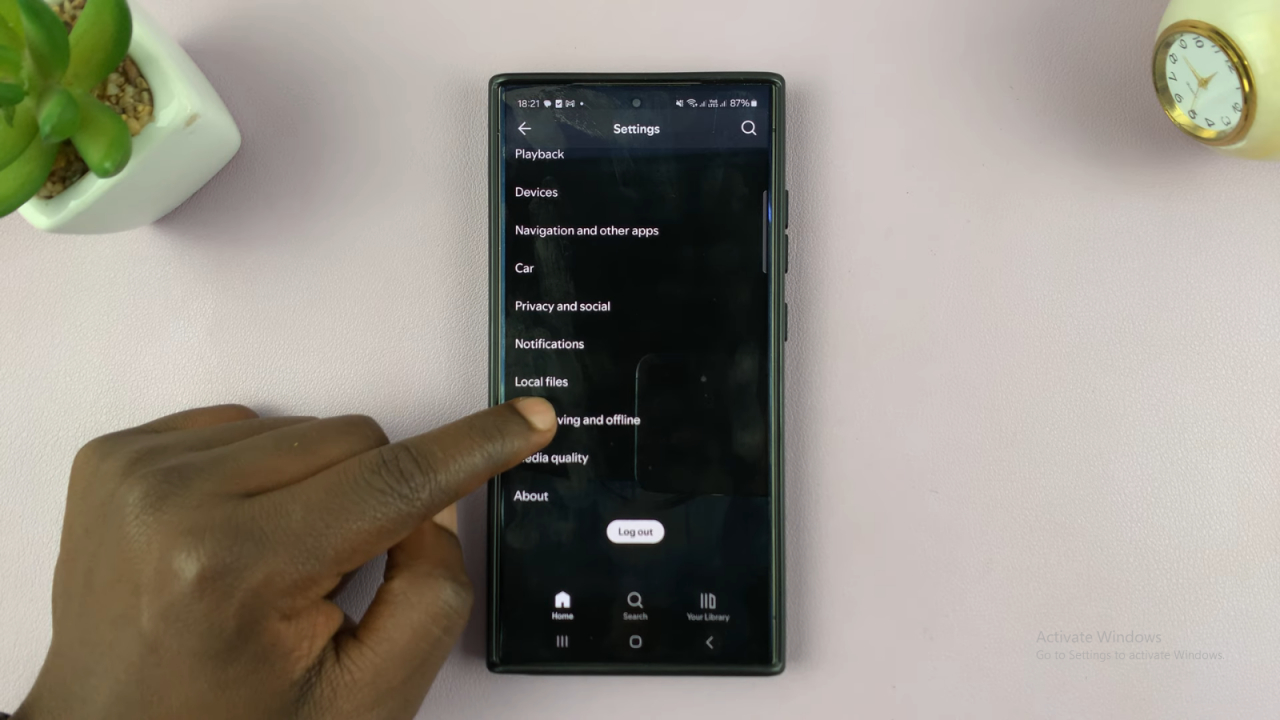
Clear the Cache: Scroll to the bottom of the page under the “Storage” section and tap on “Clear Cache.” Confirm by tapping “Clear Cache” again.