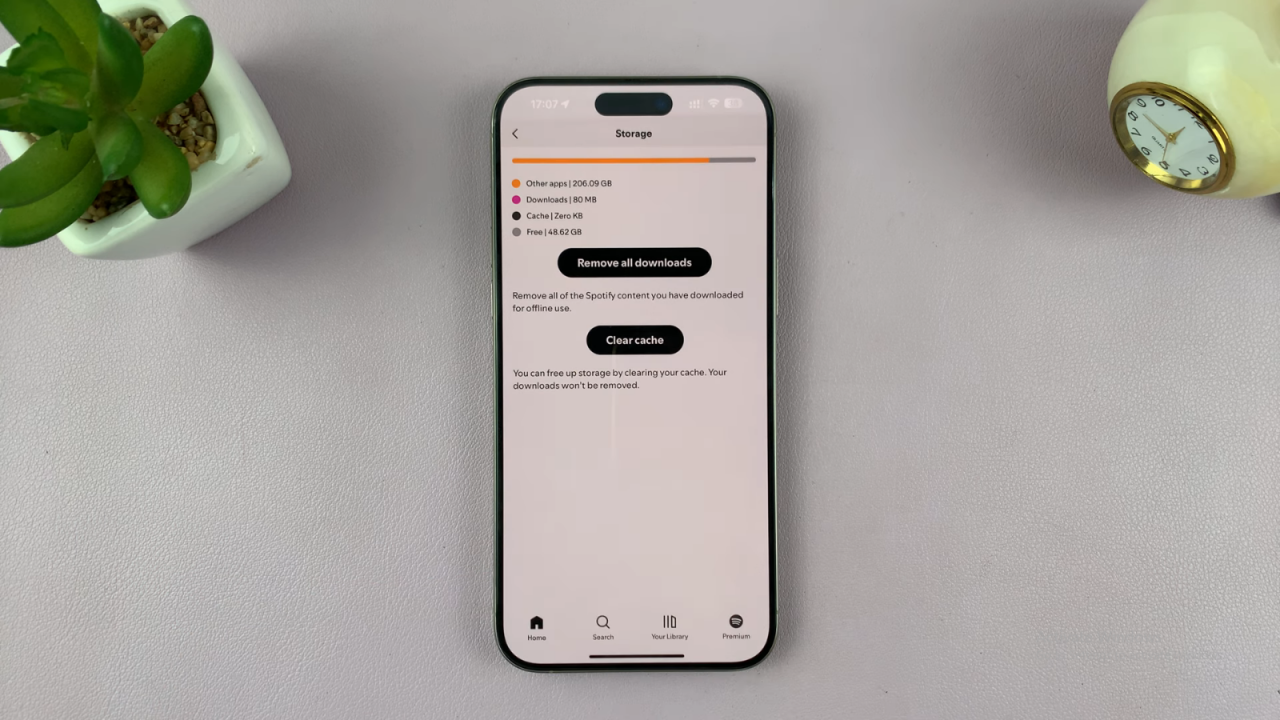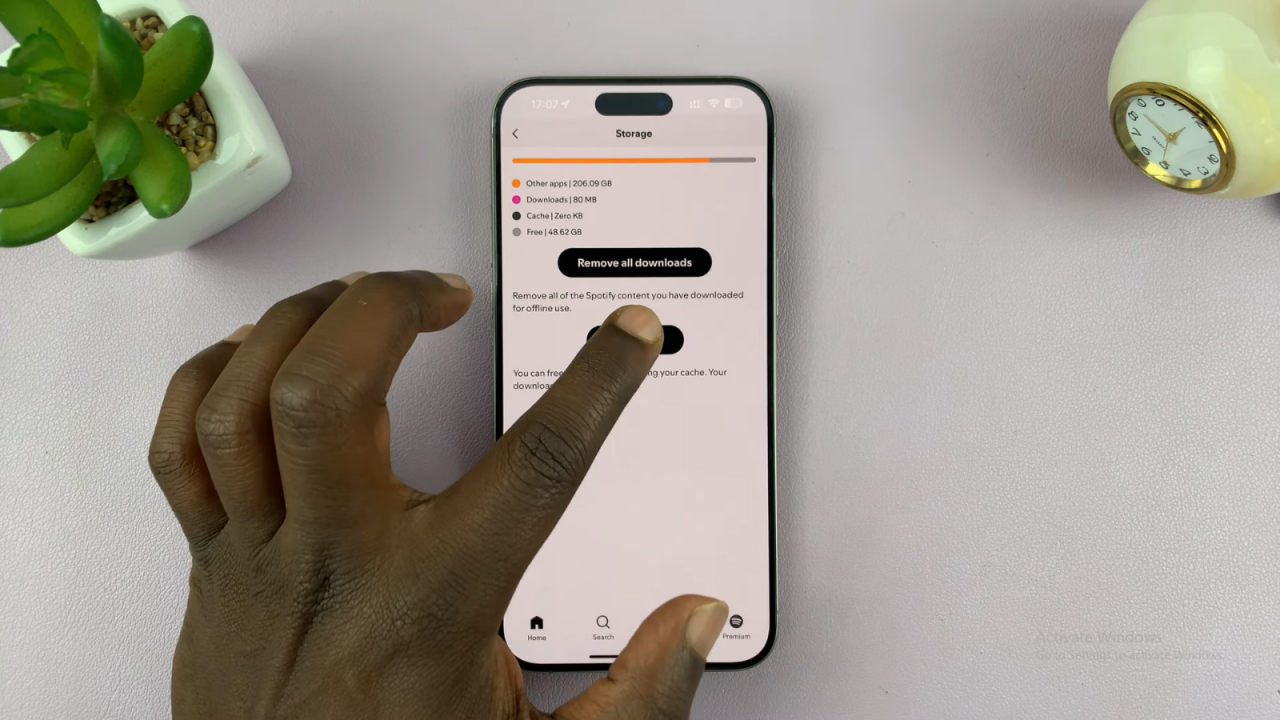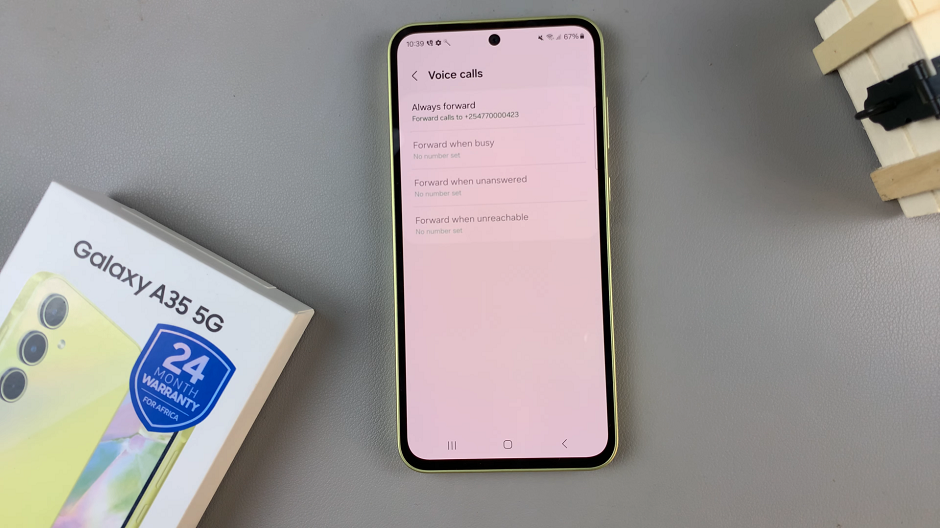Clearing the Spotify cache on your iPhone can help improve the app’s speed and performance. Over time, Spotify collects temporary files that might slow it down or cause glitches. By clearing these files, you can make sure the app runs more smoothly.
Additionally, clearing the cache can free up space on your device and help fix any issues you’re experiencing with Spotify. If you find the app is lagging or not working as well as it should, this is a straightforward way to get things running better again.
Watch:How To Delete Contacts On iPhone
Clear Spotify Cache On iPhone
Open Spotify: Launch the Spotify app on your iPhone.
Access Settings: Tap your profile picture in the top left corner. From the menu that appears, select “Settings and Privacy.”
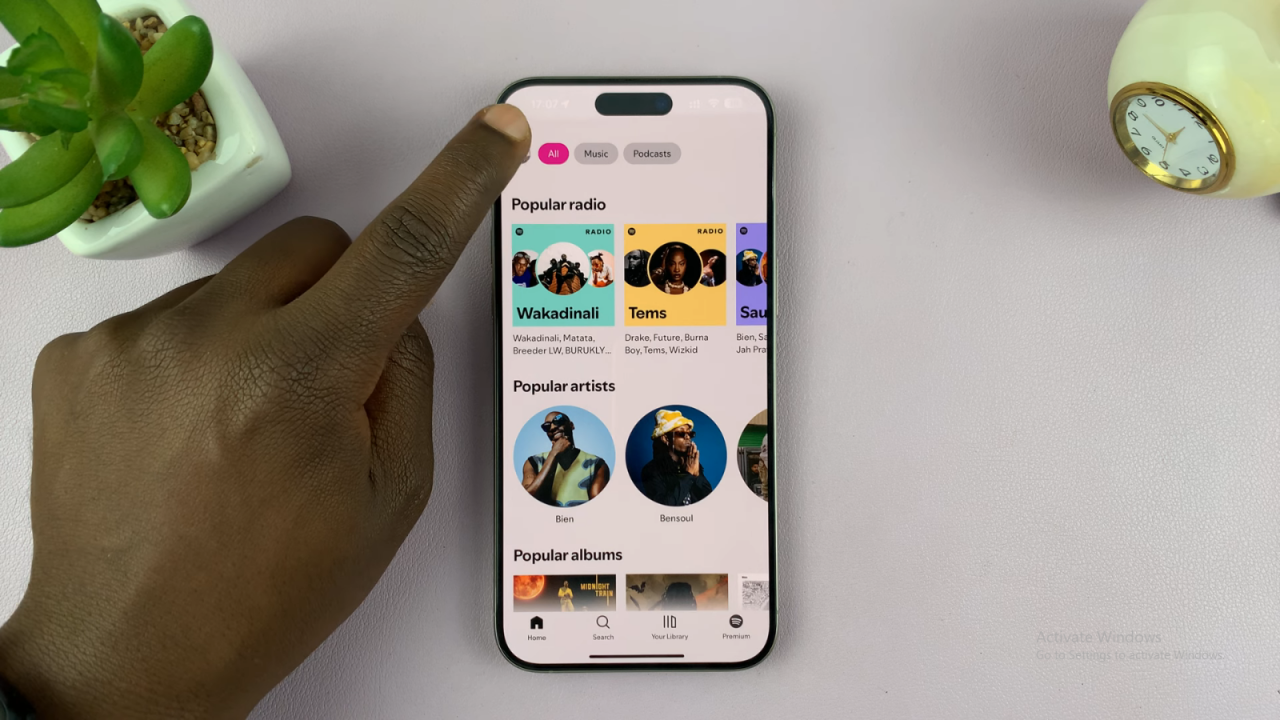
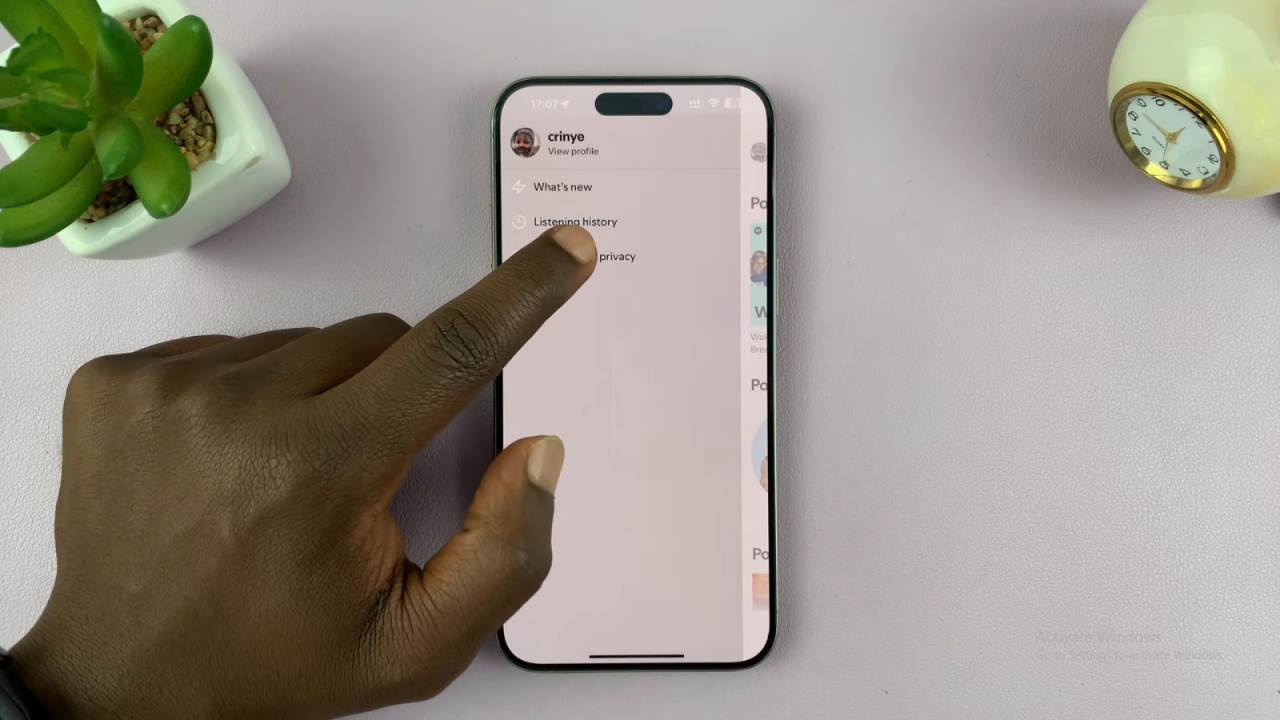
Find Storage: Scroll down to find the “Storage” option and tap on it.
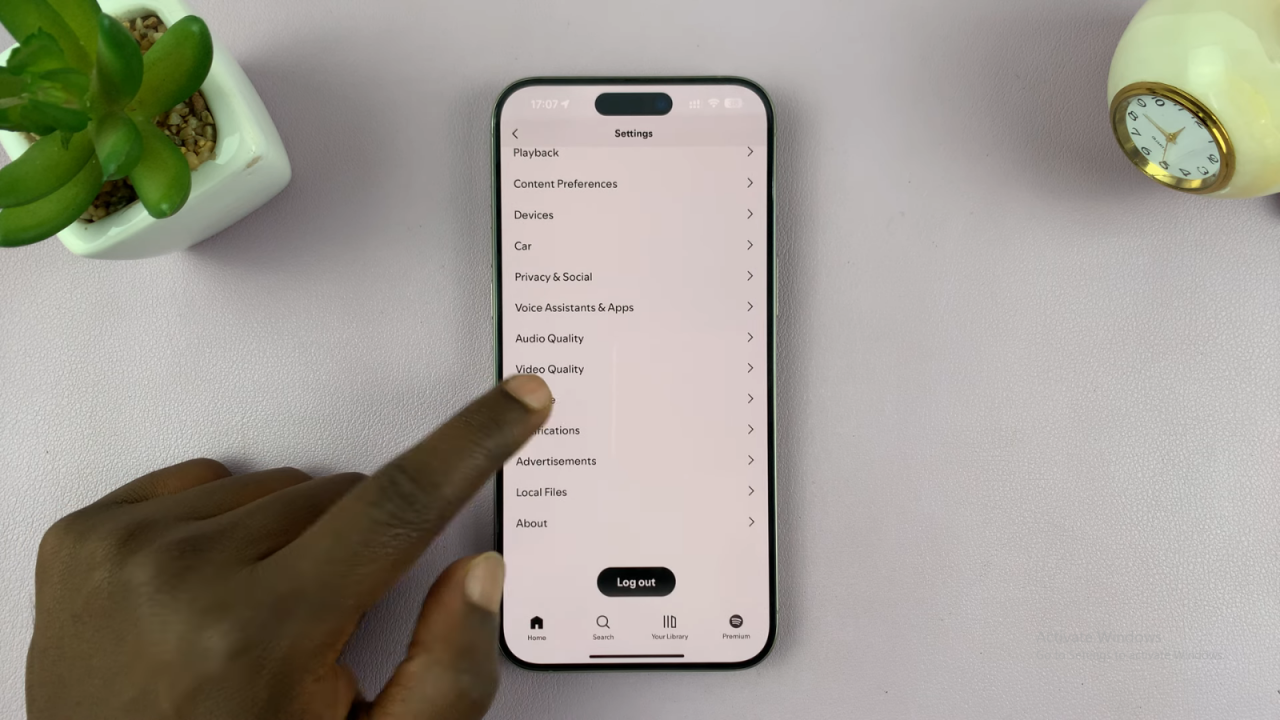
Clear Cache: Tap on “Clear Cache” and confirm by tapping “Clear Cache” again when prompted.