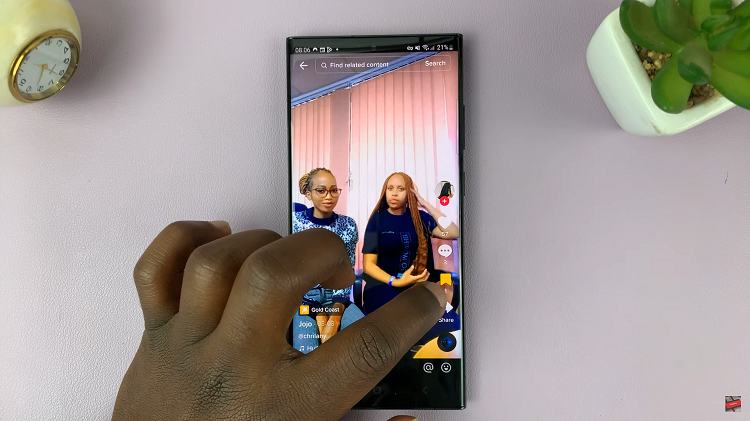In the ever-evolving landscape of smartphone technology, users are constantly seeking ways to enhance their device’s capabilities and customize their experience. One feature that has gained popularity among Android users is the ability to clone or duplicate apps, allowing them to run multiple instances of the same application on their device.
If you’re a proud owner of the Samsung Galaxy S24, S24+ or S24 Ultra and curious about how to harness this functionality, you’ve come to the right place.
App cloning, also known as app duplication or parallel apps, enables users to create multiple instances of an application, each with its own independent data and settings. This feature comes in handy for various purposes, including managing multiple social media accounts, separating work and personal profiles, or testing different configurations of an app without affecting the original version.
Native Support on Samsung Galaxy S24 Series
Samsung has recognized the growing demand for app cloning among its users. Therefore it has integrated a native solution into its latest flagship devices, the Galaxy S24, S24+ and S24 Ultra. This built-in feature eliminates the need for third-party applications. It offers a seamless and secure way to clone apps directly from the device settings.
Watch: How To Draw Perfect Shapes On Samsung Galaxy S24 Ultra
Duplicate Apps On Samsung Galaxy S24 Series
The first step is making sure that the Messaging app you want to clone is installed. Whether you are using the Samsung Galaxy S24, S24+ or S24 Ultra.
Next, enable the Dual Messenger feature on your Samsung Galaxy S24 series device. This feature allows you to use two instances of supported messaging apps, on the same device. To enable Dual Messenger, go to Settings on your Samsung Galaxy S24. Scroll down and select Advanced features.
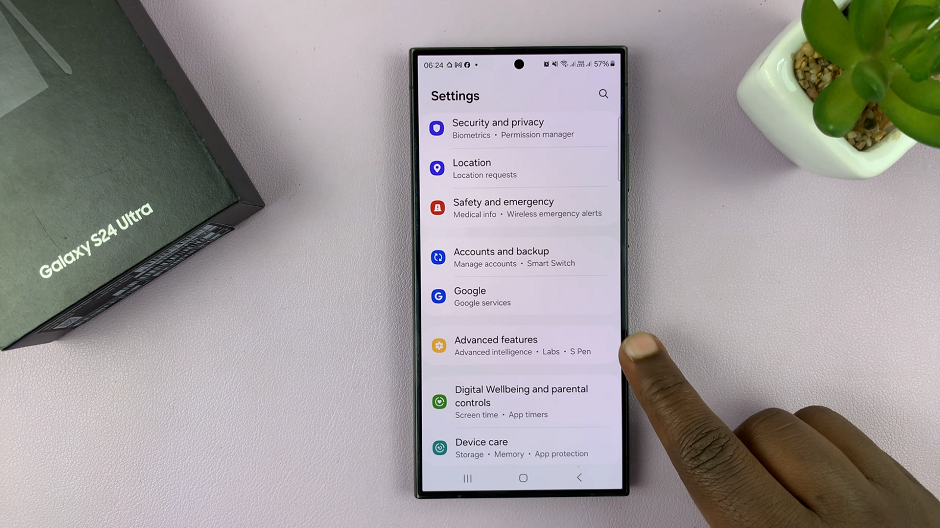
Tap on Dual Messenger. Toggle the switch next to the messaging app you want to duplicate, to enable it.

Once you have enabled Dual Messenger, you can proceed to install the second copy of the app. You’ll be prompted to do this once you toggle on the button. Simply tap on Install.
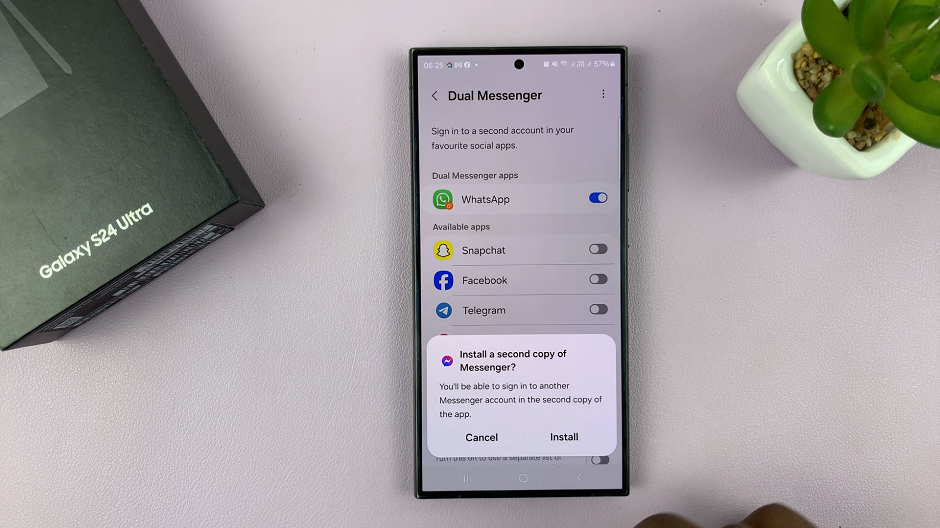
Finally, once installed, open the second instance of the app (with an amber badge). Once you do, follow the on-screen instructions to set it up accordingly.
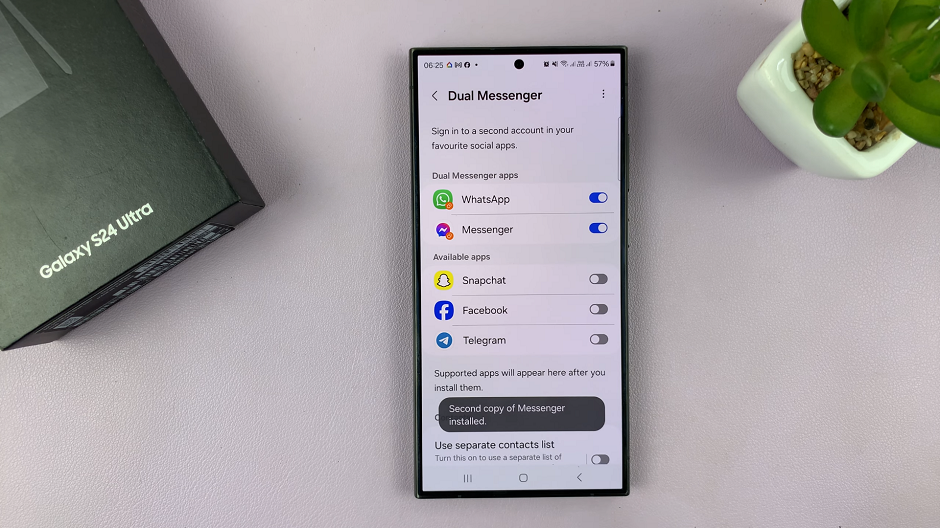
Repeat this process for any other apps you want to clone.
Cloned versions of the selected apps will now appear on your device’s home screen or app drawer. They will ready to be used independently of the original versions. You can easily switch between accounts and manage them efficiently. You’ll notice that each app has its own icon and label, making it easy to distinguish between them.

You can also set up the original messaging apps with different credentials from the cloned ones. This cloning or duplicating applies to messaging apps. This includes apps such as WhatsApp, Messenger, Facebook, Snapchat, Telegram and any others that are supported.
Third-Party Alternatives
While Samsung’s native app cloning feature provides a convenient solution for most users, those seeking more advanced customization options may explore third-party applications available on the Google Play Store. These apps offer additional features such as customizing app icons, managing multiple accounts simultaneously, and supporting a wider range of applications for cloning.
Cloning apps on your Samsung Galaxy S24, S24+ or S24 Ultra opens up a world of possibilities for personalization and productivity. Whether you’re juggling multiple social media accounts, separating work and personal communications, or simply experimenting with different app configurations, the ability to clone apps offers unparalleled flexibility.
With Samsung’s built-in app cloning feature and the option to explore third-party alternatives, users can tailor their device to suit their unique needs and preferences. So why wait?
Read: How To Change Flashlight (Torch) Brightness On Samsung Galaxy S24’s