In the fast-paced world of smartphones, optimizing your device’s performance is key to a seamless user experience. For Samsung Galaxy users, understanding how to efficiently close apps is a fundamental skill.
In this article, we’ll delve into the steps and techniques to master the art of app management on your Android-powered Samsung Galaxy device.
Watch: How To Hide Notifications On Lock Screen Of Samsung Phone
Close Apps On Android (Samsung Galaxy)
Unlock your Android Samsung Galaxy. Next, swipe up from the bottom of the screen, hold at the centre briefly and release or use the dedicated square or recent apps button (depending on your navigation preferences) to access the recent apps screen.
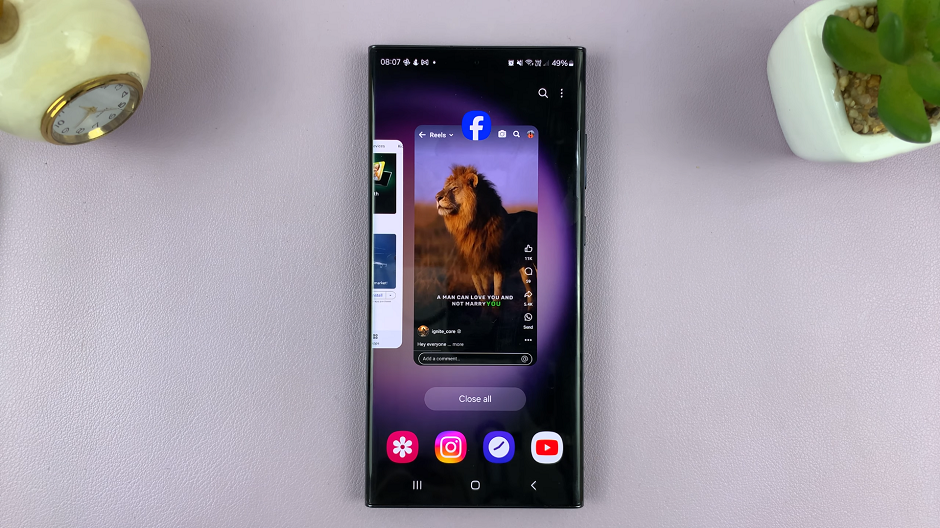
Swipe through the app cards and find the app you want to close. Swipe it upwards to close. You can repeat this process for all apps you want to close.
If you want to close all apps at once, on the recent apps screen, look for the Close All button. This button is typically located at the bottom of the recent apps cards.
Tap the Close All button. And that’s it! All background apps are now closed, and your Samsung Galaxy should be running smoother.
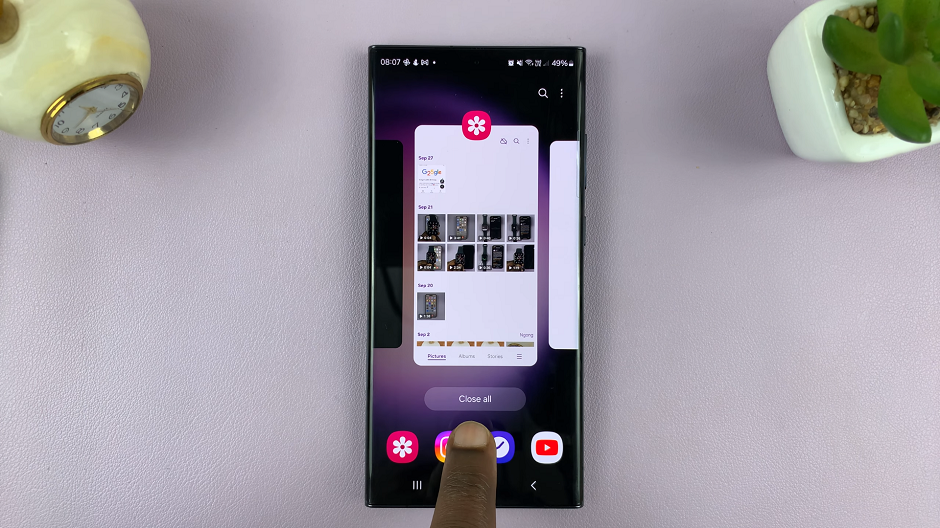
Mastering the skill of closing apps on your Samsung Galaxy device empowers you to take control of your smartphone experience. Whether you’re aiming for better performance, improved battery life, or simply a more organized device, these techniques will guide you towards efficient app management. Stay in command of your Samsung Galaxy and enjoy a smoother, more responsive smartphone experience.
Read: How To Turn ON (Enable) Predictive Text On Google Pixel
