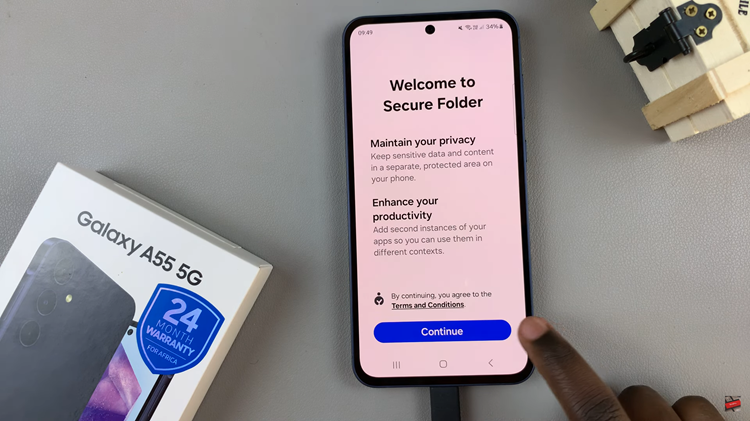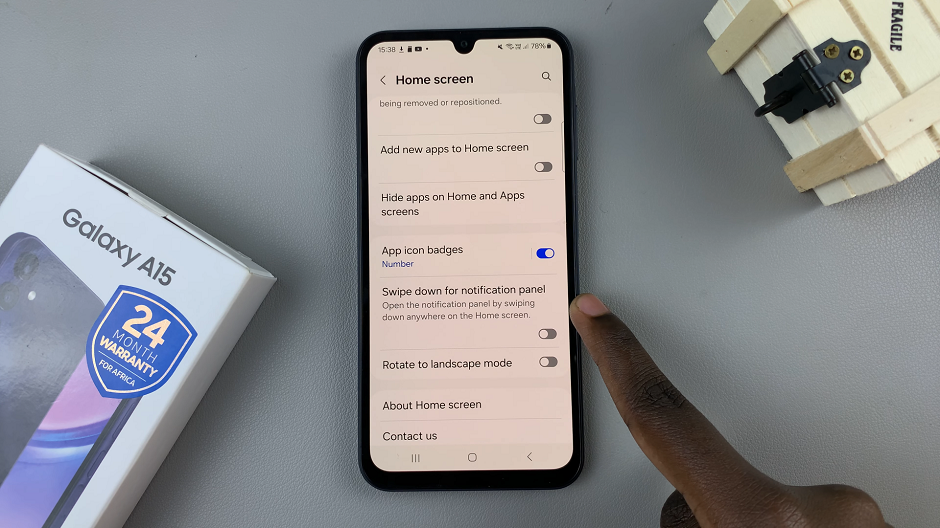This is our short guide on how to efficiently close apps on your iPad. Many people argue for and others against background apps slowing down your device.
On the for side, closing background apps ensures smooth operation and optimization of battery life. It can also help you troubleshoot unresponsive apps. This will help you make the most out of your device by improving performance and response of your apps.
Most times, when you’re using an app on your iPad, and exit to the home screen, that app still continues to run in the background. This means that it has been stored temporarily in the RAM, so that when you open it once again, it automatically picks up quickly from where you left off.
Watch: Factory Reset JBL Tune 770 NC Headphones
Close Apps On iPad
As highlighted earlier, the apps running in the background consume resources and hence have an effect on battery life and device performance. This is where the need to close them comes in.
First, you need to access the multitasking interface to view all your open apps. To do this, swipe up from the bottom of the screen and pause in the middle of it, then release. This action will bring up the multitasking interface, displaying a carousel of app previews.
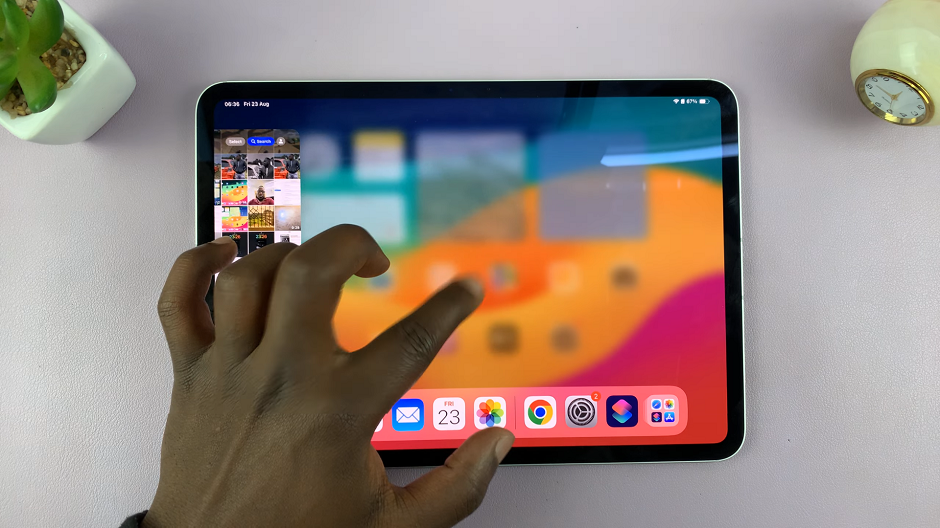
Once you’re in the multitasking interface, you’ll see all the apps currently running on your iPad. To close an app, simply swipe up on its preview card. You can swipe up on multiple apps or all of the apps to close them simultaneously.
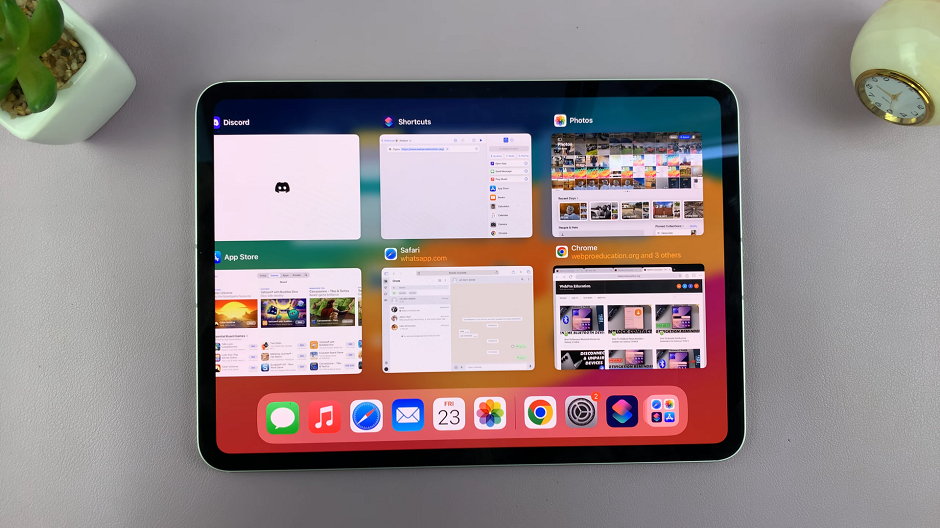
After closing the desired apps, you will be returned to the home screen. Your apps are now closed, freeing up system resources and improving performance. Now, whenever you try to access the multitasking interface, it won’t open if there a re no apps running in the background.
Read: How To Show / Hide Battery Percentage On Galaxy Z Fold 6