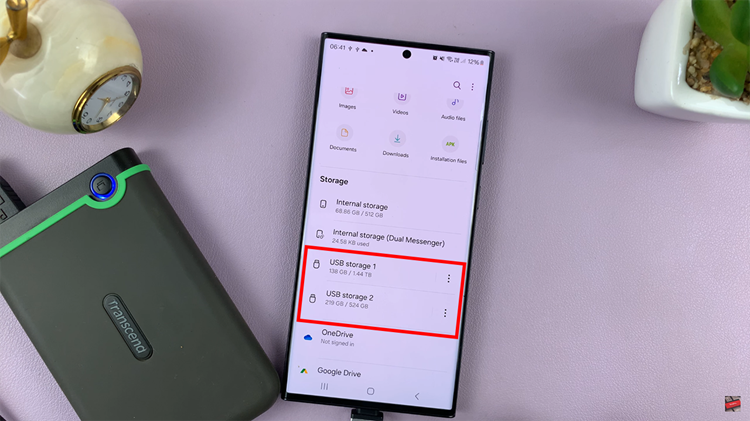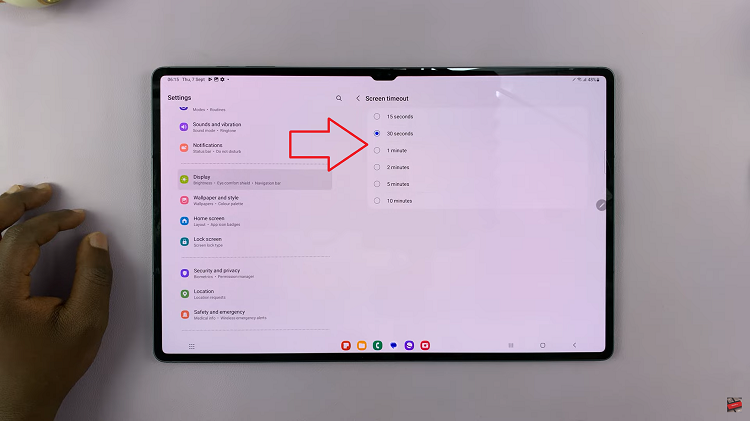The iPhone 15 offers a seamless user experience with its advanced features and capabilities. One essential skill every iPhone user should master is how to close apps running in the background.
Whether you want to optimize your device’s performance or ensure your privacy, knowing how to close apps is a fundamental skill.
In this article, we’ll be giving you a comprehensive step-by-step guide on how to close apps on your iPhone 15 and iPhone 15 Pro.
Also Read: How To Lock Any App On iPhone
How To Close Apps On iPhone 15 & iPhone 15 Pro
To begin, you’ll need to access the multitasking mode on your iPhone 15. This mode allows you to see all the apps currently running in the background. From the home screen, swipe up from the bottom edge of the screen. Keep your finger in the middle of the screen and hold it there for a moment. You will see a carousel of app windows appear, showcasing the apps currently active on your device.
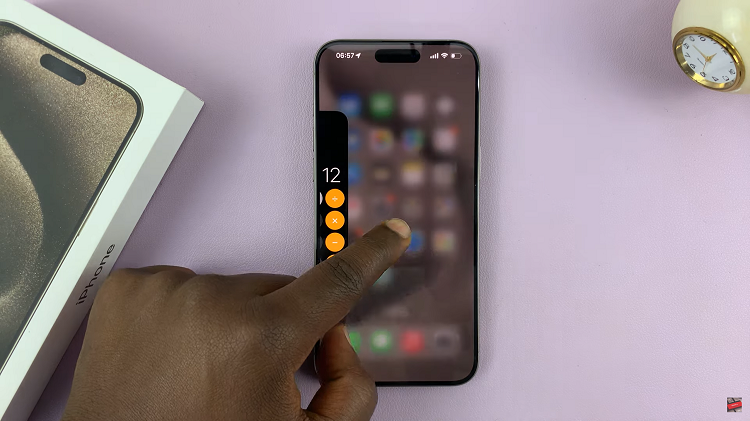
Now that you’re in multitasking mode, it’s time to close the app you no longer need. Swipe left or right to navigate through the open app windows and locate the app you want to close. Once you’ve found the app, swipe it upwards towards the top of the screen. As you do this, the app window will move up and disappear from the multitasking view.
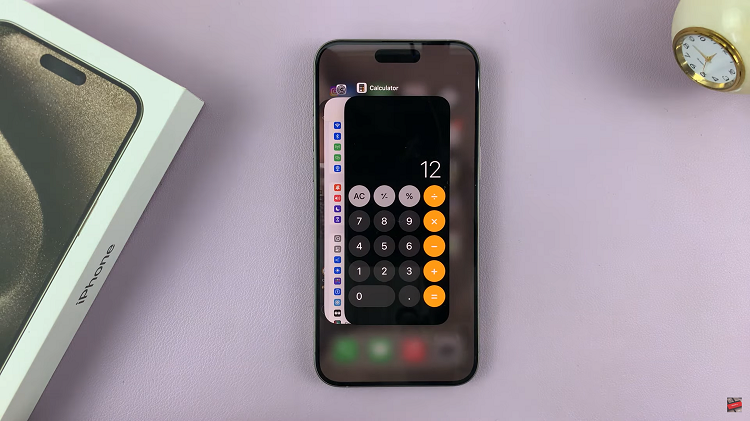
By following the steps outlined in this guide, you’ll be able to close apps running in the background with ease. Whether you’re looking to conserve battery life or streamline your device’s operation, knowing how to close apps is a valuable skill for any iPhone user.
Watch: How To Connect USB Flash Drive To iPhone 15 & iPhone 15 Pro