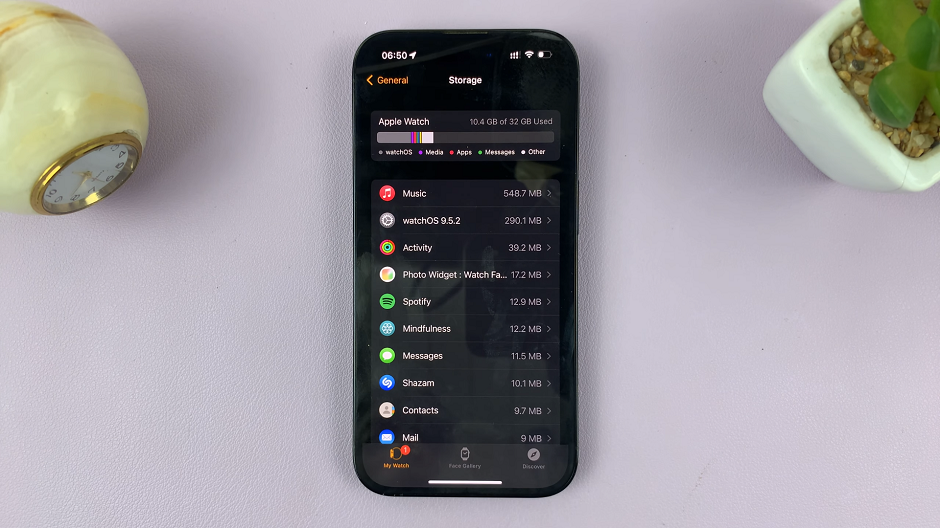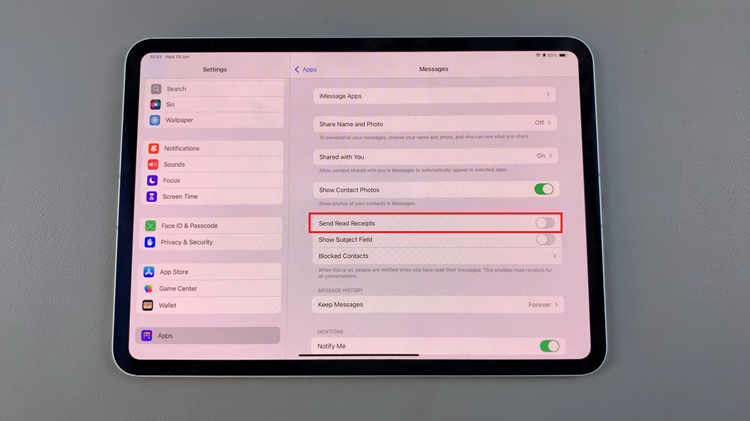The Samsung Galaxy Tab S9 and S9 Ultra are powerful and versatile tablets that can handle multiple tasks simultaneously. With their high-performance hardware and large displays, it’s common for users to have several apps running in the background.
While background apps can be useful for multitasking, they can also consume system resources and drain your battery.
In this guide, we will show you how to close background apps on your Samsung Galaxy Tab S9 or S9 Ultra to keep your device running smoothly.
Watch: How To Hide Lock Screen Notifications On Samsung Galaxy Tab S9
To Close Background Apps On Samsung Galaxy Tab S9
First, unlock your tablet by entering your PIN, pattern, or password. Next, launch the recent application menu. This will vary with the settings you’ve enabled on your phone. For those who have gestures enabled, you simply swipe from the bottom to access the application menu. If you have the buttons, simply tap on the icon with three horizontal lines.
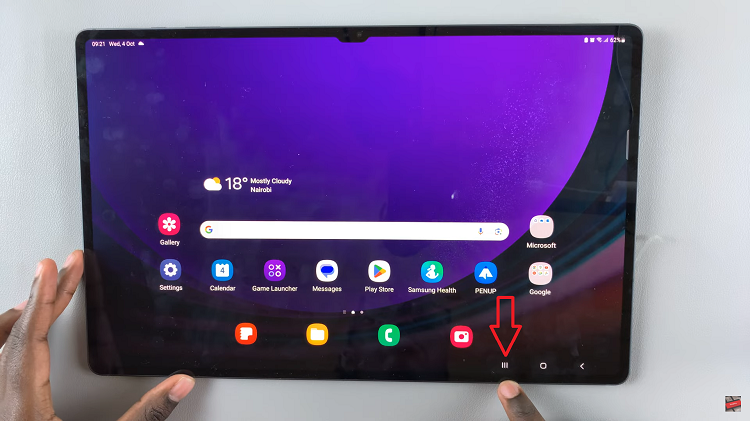
Next, scroll through the list to find the app you want to close by swiping left or right. Once you find the application, a simple swipe up on the app’s preview card will close it. You can also close multiple apps at once by swiping multiple cards. If you want to close all apps at once, tap on the “Close All” button.
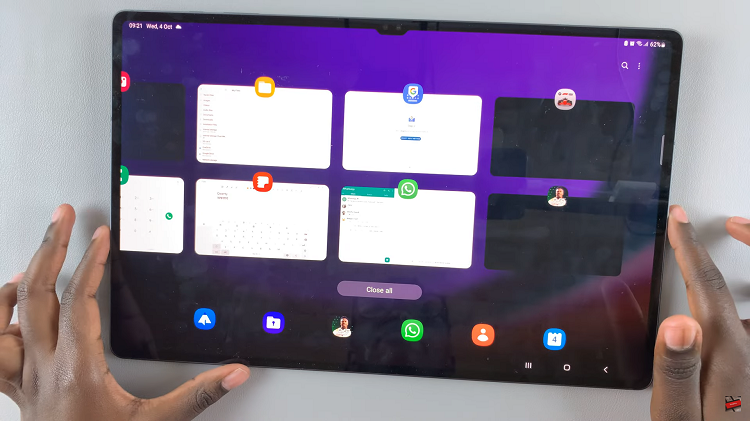
In conclusion, managing background apps on your Samsung Galaxy Tab S9 or S9 Ultra is essential for maintaining smooth performance and conserving battery life. By doing so, you’ll enjoy a faster, more responsive tablet experience, and you’ll maximize the battery life.
Read: How To Hide Photos On Samsung Galaxy Tab S9 & S9 Ultra