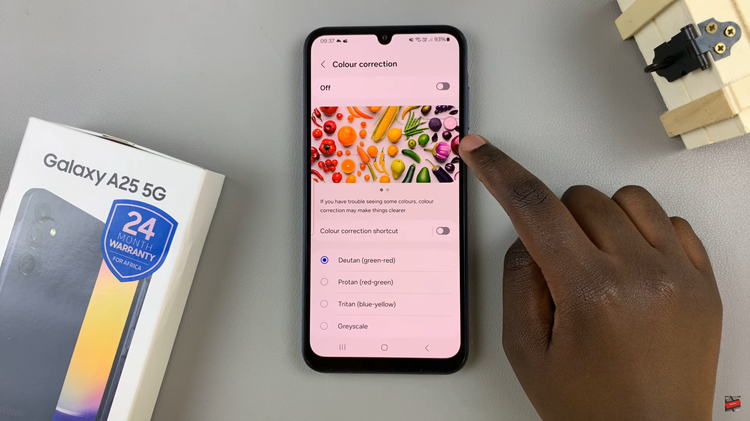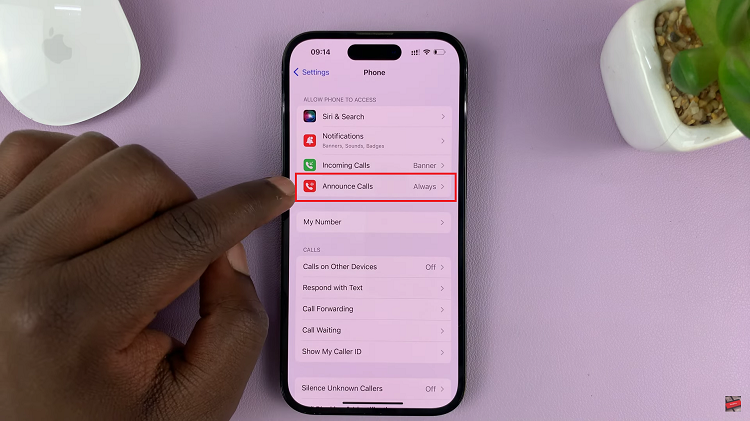In the dynamic realm of smartphones, where multitasking is the norm, efficiently managing background running apps becomes paramount. Your Samsung Galaxy A25 5G, equipped with cutting-edge technology, offers a plethora of features and applications to streamline your daily tasks. However, with numerous apps running simultaneously, your device’s performance may suffer, impacting battery life and overall user experience.
Fear not, as mastering the art of closing background running apps on your Samsung Galaxy A25 5G can significantly enhance its efficiency and optimize performance. Harness the power of your device as we delve into the detailed steps to tame those background apps.
In this guide, we’ll walk you through the steps to close background running apps on your Samsung Galaxy A25 5G. Let’s embark on this journey together, empowering you to wield your smartphone with precision and finesse.
Watch: How To Delete Secure Folder On Samsung Galaxy A25 5G
To Close Background Running Apps On Samsung Galaxy A25 5G
To begin, you need to access the Recent Apps menu on your Samsung Galaxy A25 5G. You can do this by tapping the square navigation button located at the bottom of the screen. This action will bring up a list of all the apps currently running in the background.
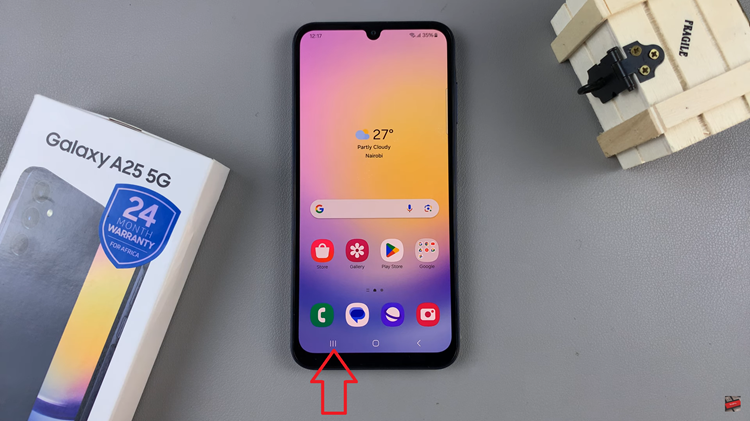
Following this, take a moment to review the list of running apps displayed on your screen. Scroll through the list to see which apps are actively running in the background.
To close individual apps from the Recent Apps menu, simply swipe each app card vertically. This action will remove the app from the list and effectively close it. Alternatively, you can tap on the “Close All” button located at the bottom of the screen to close all running apps simultaneously.
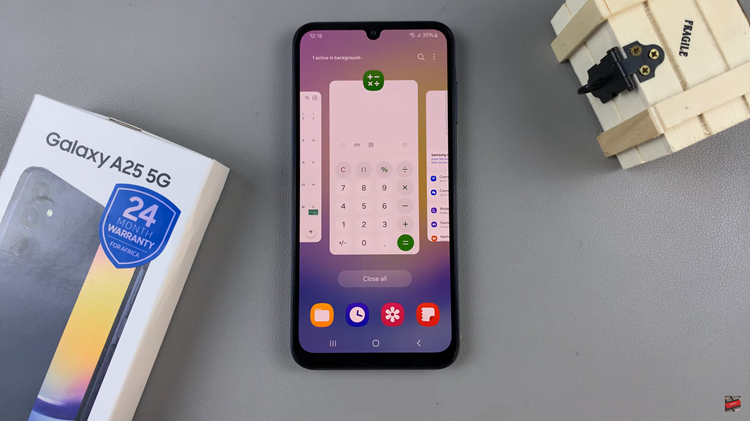
While closing background apps can help improve performance, it’s essential to exercise caution and avoid closing critical system processes or apps that you’re actively using. Some apps may continue to run in the background to provide essential functionality or notifications.
By following these simple steps and regularly managing your running apps, you can ensure that your smartphone operates smoothly and efficiently, allowing you to make the most of its features and capabilities.
Read: How To Turn ON & OFF Color Correction On Samsung Galaxy A25 5G