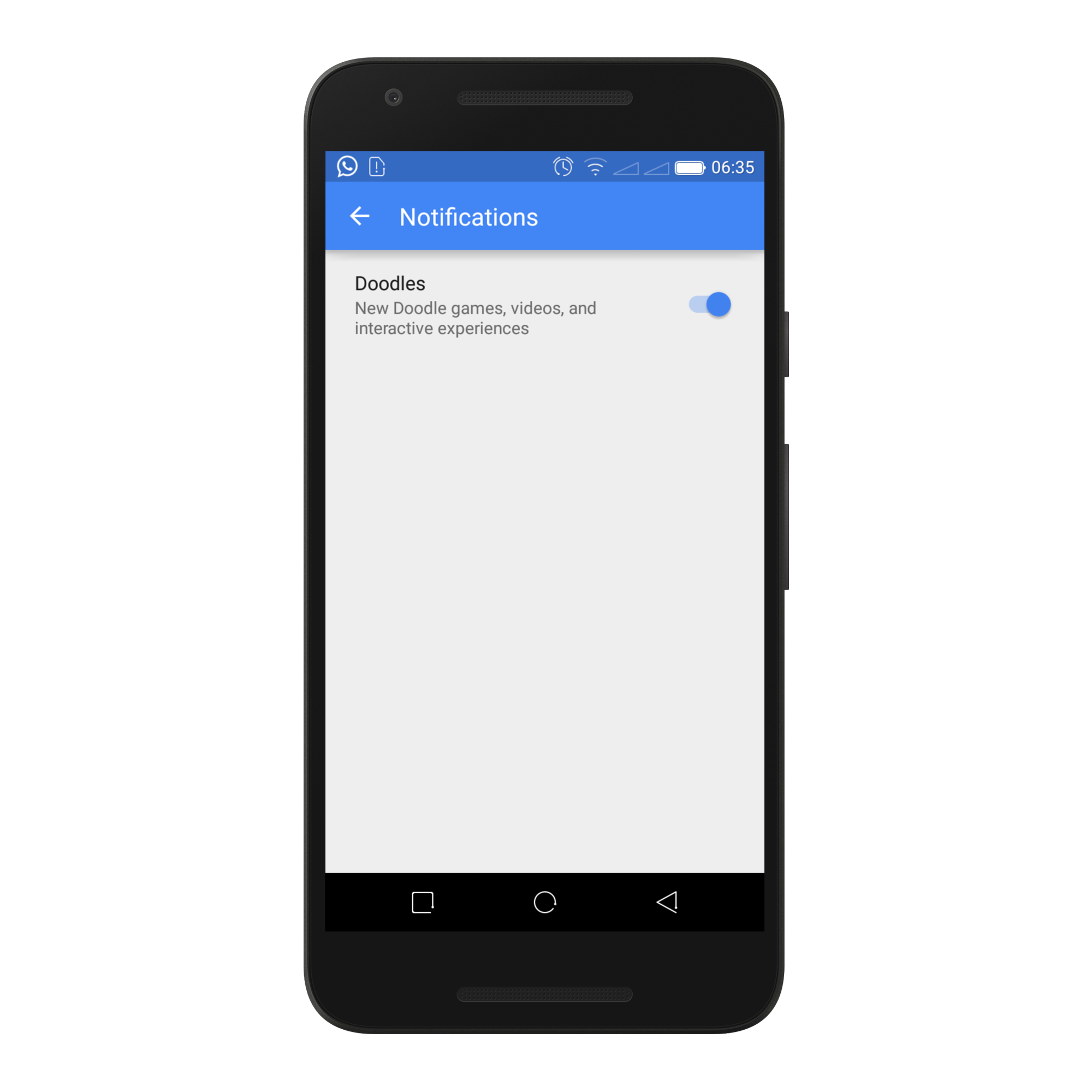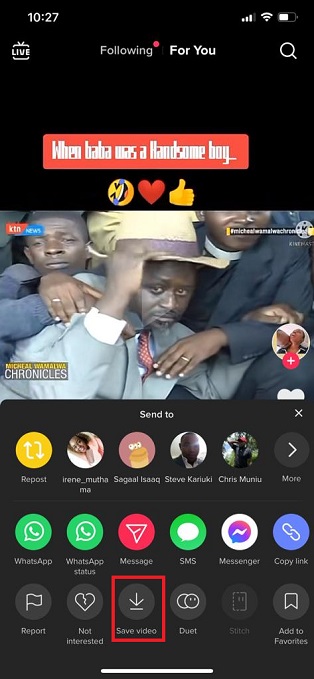You might want to listen to music through your Bluetooth speaker. Connecting to a Bluetooth speaker is simple and doesn’t require you to do much. All you need to do is make sure you have your Bluetooth speaker in pairing mode.
The process of pairing a Bluetooth speaker to your Mac needs to happen once. Once the Bluetooth speaker is successfully paired to your Mac / MacBook, it should automatically connect to your phone each time it’s powered up. Let’s see how to connect a Bluetooth speaker to Mac.
Watch: How To Disable Hide Sensitive Content On Twitter
How To Connect A Bluetooth Speaker To Mac
First, make sure your Bluetooth speaker is switched on, and your Bluetooth is enabled on your Mac. Next, ensure that the Bluetooth speaker is in pairing mode. This will enable your Mac to find it while searching for available Bluetooth devices.
Then, click on the Control Centre icon on the menu bar located at the top right of the screen. On the drop-down menu, hover your mouse on ‘Bluetooth’ and click on the arrow that appears. Click on ‘Bluetooth Preferences’ to open up the Bluetooth menu.
You can get to the Bluetooth menu by clicking on the Apple logo icon at the top left corner, then click on ‘System Preferences‘. You can now find the Bluetooth icon and click to open.
Next, on the Bluetooth menu, you will be able to ‘find your Bluetooth speaker’. If not, place the Bluetooth speaker into pairing mode. Click on ‘Connect’ to pair the Bluetooth speaker with your Mac.
To listen to your music, simply change the sound output on your Mac. Click on the speaker icon on the menu bar then choose your Bluetooth speaker to make it your output.
That’s it. You can simply listen to your music at any given time. Let us know in the comment section below if you have any questions.
Also read: How To Enable And Disable Windows Defender on Windows 11