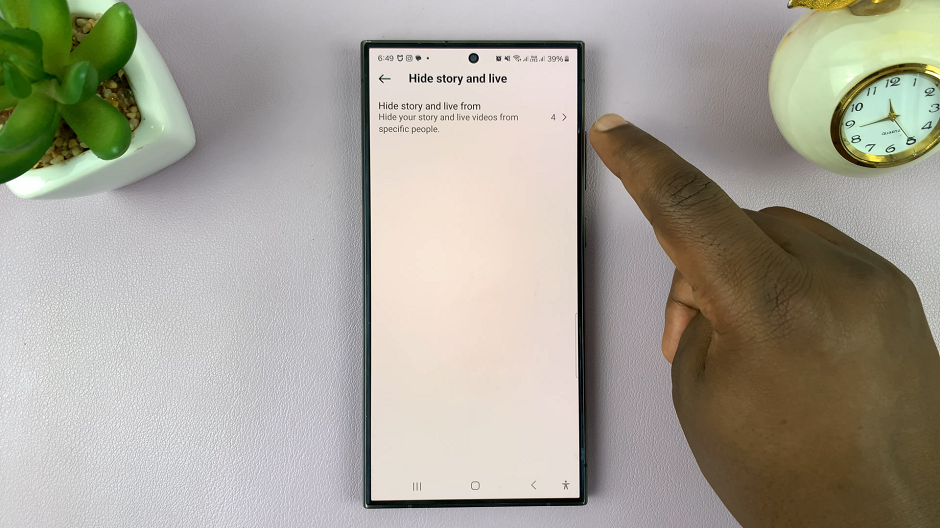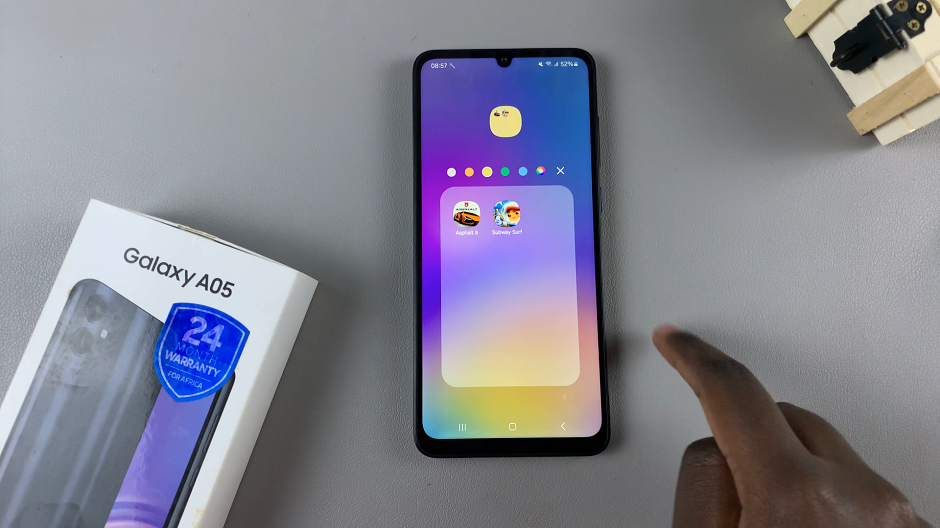There are two instances in which you may need to connect your Airpods to your Mac.
One instance is when they are already connected to your iPhone and the other instance is when they are not. If they are not connected to your iPhone, you will need to connect them to your Mac directly.
How To Connect Airpods To A Mac Computer
To connect them directly, keep your Airpods in their charging case and then open the lid.
At the rear of the case, press and hold the Circular button until the status light flashes white. Now head over to your Mac, click the Apple menu and open the Bluetooth option under System preferences.
Under the discovered list, click on Airpods and then click on Connect.
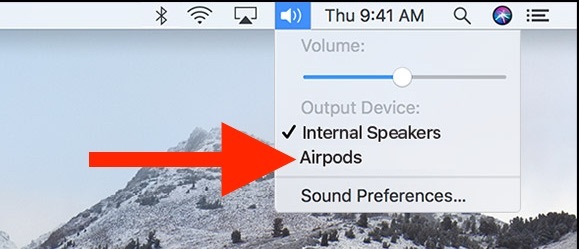
If you have already connected your Airpods to your iPhone, then you are in luck. They are ready to use with your Mac.
To connect, first ensure that your Mac supports the Hands off feature and that you are signed to iCloud.
Once this is done, now open your Airpod case and in the menu bar of your Mac, click on the Volume button and then click on Airpods. Now your Airpods should be connected to your Mac.