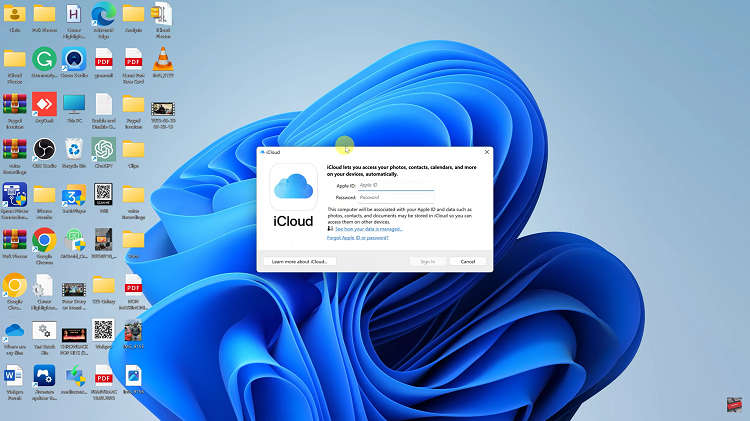In the ever-evolving world of technology, the compatibility between different devices becomes a crucial aspect of the user experience.
If you’re a proud owner of both Airpods and the latest Samsung Galaxy S24, you might be wondering how to connect these two devices for a together for an exceptional audio experience- worry not.
In this guide, we’ll walk you through the comprehensive step-by-step process on how to connect Airpods to Samsung Galaxy S24s.
Also Read: How To Close Apps On Samsung Galaxy A05s
How To Connect Airpods To Samsung Galaxy S24s
Begin by navigating to the Settings app. Once there, tap on the ‘Connections‘ option. Within this menu, locate and select ‘Bluetooth‘ to enable this feature by tapping on the toggle switch.
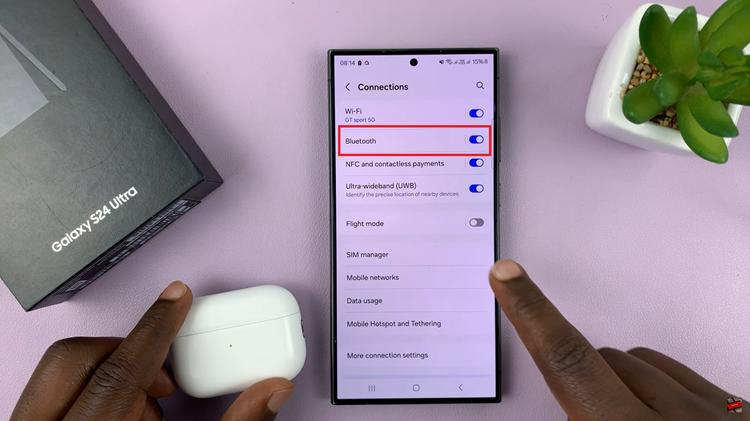
Next, open the lid of the Airpods case. Now, press and hold the pairing button on the back of the Airpods case until the LED indicator starts flashing, indicating that the Airpods are in pairing mode. On your Galaxy S24, tap on the ‘Scan‘ option within the Bluetooth settings. This action prompts your phone to search for nearby Bluetooth devices actively.
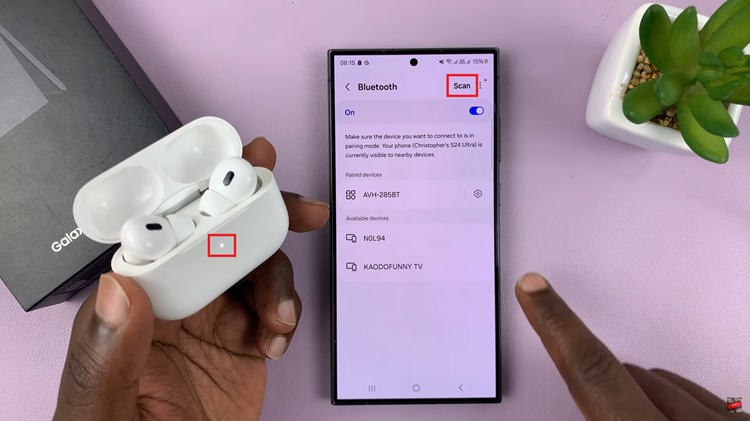
As your Galaxy S24 scans for devices, it will soon detect your Airpods. Once the Airpods appear on the list of available devices, tap on them to initiate the pairing process. A menu will pop up on your phone screen, presenting you with various options related to the Airpods.
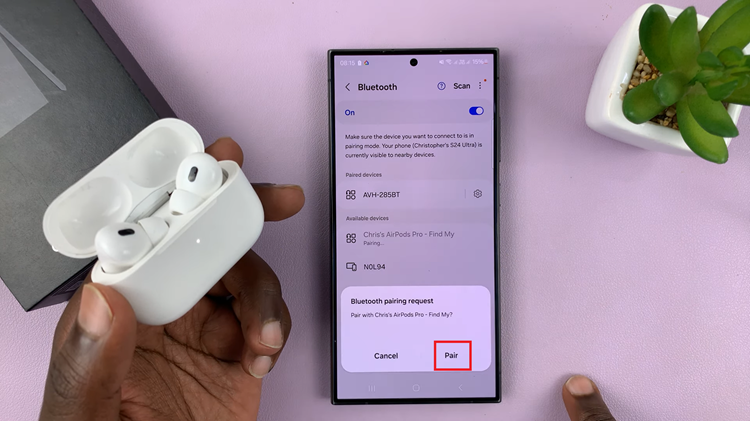
From this menu, select ‘Pair‘ to confirm your choice. Your Samsung Galaxy S24 will establish a connection with the Airpods, and you’ll receive a notification confirming the successful pairing. Now, your Airpods are ready to be used with your Samsung device for an immersive audio experience.
Watch: Samsung Galaxy S24/ S24 Ultra – How To Change Default SMS App