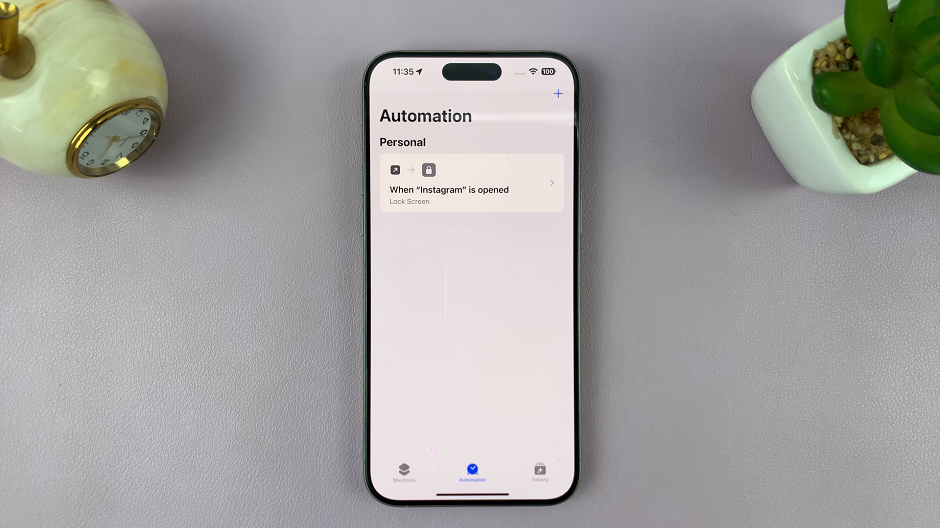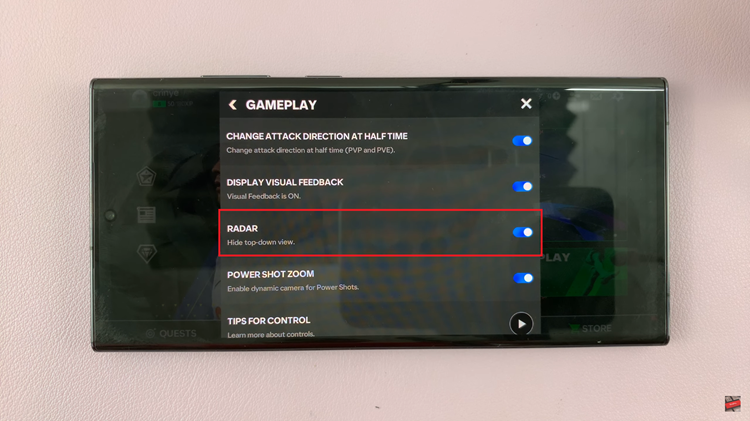In this guide, we’ll walk you through the step-by-step process to connect any Samsung phone to a hidden Wi-Fi network.
In an increasingly connected world, securing your Wi-Fi network is paramount. One way to enhance your wireless security is by hiding your network’s SSID, making it invisible to casual users.
While this adds an extra layer of protection, it can sometimes be a bit challenging for users to connect their devices, particularly Samsung phones, to a hidden Wi-Fi network.
Watch: How To Add eSIM On Google Pixel 8 / Pixel 8 Pro | Set Up eSIM On Google Pixel 8 / 8 Pro
Connect Any SAMSUNG Phone To a Hidden Wi-Fi Network
To connect to a hidden network on your SAMSUNG Phone, you’ll need to know the network SSID (name), down to the exact details and the password. This is because a hidden network typically will not appear on the list of available networks. This is despite the fact that it’s actually available.
You will also need to be in the proximity of that Wi-Fi network.
To start, unlock your Samsung Phone and navigate to the home screen. Go to Settings, select Connections and then tap on Wi-Fi. Ensure that the Wi-Fi toggle is switched on.
Under the list of available networks, you’ll see an option labelled Add network. Tap on it.
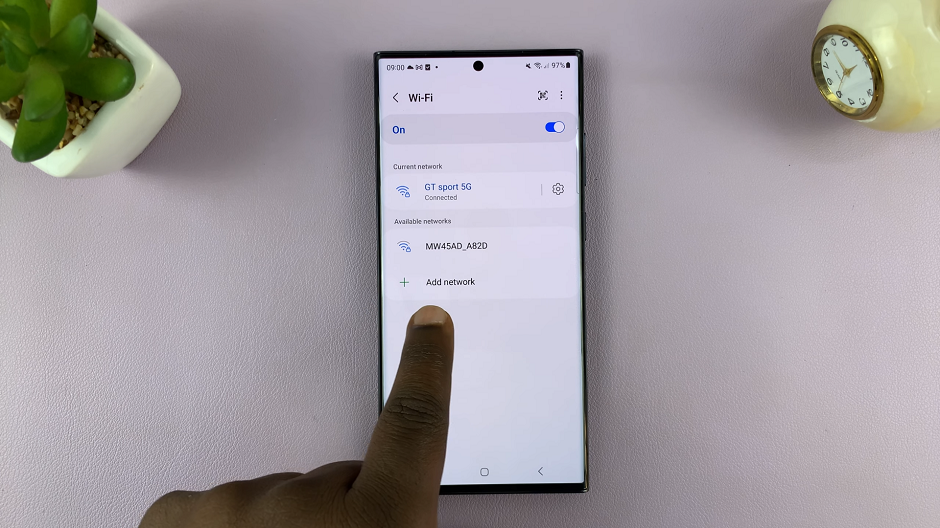
A screen will appear where you can enter the name of the hidden network. Type it in.
Next, select the security type of your hidden network (e.g., WPA2, WEP, etc.) from the menu in the Security option. WPA/WPA2-Personal is the default option, which is recommended on most Android phones.

Now, enter the password for the hidden network. Double-check for accuracy. On some Android devices, you’ll also be required to toggle Hidden Network on, if it isn’t on by default. Tap Save to initiate the connection process.
Connect To Hidden Network
Your Samsung Phone will now attempt to connect to the hidden network using the provided information. If you were connected to another network, the hidden network will appear under Available networks, and you can tap on it to connect.
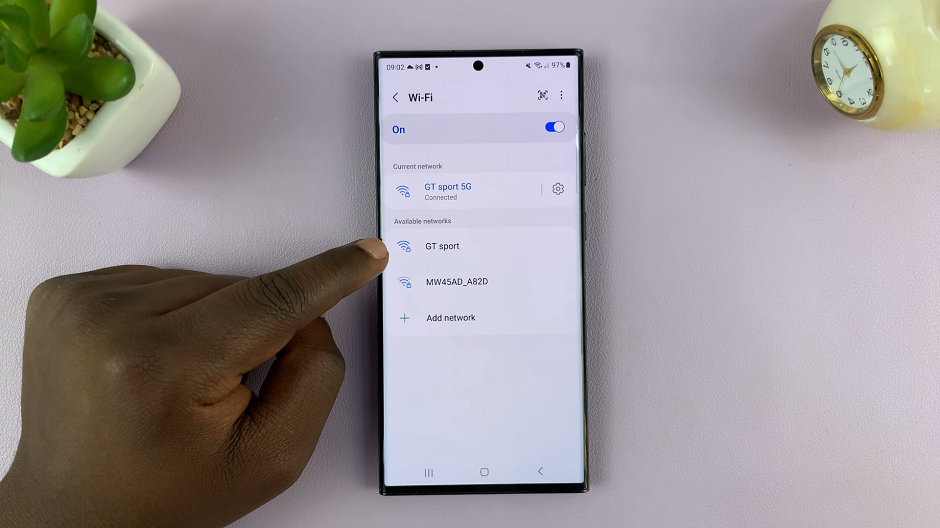
If all details are correct, you will see a Connected label under the network name, indicating a successful connection.
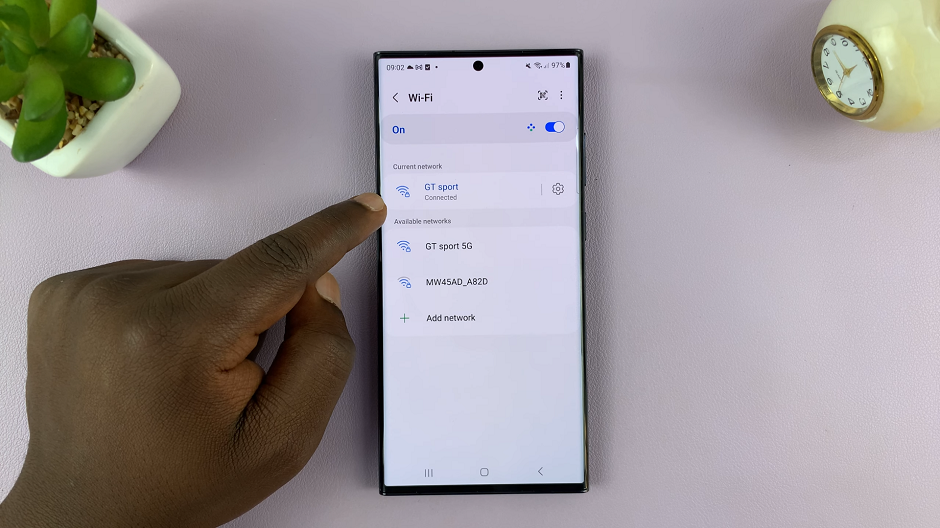
Connecting a Samsung phone to a hidden Wi-Fi network may initially seem daunting, but with these straightforward steps, you can easily establish a secure connection. Remember to double-check the SSID and security information to ensure a seamless connection. By following this guide, you’ll be able to safeguard your wireless network without sacrificing convenience.
In an age where online security is of utmost importance, taking the extra step to secure your Wi-Fi network is a wise move. Now that you have the knowledge, go ahead and connect your Samsung phone to your hidden network with confidence.