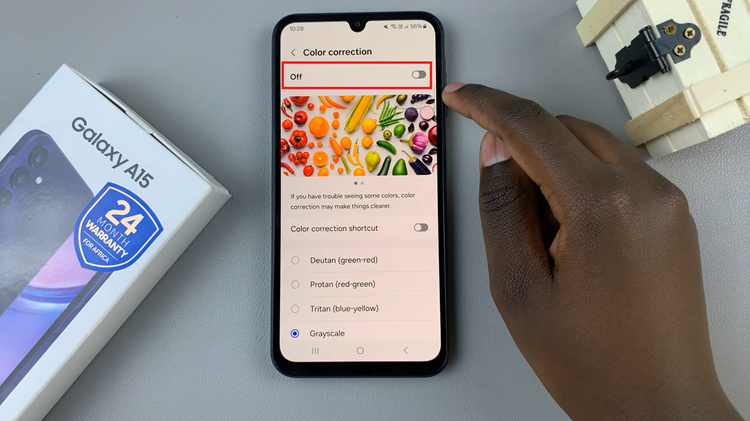In a world where wireless technology reigns supreme, the ability to effortlessly connect your Bluetooth headphones to your Google Pixel 8 or 8 Pro can significantly enhance your audio experience.
Whether you’re looking to enjoy your favorite music, make hands-free calls, or immerse yourself in a video, the convenience and freedom of wireless audio cannot be overstated.
In this guide, we’ll walk you through the comprehensive step-by-step process on how to connect Bluetooth headphones to your Google Pixel 8.
Also Read: How To Unhide Caller ID On Google Pixel 8
How To Connect Bluetooth Headphones To Google Pixel 8
The first step in connecting your Bluetooth headphones to your Google Pixel 8 or 8 Pro is to ensure that Bluetooth is turned on. Swipe down from the top of the screen to access the quick settings menu. Look for the Bluetooth icon and make sure it’s enabled. If it’s grayed out, tap it to turn it on.

Navigate to your home screen and find the “Settings” app. Scroll down and tap on “Connected Devices.” Tap on “Pair New Device.” Your Pixel will automatically start searching for nearby devices.
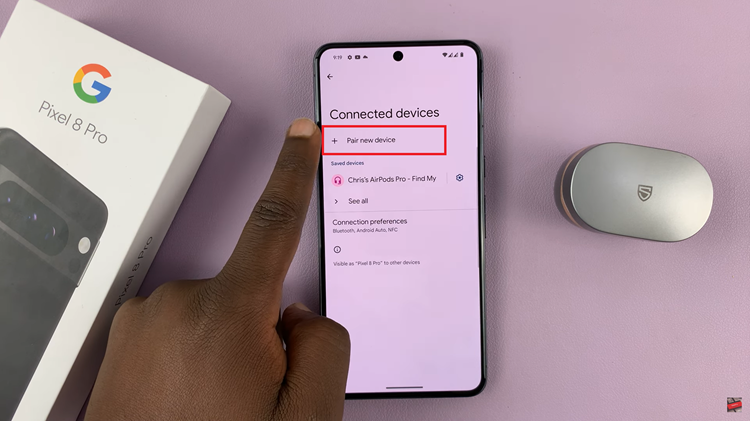
Before your Pixel can detect and pair with your Bluetooth headphones, it’s essential to put your headphones into pairing mode. The method for doing this varies depending on your headphones’ make and model, so refer to your headphone’s manual for specific instructions.
Once your Google Pixel has discovered your headphones, in the list of “Available Devices,” locate your Bluetooth headphones. They should be listed with their name. Tap on your headphones in the list.
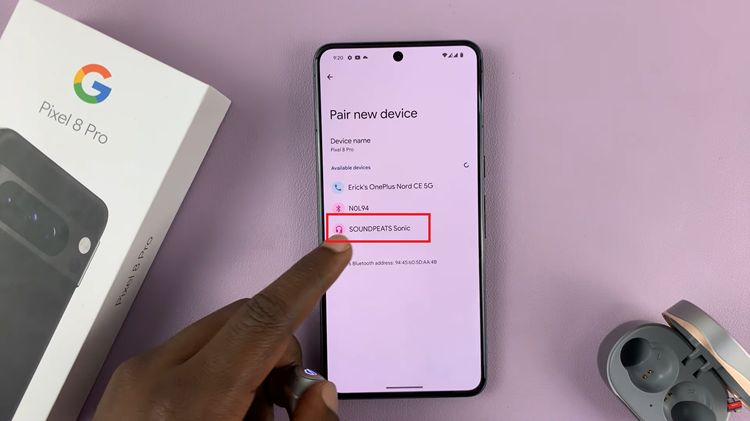
At this point, your Google Pixel will send a pairing request to your headphones. You will see a prompt on your device asking if you want to pair the headphones. Tap “Pair” to confirm.
Watch: How To Connect USB Microphone To Google Pixel 8 / 8 Pro