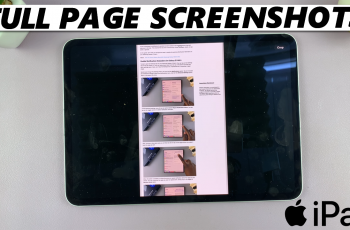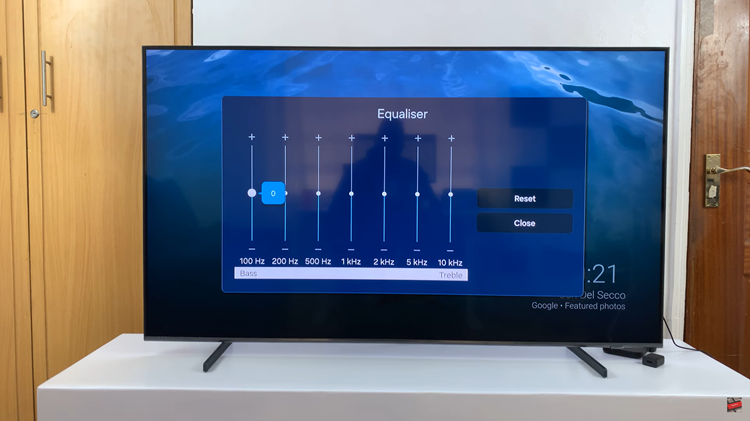The Google Pixel Tablet, known for its sleek design and powerful capabilities, has become a favored companion for many. While the tablet itself offers a smooth touchscreen experience, there are times when the precision and control of a traditional mouse can be incredibly beneficial.
Whether you’re editing documents, designing graphics, or simply seeking a more ergonomic way to interact with your tablet, connecting a Bluetooth mouse to your Google Pixel Tablet can provide a seamless and efficient solution.
In this article, we will walk you through a step-by-step guide on how to connect a Bluetooth mouse to your Google Pixel tablet. Before you begin the pairing process, make sure that your Bluetooth mouse is powered on and in discoverable mode.
Also Read: How To Connect Bluetooth Keyboard To Google Pixel Tablet
How To Connect Bluetooth Mouse To Google Pixel Tablet
To get started, navigate to the home screen, locate and tap on the “Settings” icon, which resembles a gear. In the Settings menu, scroll down and tap on the “Connected devices” option. This will take you to a screen displaying all available Bluetooth devices. Tap on the “Pair new device” button to initiate the pairing process.
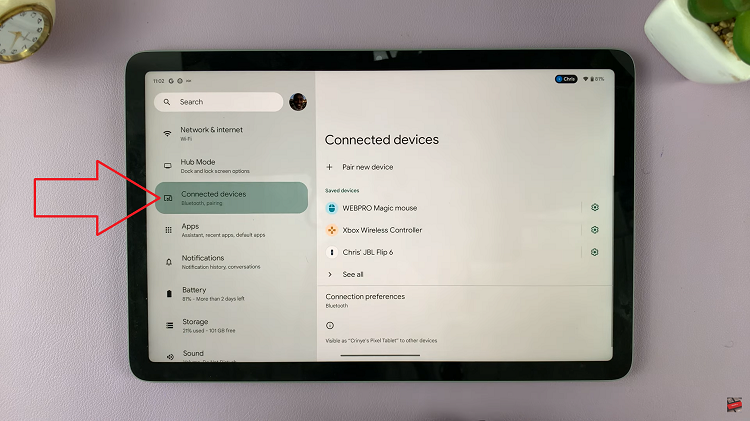
Your Google Pixel Tablet will begin searching for nearby Bluetooth devices. After a few seconds, you should see your Bluetooth mouse listed among the available devices. Tap on the mouse’s name to select it for pairing.
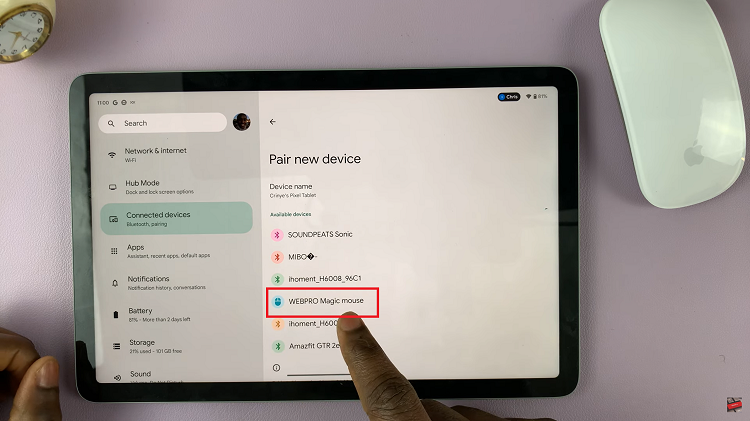
Once you’ve selected your Bluetooth mouse, a prompt will appear on your tablet’s screen, asking you to confirm the pairing. Tap on the “Pair” button to establish the connection. The tablet will now finalize the pairing process.
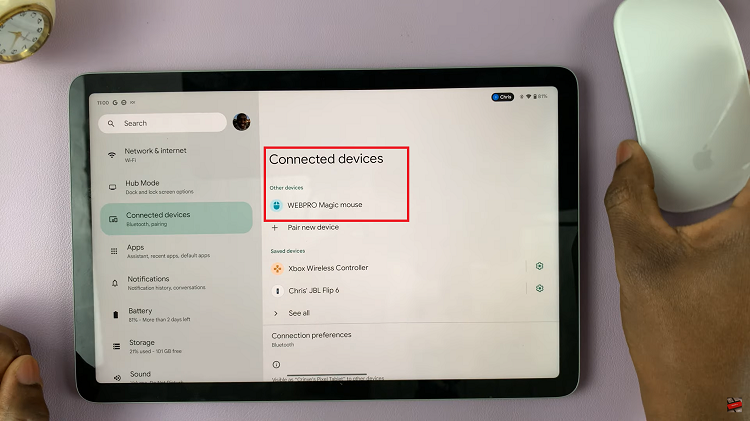
To verify that the connection is working, move the Bluetooth mouse around. You should see the cursor on your Google Pixel Tablet’s screen respond accordingly.
Watch: How To Add a Screen Lock Pattern To Google Pixel Tablet