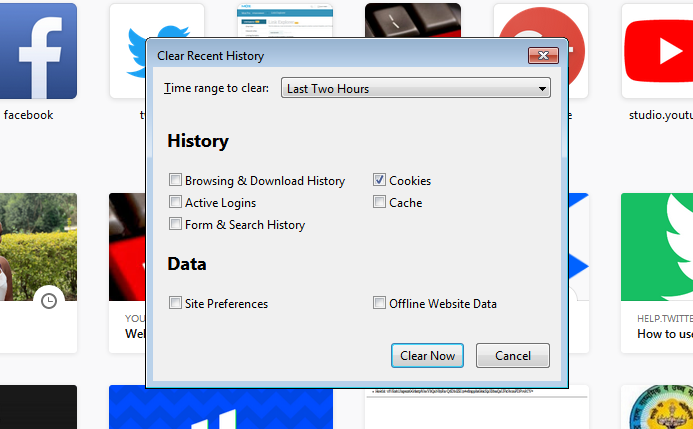If you are having an issue with using the trackpad on your laptop – maybe because it’s too small, too hectic or you keep fumbling – then you can get yourself an external mouse. A wired mouse would do the trick, but, in this day and age, a wireless one will do even better.
Wireless mice use Bluetooth to connect to your laptop, hence the proximity to the laptop itself can vary, unlike with a wired mouse. It’s pretty simple to connect a Bluetooth mouse to your laptop. All that is needed is the Bluetooth receiver or dongle that comes with the mouse. This is what you’ll need to successfully connect to the USB port on your laptop.
Watch: How To Connect Keyboard & Mouse To LG Smart TV
The dongle can be found in varying positions depending on the mouse that you get your hands on. Mostly, once you locate the battery compartment on the back of the mouse, the dongle or receiver should be in there or in its own compartment near the battery compartment.
Be sure to check whether the mouse has power. A wireless mouse can either use rechargeable batteries – that can be charged with a cord – or just normal alkaline (AA or AAA) batteries to power it. Once you connect the receiver to the USB port on the laptop, it should be detected and the mouse’s drivers will be installed.
Once the pairing is complete, you can now use your Bluetooth mouse to control the cursor on your laptop screen, as long as you are within the Bluetooth range. The connection can also be confirmed by the presence of the blinking light at the bottom of the mouse.
Also read: How To Open Facebook Notification Settings On iPhone