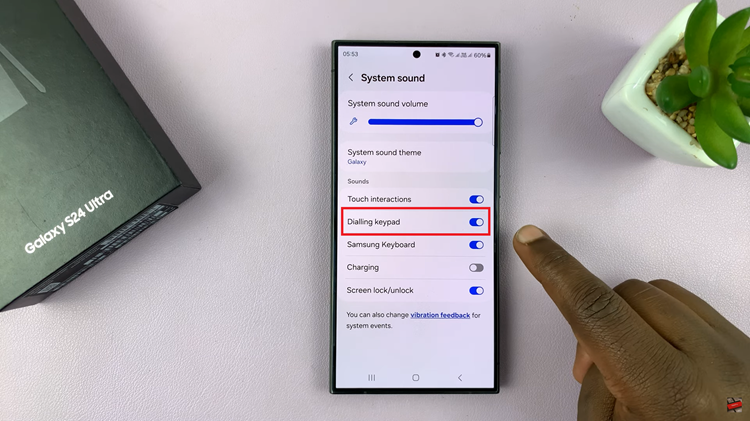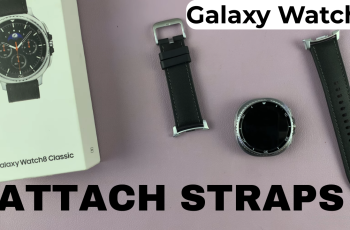Hisense VIDAA Smart TVs offer a range of entertainment possibilities, and one way to enhance your viewing experience is by connecting a Bluetooth speaker for improved audio output.
Whether you want to enjoy immersive sound for movies, music, or gaming, pairing a Bluetooth speaker with your Hisense VIDAA TV is a straightforward process. Here’s a step-by-step guide to help you achieve this seamlessly.
Before starting the connection process, ensure that your Bluetooth speaker is compatible with the Hisense VIDAA Smart TV. Most modern Bluetooth speakers should work fine, but it’s a good idea to refer to the TV’s user manual or the speaker’s documentation to confirm compatibility and Bluetooth version requirements.
Read: How To FIX Screen Recorder Missing On iPhone
Turn ON Bluetooth
Before initiating the pairing process, ensure that both your AirPods Pro and Hisense VIDAA Smart TV are powered on and in close proximity to each other. Also, make sure that your AirPods Pro are charged to avoid any interruptions during the setup.
Go to the home screen of your Hisense VIDAA Smart TV. If you’re not on the home page, press the home button on the remote control.
Using your remote control, scroll up once to the TV menu. From the TV menu, flick through to get to Settings, represented by a cog-wheel icon. Press OK on the remote to access the Settings menu.
Within the settings menu, in the left-hand side panel, scroll down to the Connection tab. Press OK and scroll down to Bluetooth. Press OK to select.
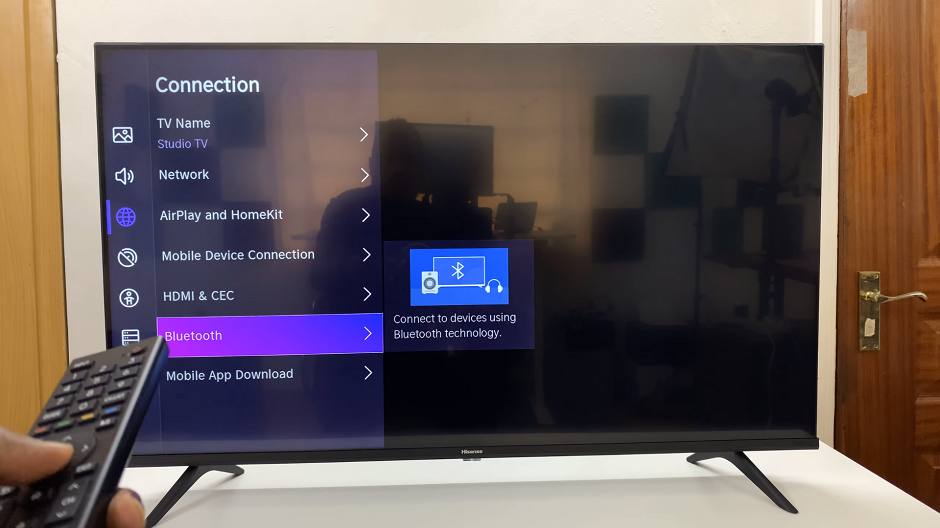
From there, locate the Bluetooth option with a toggle switch next to it. Press the OK button to turn the toggle on. This will enable Bluetooth.
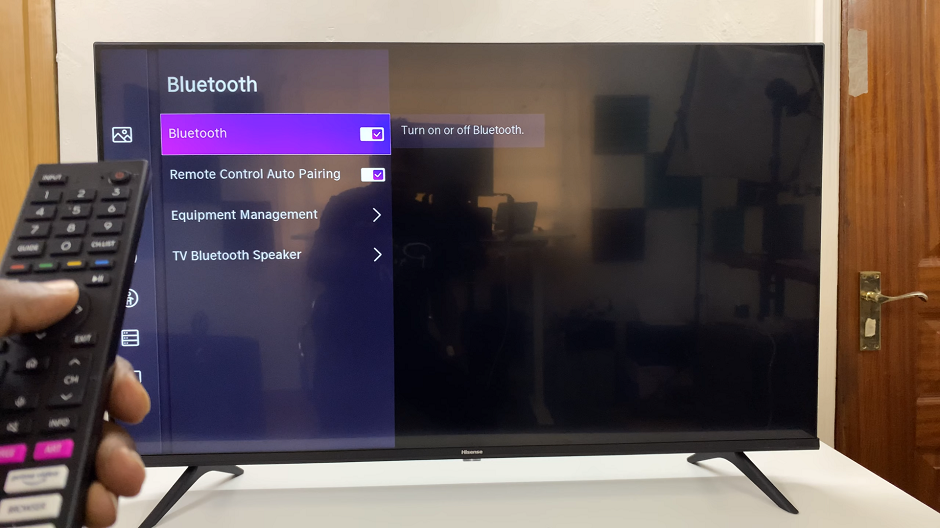
Connect Bluetooth Speaker On Hisense VIDAA Smart TV
Under the Bluetooth settings, scroll down and select Equipment Management. Here, the TV will start searching for Bluetooth devices to pair to.
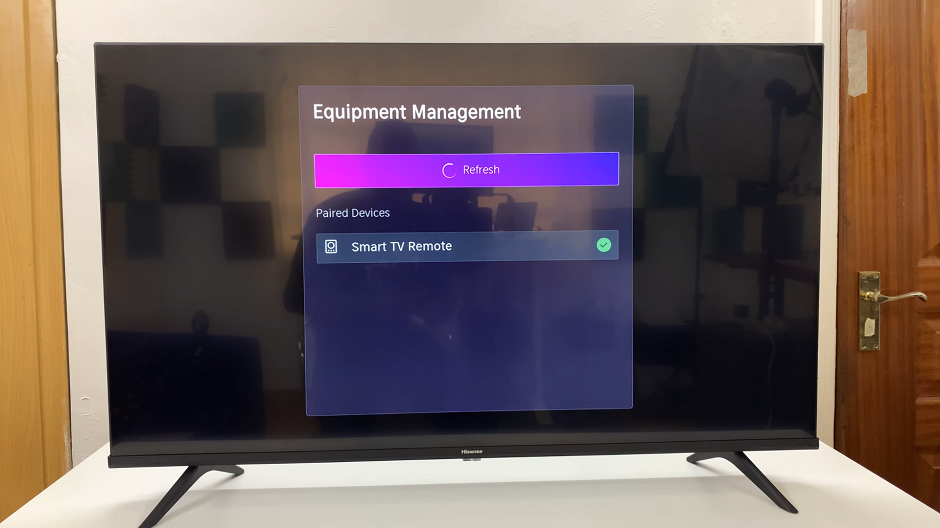
Put your Bluetooth speaker in pairing mode. This usually involves holding down, pressing a dedicated pairing button or following the speaker’s specific instructions to enable pairing.
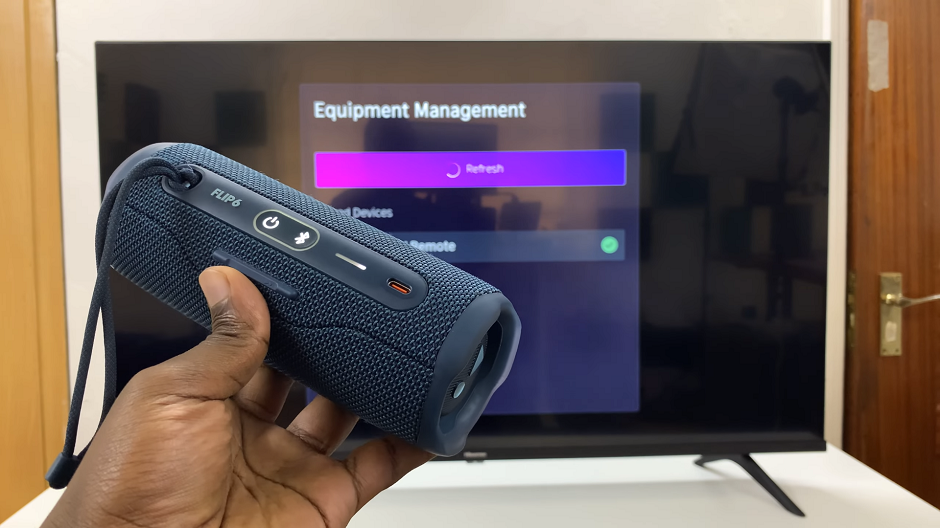
Search for available devices on your Hisense VIDAA TV. It should detect your Bluetooth speaker during the search. Select the Bluetooth speaker to initiate the pairing process.
Once selected, you will receive a prompt on your TV screen to confirm the pairing process has been completed. A volume controls menu, with a Bluetooth icon at the top should also appear on the screen. Consequently, you’ll hear a confirmation sound on your Bluetooth speaker.
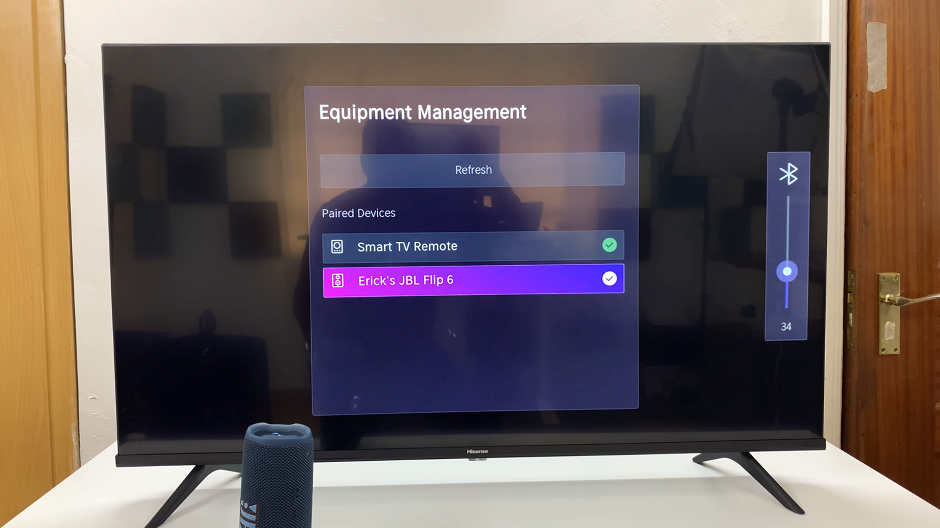
Your Bluetooth speaker is now successfully connected to your Hisense VIDAA Smart TV. Play a video or music on your Hisense VIDAA TV to test the audio output through the connected Bluetooth speaker.
Verify the audio quality and make any necessary adjustments to the volume or settings on both the TV and the Bluetooth speaker to suit your preferences.
The Bluetooth speaker will now be the primary audio output device.
Troubleshooting Tips
If the Bluetooth speaker fails to pair, ensure it’s within range of the TV and that there are no obstructions causing interference.
Check if the Bluetooth speaker is already connected to another device. Disconnect it from other devices before attempting to pair with the TV.
Verify that both the TV and the Bluetooth speaker have sufficient battery or power to establish a stable connection.
Connecting a Bluetooth speaker to your Hisense VIDAA Smart TV is an excellent way to elevate your entertainment experience by enjoying better sound quality. By following these simple steps, you can effortlessly pair your Bluetooth speaker with your Hisense TV and enjoy a more immersive audio experience for your favorite movies, shows, and music.
Enhance your viewing pleasure and create a more cinematic atmosphere in the comfort of your home by exploring the Bluetooth connectivity options offered by your Hisense VIDAA Smart TV.
Watch: GoPro HERO 12: How To Enable / Disable Screen Auto Rotation Lock