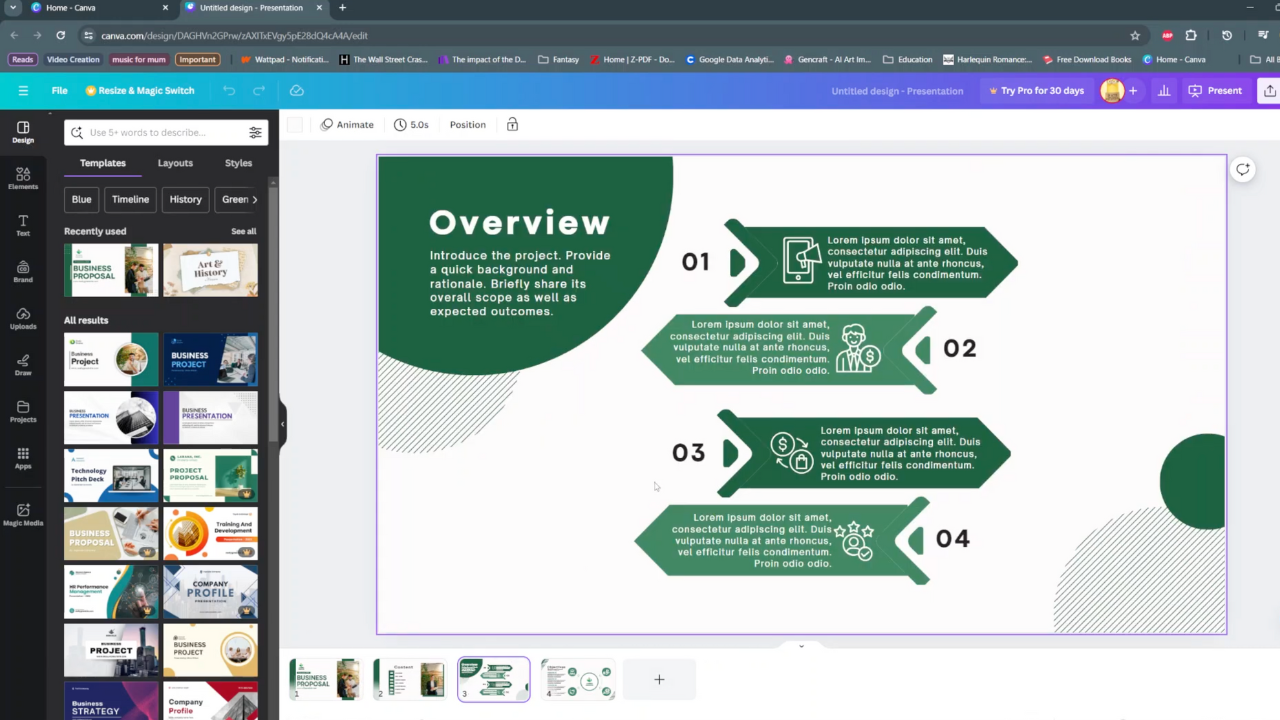If you’re looking to enhance your audio experience you can always pair your device, whatever it may be, to an external device. This may be a Bluetooth speaker, buds or headphones.
In this article, we’ll show you how to connect your Bluetooth speaker to the Samsung Galaxy Z Fold 6. This is similar to pairing your Bluetooth speaker to the Galaxy Z Fold 6. This will ensure you can enjoy your favorite tunes, podcasts, or calls with ease.
Although we have used a JBL Flip 6 Bluetooth speaker for this video demonstration, but you can use any Bluetooth speaker, really.
Read: How To Enable / Disable ‘Customized Modes & Routines’ On Galaxy Z Fold 6
Connect Bluetooth Speaker To Galaxy Z Fold 6
Begin by launching the app drawer on your Samsung Galaxy Z Fold 6. Scroll through the apps and find the Settings app. It is represented by two a gear (cog wheel) icon.
Under Settings, locate the Connections option and tap on it to expand. Select Bluetooth. Then, toggle the Bluetooth option to enable it. The phone will begin scanning for Bluetooth devices.
Next, refer to your Bluetooth speaker’s user manual to put it in pairing mode. This process usually involves pressing, holding down a specific button or combination of buttons.

You may automatically see the speaker’s pop-up request to connect. You can simply tap on Connect and follow the on-screen instructions to pair. If not, you can continue with these steps.
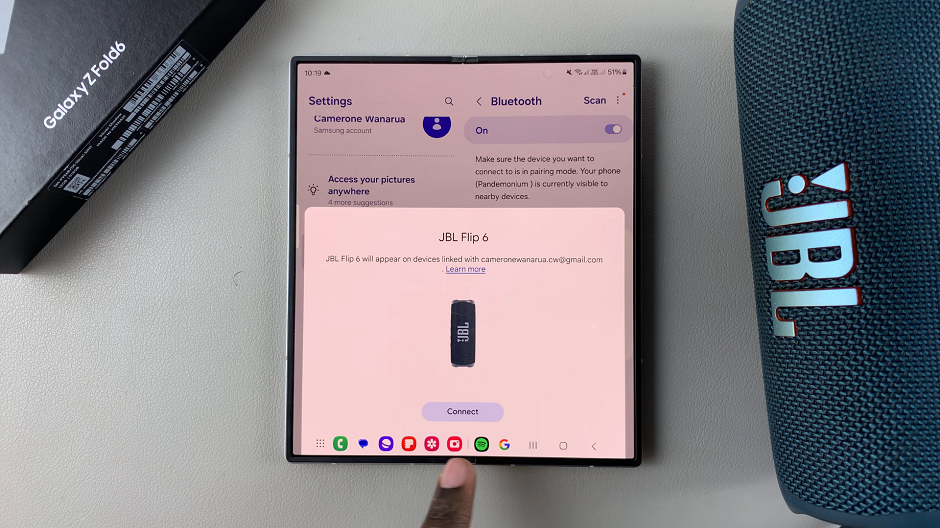
Once the speaker is in pairing mode, tap on Scan on your Galaxy Z Fold 6. Your device will start scanning for available devices. The name of your Bluetooth speaker should appear in the list of available devices. Tap on the name of your Bluetooth speaker to initiate the pairing process.
A prompt will appear on your phone, asking you to confirm whether you want to pair your Bluetooth Speaker to your Galaxy Z Fold 6. Tap on the Pair option to confirm pairing.
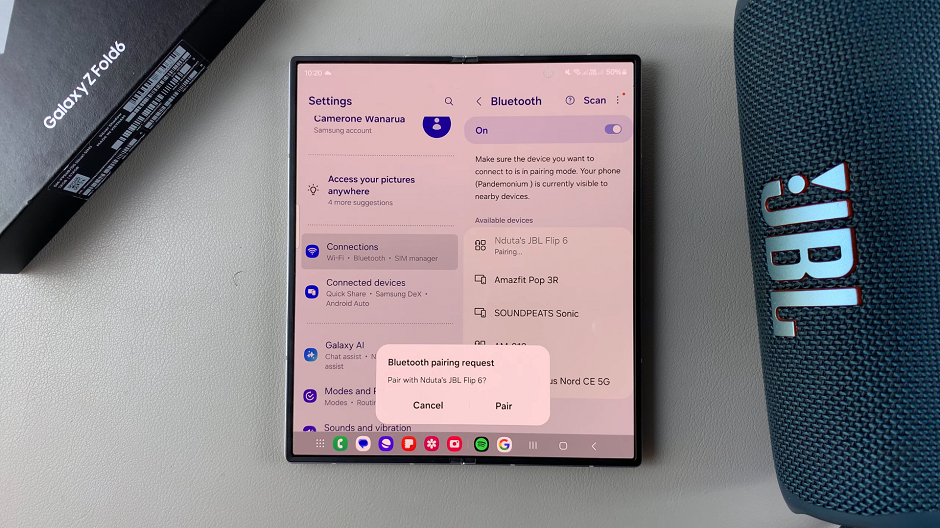
Once the devices are paired, you will see Connected under the name of your speaker, on your Galaxy Z Fold 6. Your Bluetooth speaker may also emit a sound or light indicating a successful connection.
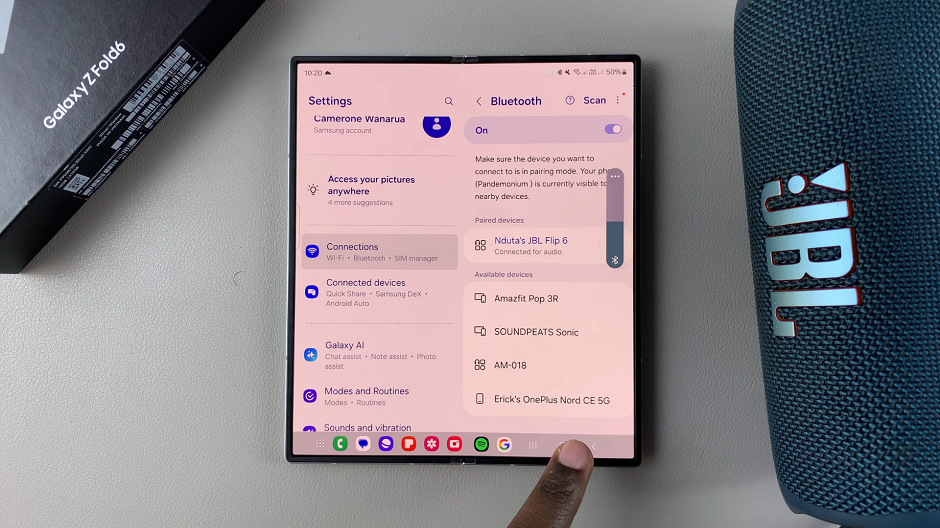
Watch: How To Watch YouTube Videos On Samsung Galaxy Watch Ultra