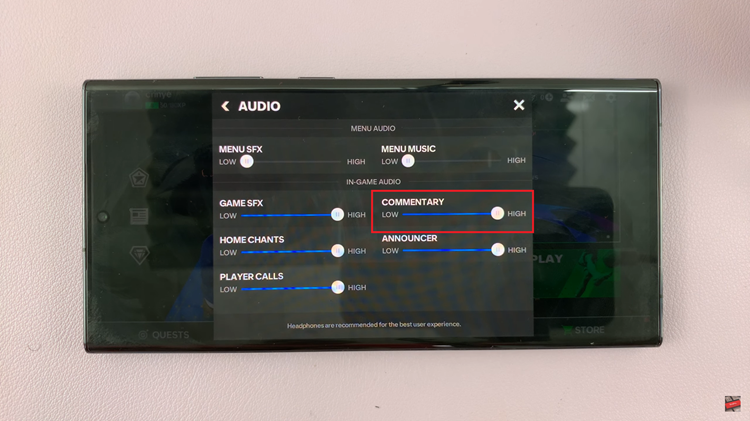In the era of wireless connectivity, pairing a Bluetooth speaker with your iPad can significantly enrich your audio experience, whether you’re listening to music, watching movies, or engaging in video calls. This guide will take you through a detailed step-by-step process to seamlessly connect your Bluetooth speaker to your iPad, ensuring you can enjoy your favorite content with enhanced sound quality and convenience.
Bluetooth technology allows devices like speakers to communicate wirelessly with your iPad, eliminating the need for physical connections and providing flexibility in where and how you enjoy your audio. By following these instructions, you’ll be able to harness the power of wireless connectivity effortlessly.
Let’s dive into the detailed steps to make the most of your iPad’s Bluetooth capabilities.
Watch: How To Disconnect Bluetooth Speaker On iPad
Connect Bluetooth Speaker To iPad
Begin by ensuring your speaker is powered on and in pairing mode. This usually involves pressing the power button until you see a blinking light indicating readiness.
At this point, unlock your iPad and navigate to the home screen. Tap on the “Settings” icon, resembling a gear, to access your device settings. Within the Settings menu, locate and tap on “Bluetooth” to open the Bluetooth settings where you can manage connections.
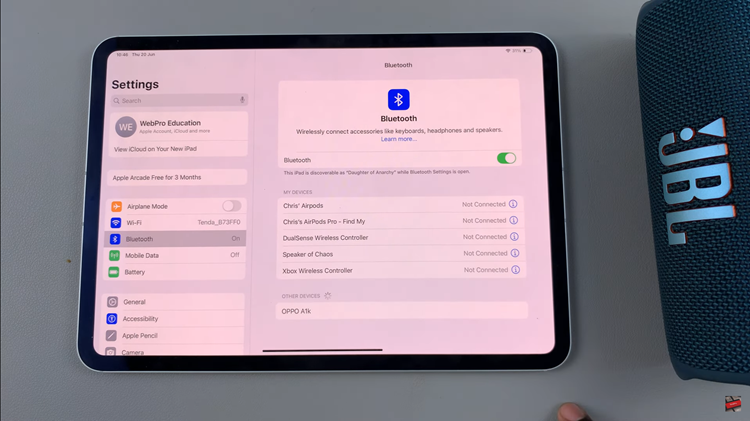
If Bluetooth is not enabled, toggle the switch to turn it on. Your iPad will then scan for nearby Bluetooth devices automatically. Once your Bluetooth speaker appears in the list of available devices, tap on its name to start the pairing process.
Your iPad will establish a connection with the Bluetooth speaker. You’ll hear a confirmation sound from the speaker, and on your iPad, the Bluetooth settings will indicate “Connected” next to the speaker’s name.
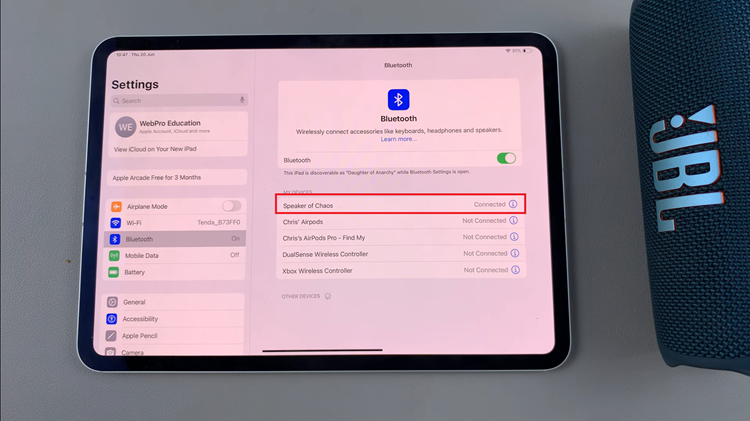
By following these steps, you ensure a seamless connection between your Bluetooth speaker and iPad, enhancing your audio experience with wireless convenience.