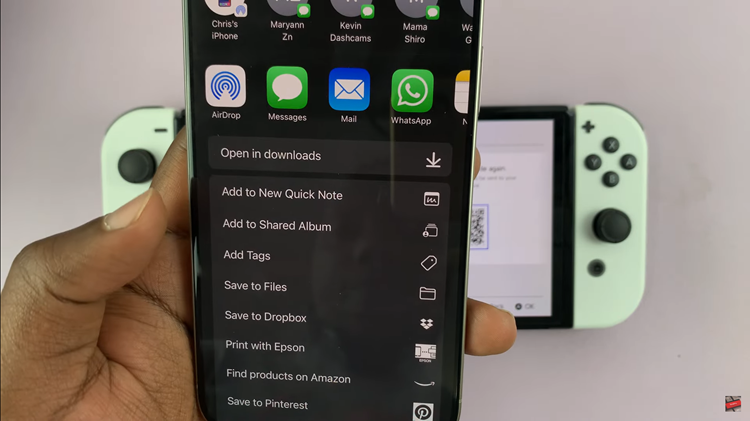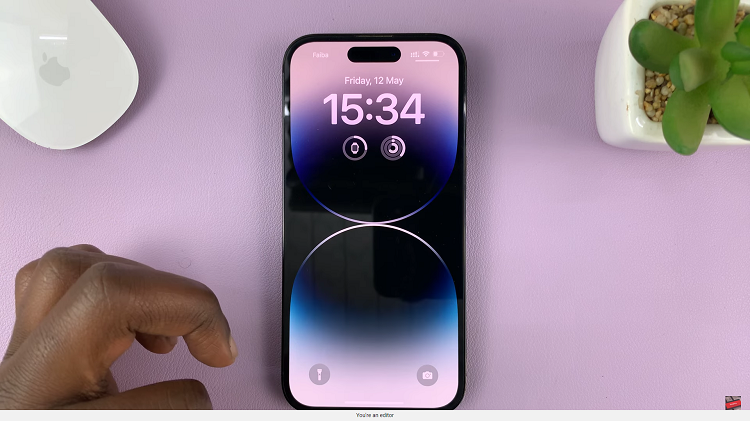In an era where wireless technology reigns supreme, connecting Bluetooth headphones or speakers to your Samsung Galaxy Tab S9, S9+, or S9 Ultra is a gateway to an enhanced audio experience.
Whether you’re looking to immerse yourself in music, enjoy hands-free calls, or elevate your movie-watching adventures, establishing a Bluetooth connection between your tablet and audio peripherals is a simple yet essential task.
In this guide, we will walk you through how to connect a Bluetooth speaker or headphones to your Samsung Galaxy Tab S9 series.
Watch: How To Change Mouse Pointer Speed On Samsung Galaxy Tab S9
To Connect Bluetooth Speaker To Samsung Galaxy Tab S9
Before you start the pairing process, ensure that your Bluetooth headphones or speakers are ready for pairing. Most Bluetooth devices enter a pairing mode when powered on for the first time or when you press and hold the power button for a few seconds.
Now, you need to enable Bluetooth on your Samsung Galaxy Tab S9. Open the “Settings” app on your tablet. Next, scroll down and tap on “Connections” and select “Bluetooth.” Toggle the switch at the top of the Bluetooth menu to turn it on. When Bluetooth is enabled, the switch will turn blue, and your tablet will start searching for nearby Bluetooth devices.
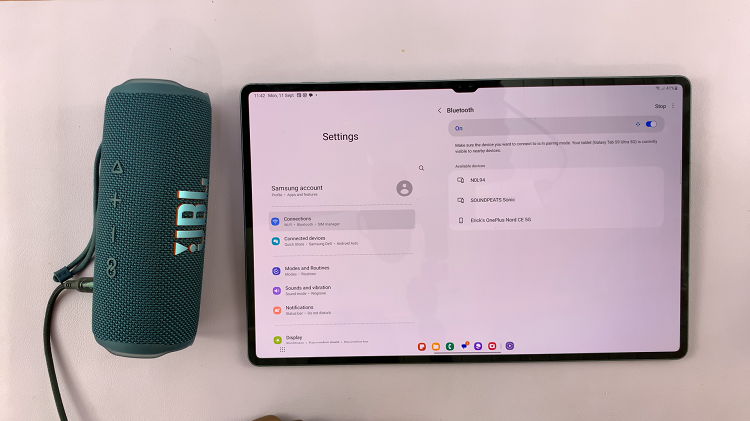
On your Galaxy Tab S9, a list of available Bluetooth devices will appear. Locate your headphones or speakers in the list and tap on their name to initiate the pairing process. Once paired, your headphones or speakers will also emit a confirmation sound.
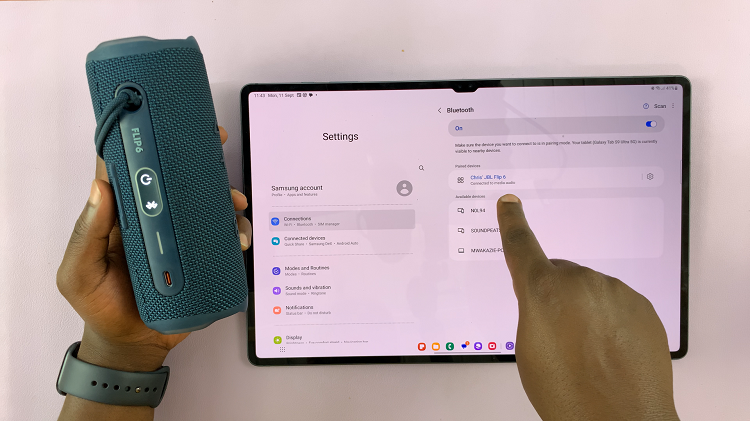
In conclusion, connecting Bluetooth headphones or speakers to your Samsung Galaxy Tab S9, S9+, or S9 Ultra is a straightforward process that enhances your multimedia experience. By following the simple steps outlined in this guide, you can enjoy the convenience of wireless audio and immerse yourself in a world of sound on your tablet.
Read: How To Switch Between Navigation Buttons & Gestures On Samsung Galaxy Tab S9 Series