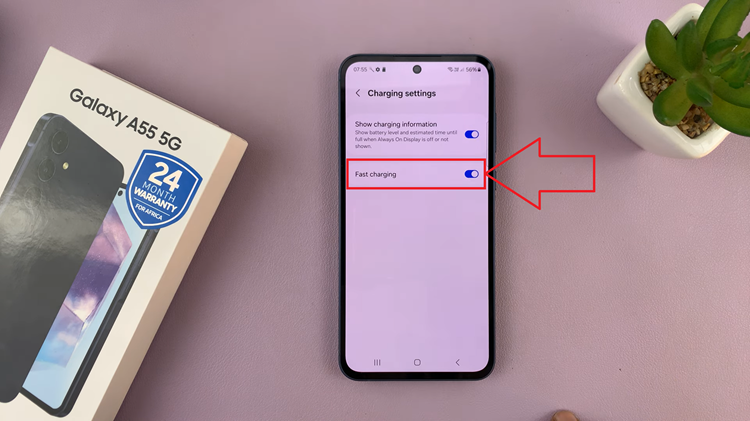In today’s world of entertainment, the quality of audio is just as important as the visual experience. With Samsung Smart TVs offering a plethora of features, including Bluetooth connectivity, the ability to connect a Bluetooth speaker opens up a realm of possibilities for enhancing your viewing pleasure.
Whether you’re binge-watching your favorite series or immersing yourself in a blockbuster movie, pairing a Bluetooth speaker to your Samsung Smart TV can elevate the audio experience to new heights.
But how exactly do you go about connecting your Bluetooth speaker to your Samsung Smart TV? Fear not, as we’ve compiled a comprehensive guide to walk you through the process step by step.
Read: How To Change (Choose) Favorite Subtitle Language On Samsung Smart TV
Connect Bluetooth Speaker To Samsung Smart TV
Before initiating the pairing process, ensure that both your Bluetooth Speaker and Samsung Smart TV are powered on and in close proximity to each other. Also, make sure that your Bluetooth Speaker is charged to avoid any interruptions during the setup.
Turn on your Bluetooth speaker using the power button. Then, put the speaker in Bluetooth pairing mode. Different speakers have different methods, but mostly you’ll just need to press or long press the Bluetooth button.
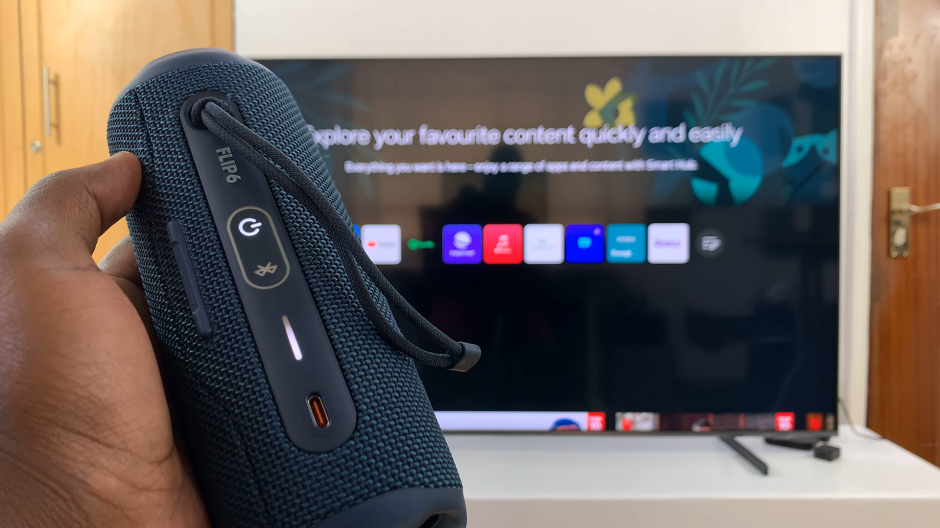
Next, go to the home screen of your Samsung Smart TV. If you’re not on the home page, press the home button on the remote control.
Using your remote control, scroll left once to the TV menu. From the TV menu, scroll down to get to Settings. Press OK on the remote to access the Settings menu, then scroll until you get to All Settings.
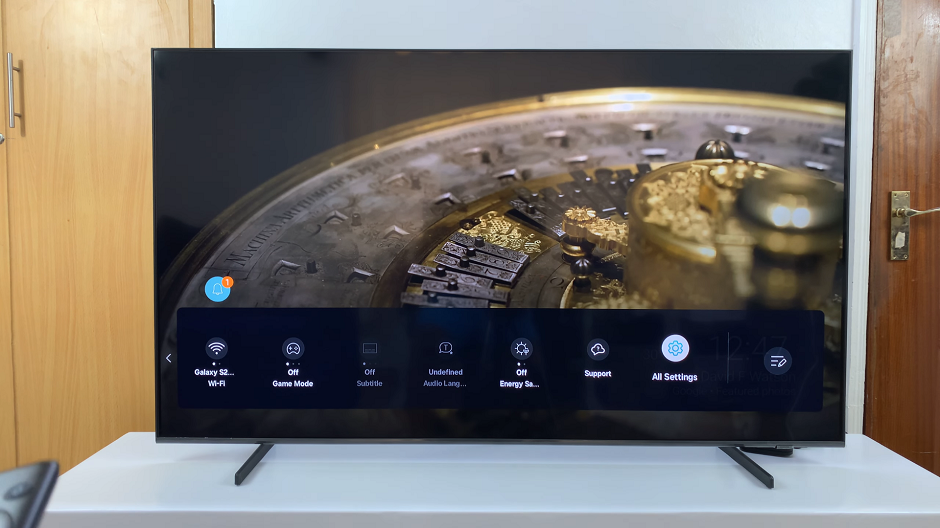
Within the All settings menu, scroll down to the Connection. Press OK and scroll down to Bluetooth Devices. Press OK to select.
Here, the TV will start searching for Bluetooth devices to pair to.
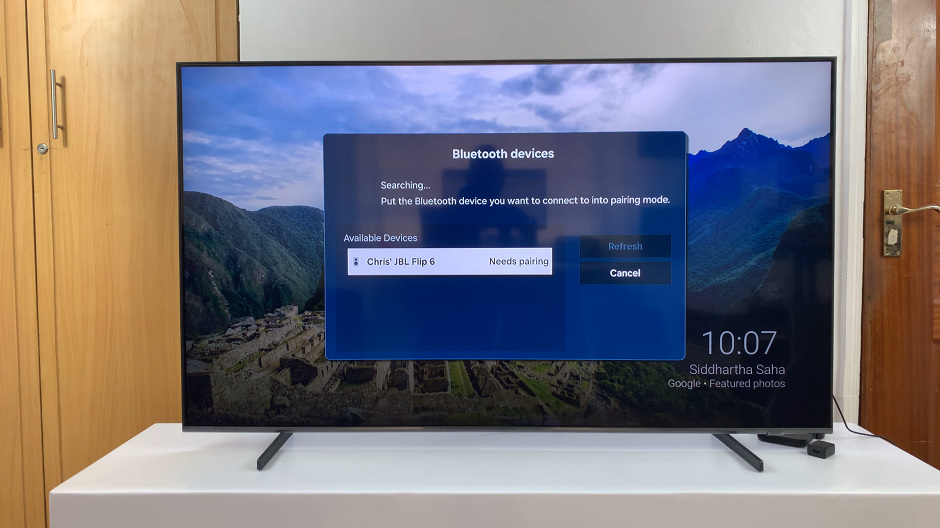
Back on your Samsung Smart TV, look for your Bluetooth speaker in the list of available Bluetooth devices and select it to initiate the pairing process. Select the Pair and Connect option that appears.
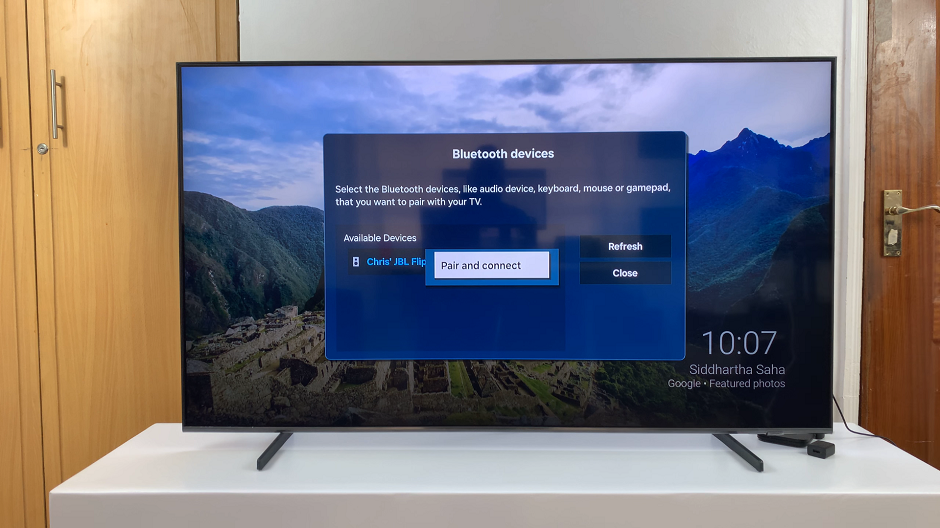
Once selected, you will receive a prompt on your TV screen to confirm the pairing process has been completed. A volume controls menu should also appear on the screen. Consequently, you’ll hear a confirmation sound on your Bluetooth Speaker.
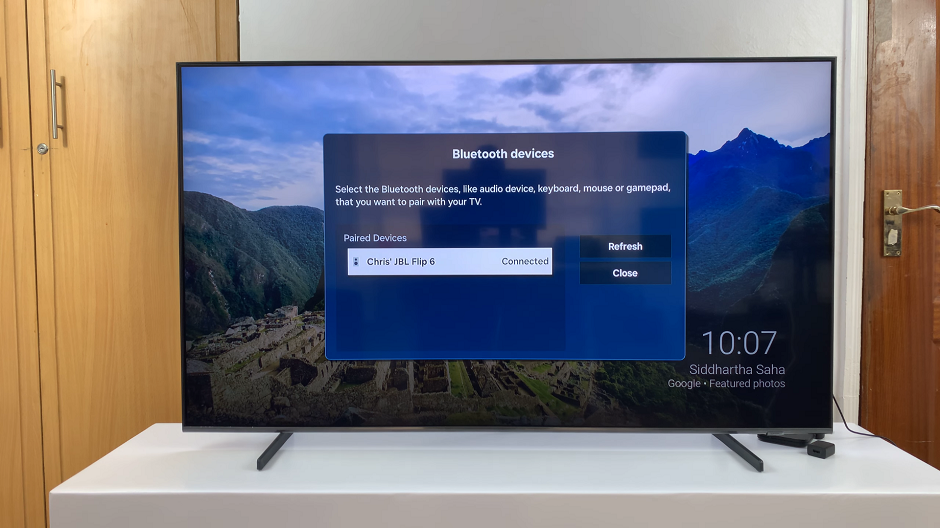
Your Bluetooth Speaker is now successfully connected to your Samsung Smart TV. You can now enjoy your favorite movies, shows, or music with the freedom of wireless audio. Adjust the volume using either your Bluetooth Speaker or the TV’s remote control.
Change Sound Output
If the sound is not coming from your speaker, simply go to Settings once again and select All Settings. Then, highlight the Sound option and press OK to expand it. Click on Sound Output, then select your Bluetooth Speaker from the list of sound output devices.
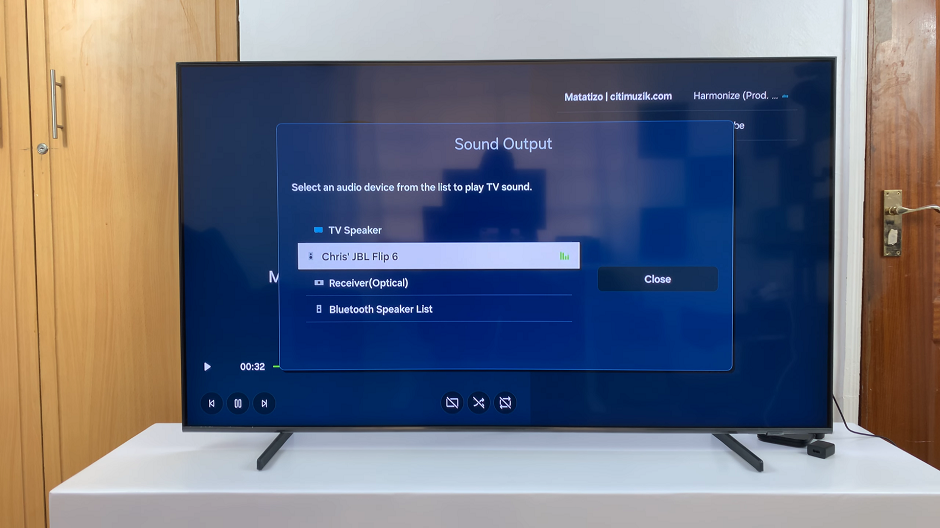
Congratulations! You’ve successfully connected your Bluetooth speaker to your Samsung Smart TV. Sit back, relax, and immerse yourself in a cinematic audio experience like never before. Whether you’re watching movies, gaming, or streaming music, your Bluetooth speaker will deliver crisp, clear sound that complements the stunning visuals of your Samsung Smart TV.
Troubleshooting Tips
If your Samsung Smart TV fails to detect your Bluetooth speaker, ensure that the speaker is within range and that Bluetooth is enabled on both devices.
If you encounter audio lag or latency issues, try positioning your Bluetooth speaker closer to your TV to minimize signal interference.
Occasionally, restarting both your TV and Bluetooth speaker can resolve connectivity issues.
In conclusion, connecting a Bluetooth speaker to your Samsung Smart TV is a straightforward process that can significantly enhance your home entertainment setup. By following these simple steps, you can enjoy immersive audio that brings your favorite content to life. So why wait? Elevate your viewing experience today by pairing your Bluetooth speaker with your Samsung Smart TV and immerse yourself in a world of superior sound quality.
Watch: How To Enable ‘Tap To Show’ Always On Display On Samsung Galaxy A25 5G