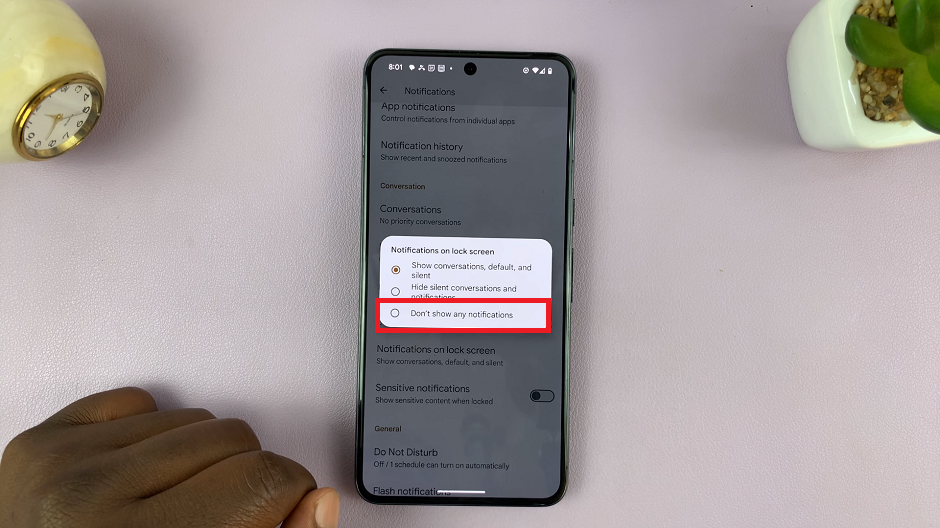In the ever-evolving landscape of home entertainment, the integration of smart TVs has revolutionized how we consume media. With features like streaming services, built-in apps, and voice control, smart TVs offer unparalleled convenience and versatility.
However, while the visual experience may be top-notch, the audio quality often leaves something to be desired. Fortunately, by connecting a Bluetooth speaker to your TCL Google TV, you can elevate your viewing experience to new heights.
In this guide, we’ll walk you through the comprehensive step-by-step process on how to connect a Bluetooth speaker to TCL Google TV.
Also Read: How To Screen Mirror Windows Computer To TCL Google TV
How To Connect Bluetooth Speaker To TCL Google TV
Begin by navigating to the Settings menu. Once there, select “Remote and accessories.” In the Remote and accessories menu, ensure that Bluetooth is enabled. If it’s not already turned on, toggle the Bluetooth switch to enable it. Then, select “Pair Accessory” to initiate the pairing process.
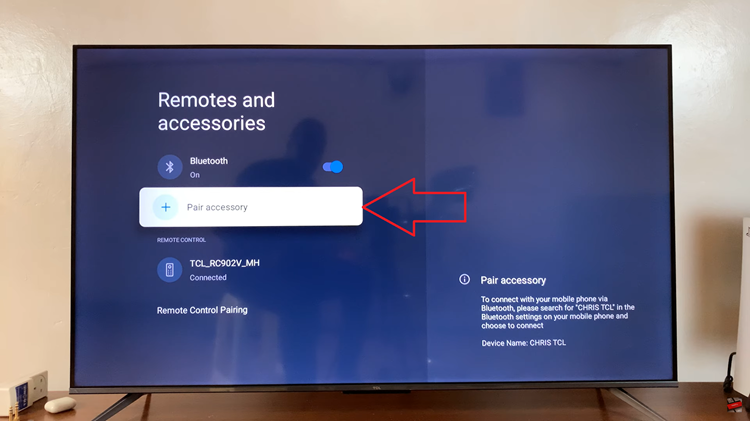
Next, put your Bluetooth speaker into pairing mode. Once your speaker is in pairing mode, it should appear in the list of available devices on your TV screen. Scroll through the list until you find your speaker, then select it and confirm your choice to pair. Your TV will establish a connection with the speaker.
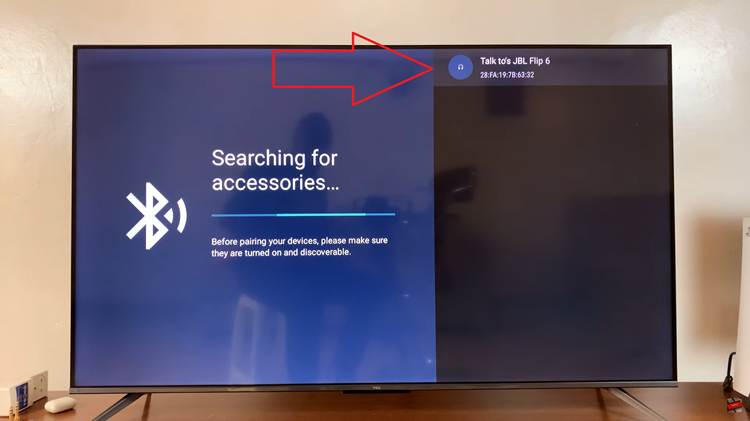
After successfully pairing your Bluetooth speaker, you’ll need to set it as the audio output device on your TCL Google TV. Navigate back to the Settings menu and select “Display & Sounds,” then choose “Sound.” Within the Sound settings, select the “Audio output” option. From the list, choose “Bluetooth” to route the audio to your connected speaker.
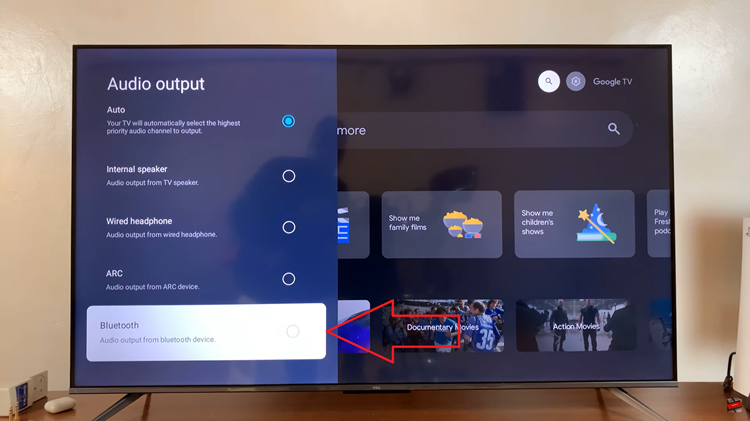
Connecting a Bluetooth speaker to your TCL Google TV is a straightforward process. By following these simple steps, you can enjoy immersive audio while watching movies, shows, or listening to music, all without the hassle of cables. Enhance your entertainment setup today by integrating a Bluetooth speaker with your Google TV.
Watch: How To Stop WhatsApp Downloading & Saving Photos To Gallery