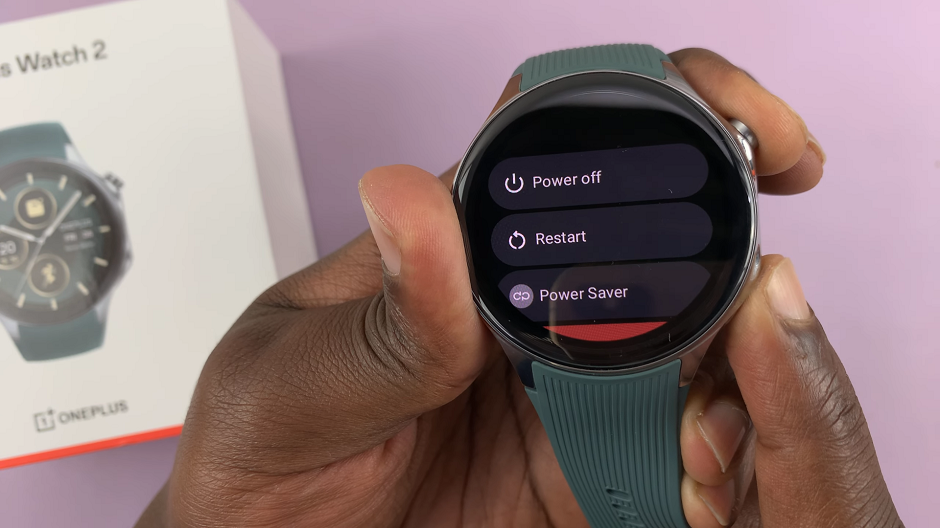In this article, we’ll explore how you can connect an Ethernet cable to your Samsung Galaxy S24, S24+ or S24 Ultra, unlocking a new level of connectivity and performance.
Whether for work, entertainment, or staying in touch with loved ones, having a reliable internet connection on your smartphone is a necessity. While Wi-Fi has been the go-to option for many, Ethernet connectivity offers a compelling alternative for those seeking a faster, more stable connection.
Ethernet connectivity allows devices to connect to a local area network (LAN) or the internet using an Ethernet cable. Unlike Wi-Fi, which relies on wireless signals, Ethernet connections utilize physical cables to transmit data. This results in faster speeds, lower latency, and increased reliability, making it an attractive option for tasks that demand high bandwidth and stable connections.
Read: How To Make Any Video a Slow-motion Video On Samsung Galaxy S24’s
Connect Ethernet Cable To Samsung Galaxy S24 Series
Before connecting your Samsung Galaxy S24, S24+ and S24 Ultra to an Ethernet cable, ensure that you have the necessary equipment:
Ethernet Adapter: To connect your smartphone to an Ethernet cable, you’ll need an Ethernet adapter compatible with your device.

Ethernet Cable: Choose a high-quality Ethernet cable of the appropriate length to connect your smartphone to the router or modem.
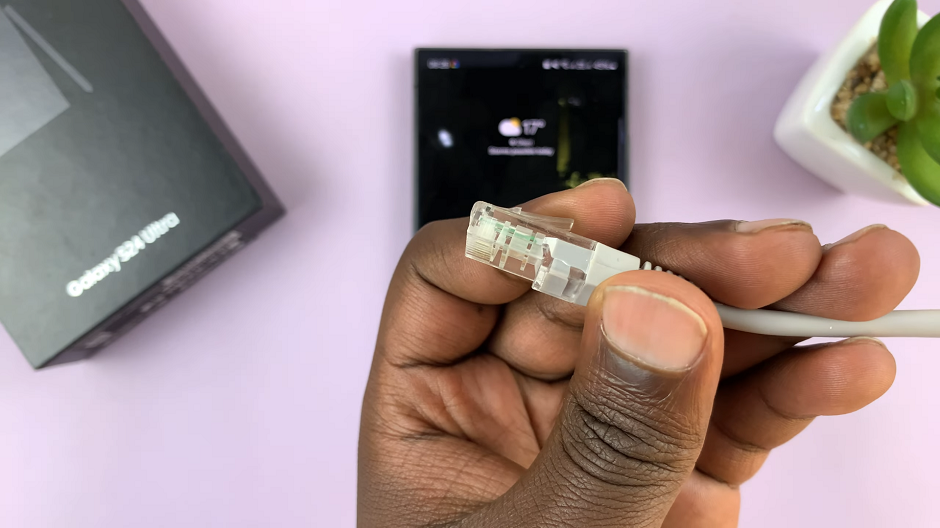
Router or Modem: Ensure that you have access to a router or modem with an available Ethernet port.

Once you have gathered the necessary equipment, plug one end of the Ethernet adapter into the USB-C port on your smartphone.
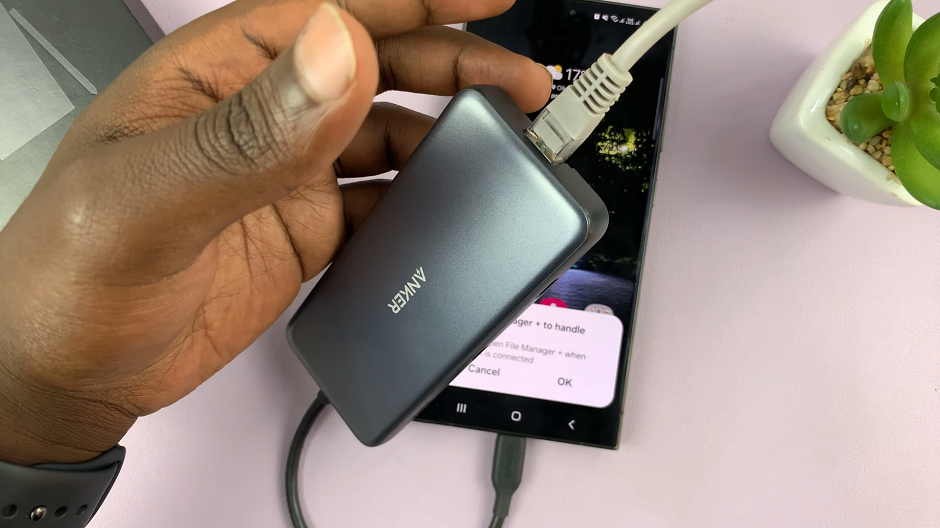
Plug one end of the Ethernet cable into the Ethernet adapter and the other end into an available Ethernet port on your router or modem.
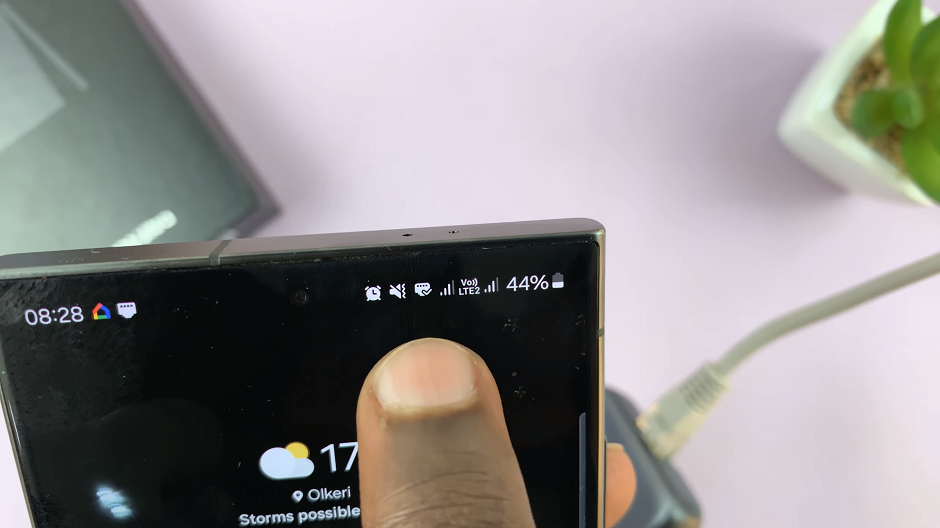
Upon connecting the Ethernet cable, your smartphone should detect the wired connection automatically. You should also see the end connected to the ethernet adapter blinking to signify connection.

If not, navigate to the Settings menu on your device, select Connections, and then Ethernet. Toggle the switch to enable Ethernet connectivity.
Once enabled, your Samsung Galaxy S24, S24+ and S24 Ultra will now be connected to the internet via Ethernet, offering faster speeds and increased stability compared to wireless connections.
Troubleshooting Tips
If you encounter any issues during the setup process, consider the following troubleshooting tips:
Ensure that your Ethernet cable is securely plugged into both the Ethernet adapter and the router/modem.
Check for any damage to the Ethernet cable or adapter that may affect connectivity.
Restart your smartphone and router/modem to refresh the connection.
By following this simple guide, you can easily connect an Ethernet cable to your Samsung Galaxy S24, S24+ or S24 Ultra, unlocking enhanced connectivity and performance. Whether you’re gaming, streaming content, or working on-the-go, Ethernet connectivity offers a reliable solution for your internet needs. Experience faster speeds, lower latency, and increased stability with a wired connection on your smartphone.
Watch: How To See Blocked List On Samsung Galaxy S24 / S24 Ultra