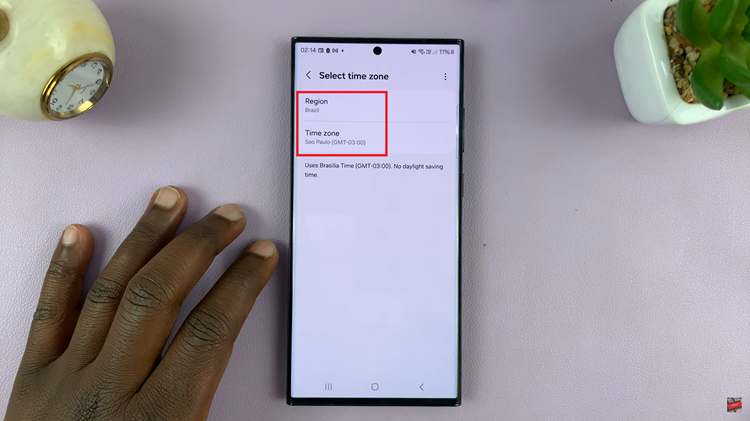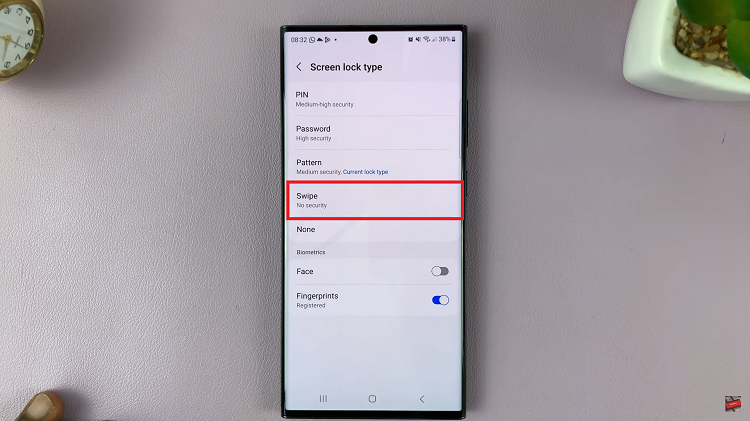In today’s digital age, we rely on our smartphones for a multitude of tasks, from communication to entertainment and productivity. With the release of the iPhone 15, Apple has continued to push the boundaries of what smartphones can do.
One of the exciting features of the iPhone 15 is its ability to connect to external storage devices such as hard disks and SSDs, expanding its storage capacity and versatility.
In this article, we’ll be giving you a step-by-step comprehensive guide on how to connect an external hard disk or SSD card to your iPhone 15 and iPhone 15 Pro.
Also Read: How To Install Apps On iPhone 15 & iPhone 15 Pro
How To Connect External Hard Disk or SSD To iPhone 15
To connect an external hard disk or SSD, you’ll need a USB Type C adapter. Once you have the USB Type C adapter, it’s time to connect your external hard disk or SSD. Simply plug the adapter into your iPhone 15’s USB Type C port. Then, connect your external storage device to the adapter. Make sure both connections are secure.

With your external storage connected, open the Files app on your iPhone 15. On the home page, you should see your external SSD or hard drive listed. Tap on it to access your files. This allows you to browse, view, and manage your files as if they were stored locally on your device.
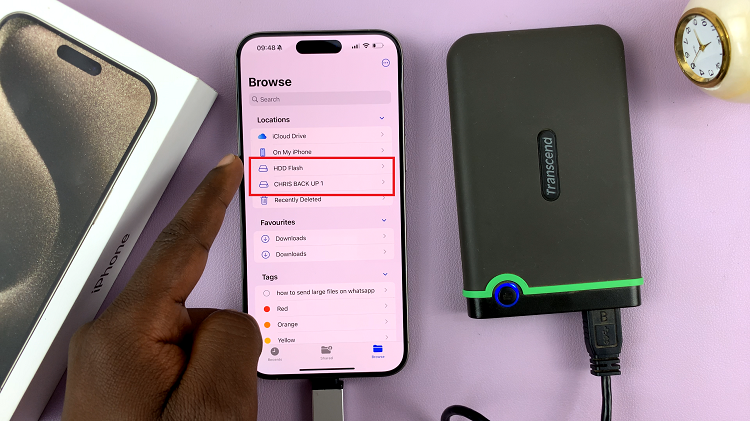
If you want to bring files from your external storage to your iPhone 15, it’s a breeze. Simply navigate to the file you want to transfer, and tap and hold it. A menu will appear, giving you various options, including copying or moving the file to your iPhone’s internal storage.
Watch: How To Enable / Disable Screen Auto Rotation On iPhone 15 & iPhone 15 Pro