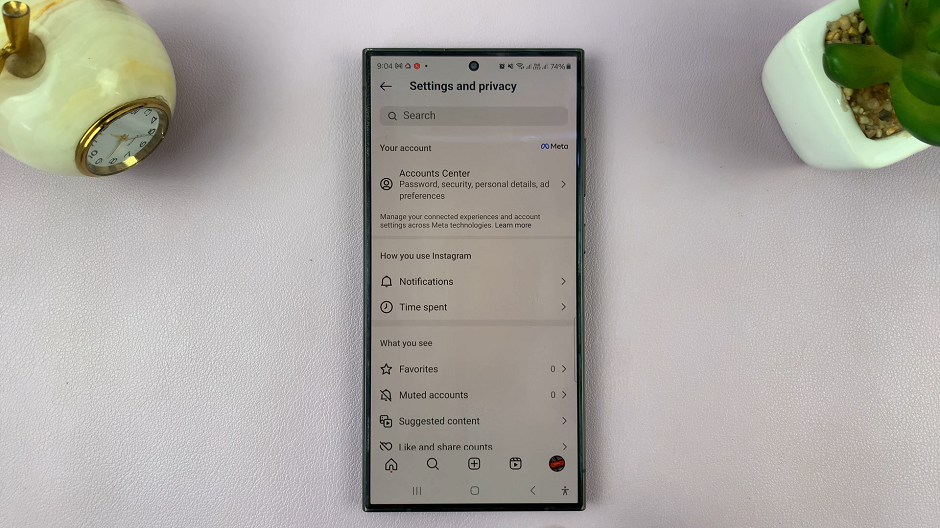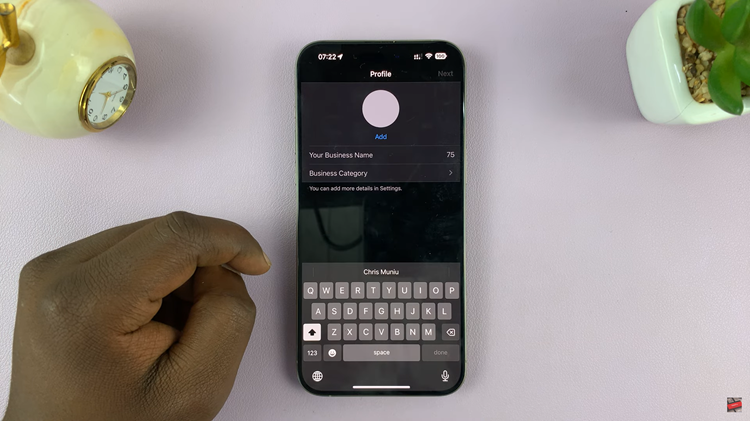In an increasingly digital world, the need for expanded storage and enhanced accessibility to data has become paramount. The Google Pixel 8 and 8 Pro, known for their exceptional capabilities, are not just powerful smartphones but versatile devices that can handle a wide array of tasks.
Among their many features, the ability to connect an external hard disk stands out as a valuable asset.
In this guide, we’ll take you through the steps to seamlessly connect an external hard disk to your Google Pixel 8 or 8 Pro, empowering you with additional storage and convenient access to your files, wherever you go.
Watch: How To Take Live Motion Photo On Google Pixel 8
To Connect External Hard Disk To Google Pixel 8
To connect your external hard disk to your Pixel 8, you’ll need a USB 3.1 to Type C OTG Adapter. Connect the adapter to your Pixel 8 then plug your external Hard Drive into the female connector of the OTG adapter. Again, make sure the connection is secure.
At this point, your Pixel 8 or 8 Pro may display a notification asking for permission to access the device. Grant the required permissions for the file manager to access the external storage. Now, open the “Files” app on your device and find your hard disk under the “Storage Devices” section.
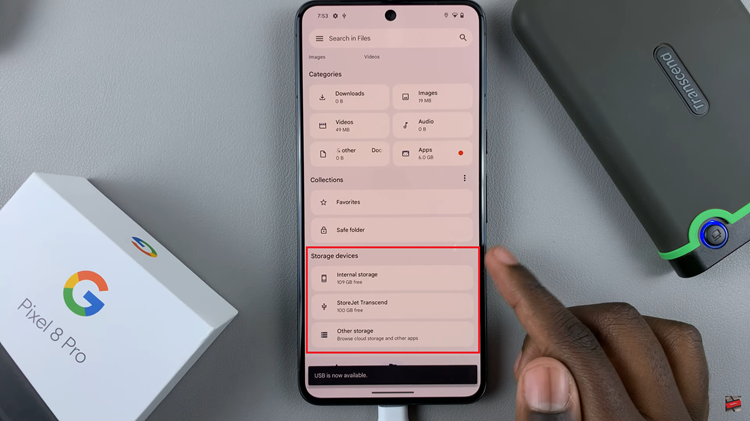
Tap on it to explore its contents, and you can copy, move, or manage files as needed. After you’ve finished using the external hard disk, it’s crucial to safely eject it to prevent data corruption.
And that’s how to go about it. Let us know in the comment section below if you have any questions or suggestions. Feel free to share this with anyone who needs this information.