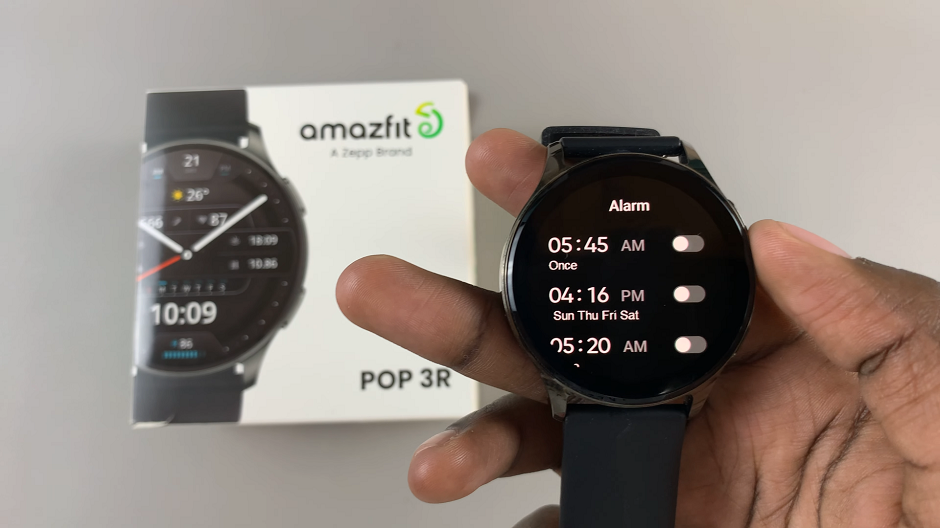In an era where smartphones are more than just communication devices, the need for expanded storage has become increasingly essential. Android phones, renowned for their versatility, offer a convenient solution to this challenge by allowing users to connect external storage devices such as Hard Disk Drives (HDD) or Solid State Drives (SSD).
This opens up a world of possibilities, enabling users to carry large files, backup data, and seamlessly transfer information on the go.
In this guide, we will delve into the steps of how to connect an HDD or SSD to your Android phone, unlocking a new realm of storage flexibility and convenience.
Watch: How To Set Up Face Unlock On Android Phone
To Connect HDD & SSD To Android Phone
To connect your external hard disk or SSD to your Android, you’ll need a USB 3.1 to Type C OTG Adapter. Connect the adapter to your device then plug your external storage device (HDD or SSD) into the female connector of the OTG adapter. Again, make sure the connection is secure.
Once connected, your Android device may display a notification indicating that a USB device is connected. Open the notification shade to view details. At this point, open your file manager app on the Android device. You should see the external drive listed among the available storage options.
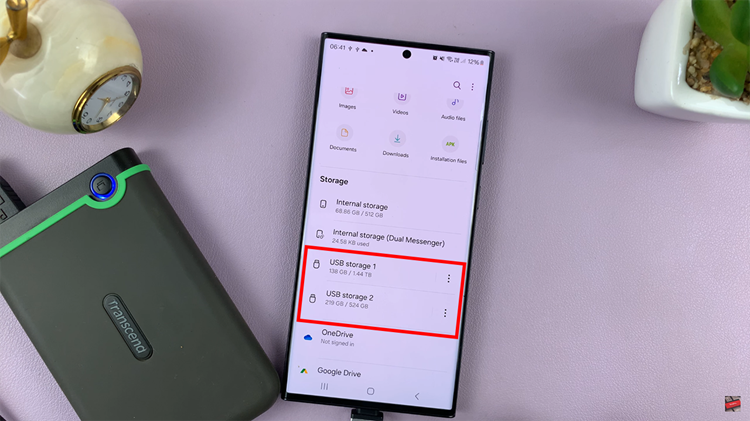
Following that, you can now copy, move, and manage files between your Android device and the external storage. Use the file manager to navigate through the folders on both the internal and external storage.
In conclusion, connecting an HDD or SSD to your Android phone can be a game-changer, providing you with extra storage space and the flexibility to transfer large files easily.