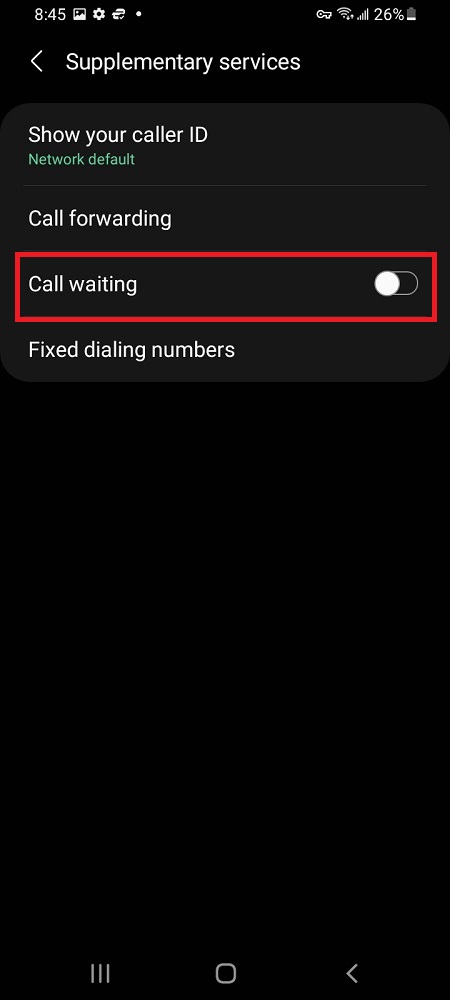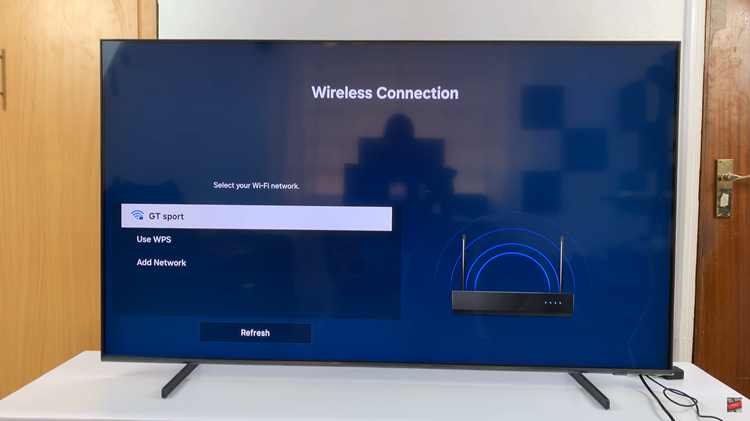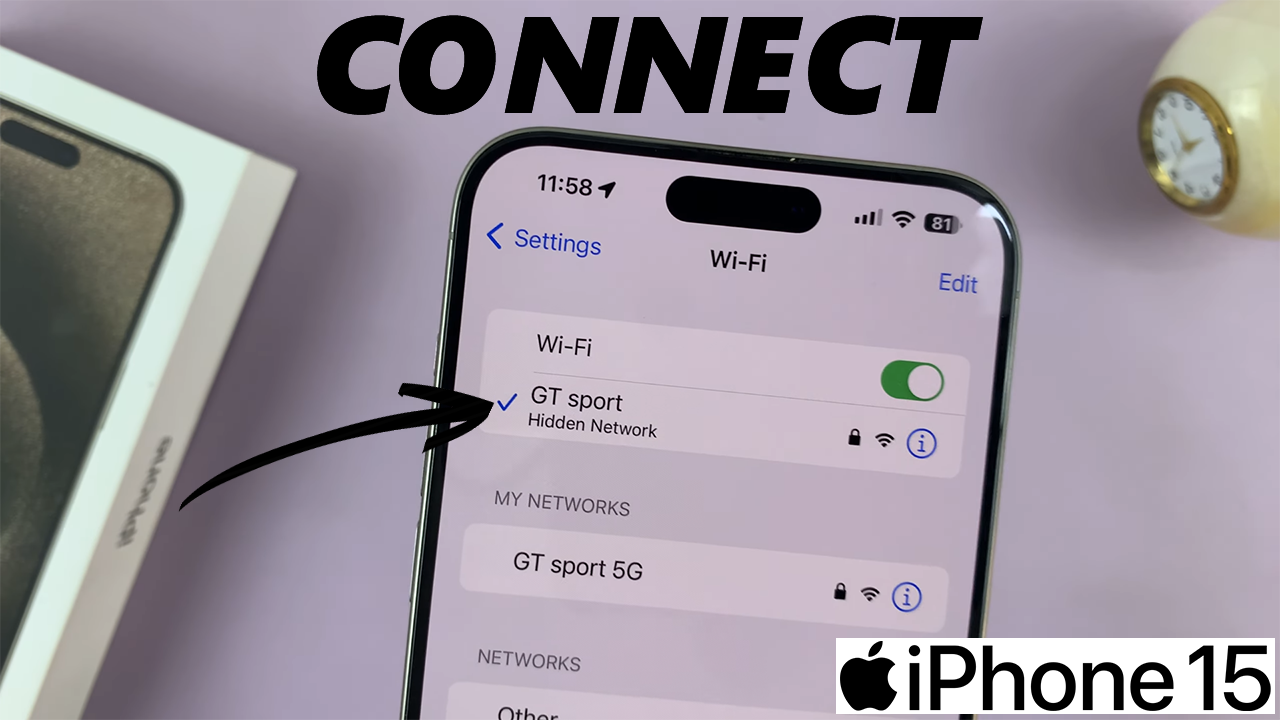
In this guide, we’ll walk you through the step-by-step process to seamlessly connect your iPhone 15 & iPhone 15 Pro to a hidden Wi-Fi network.
In an era where online security is paramount, connecting your iPhone 15 or iPhone 15 Pro to a hidden Wi-Fi network can provide an extra layer of protection.
A hidden network doesn’t broadcast its name, making it less susceptible to unauthorized access. These instructions will also apply to the iPhone 15 Pro Max.
Read this: How To Hide WhatsApp Notification Content On Android Phone Lock Screen
Connect iPhone 15 & iPhone 15 Pro To Hidden Wi-Fi Network
To connect to a hidden network on your iPhone 15, you’ll need to know the network SSID (name), down to the exact details and the password. This is because a hidden network typically will not appear on the list of available networks. This is despite the fact that it’s actually available.
To start, unlock your iPhone 15 or iPhone 15 Pro and navigate to the home screen. Go to Settings and tap on Wi-Fi. Ensure that the Wi-Fi toggle is switched on.
Under the list of available networks, you’ll see an option at the bottom that says Other…. Tap on it.
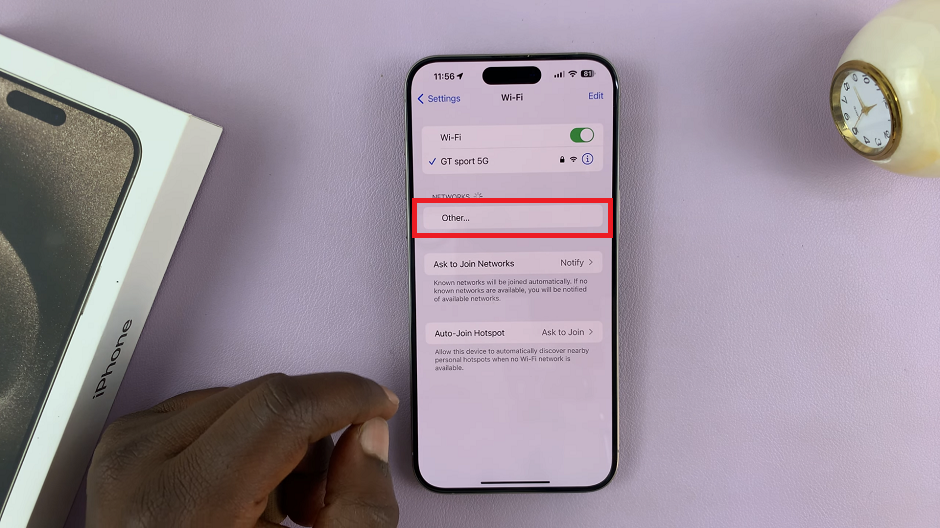
A screen will appear where you can enter the name of the hidden network. Type it in.
Next, select the security type of your hidden network (e.g., WPA2, WEP, etc.) from the menu in the Security option. WPA2/WPA3 is the default option, which is recommended.
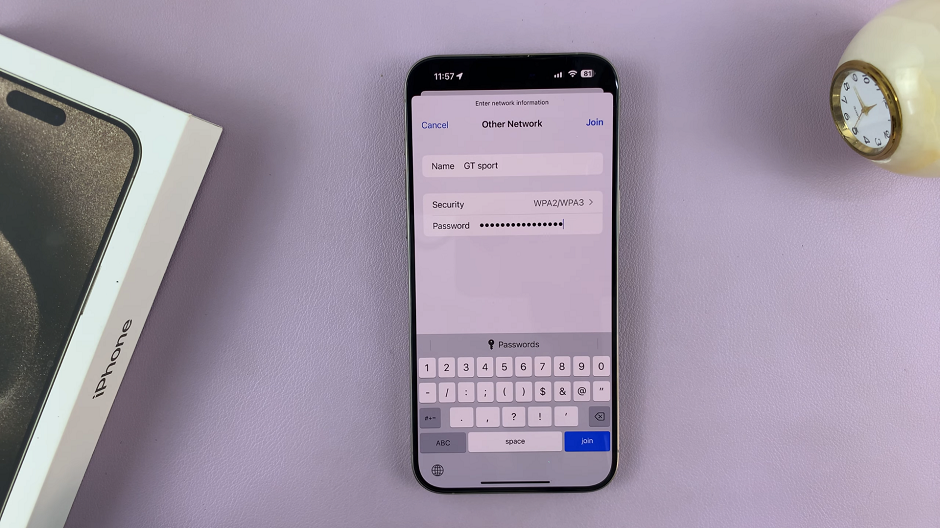
Now, enter the password for the hidden network. Double-check for accuracy.
Tap Join to initiate the connection process. Your iPhone 15, 15 Pro or 15 Pro Max will now attempt to connect to the hidden network using the provided information.
If all details are correct, you will see a checkmark next to the network name, indicating a successful connection.
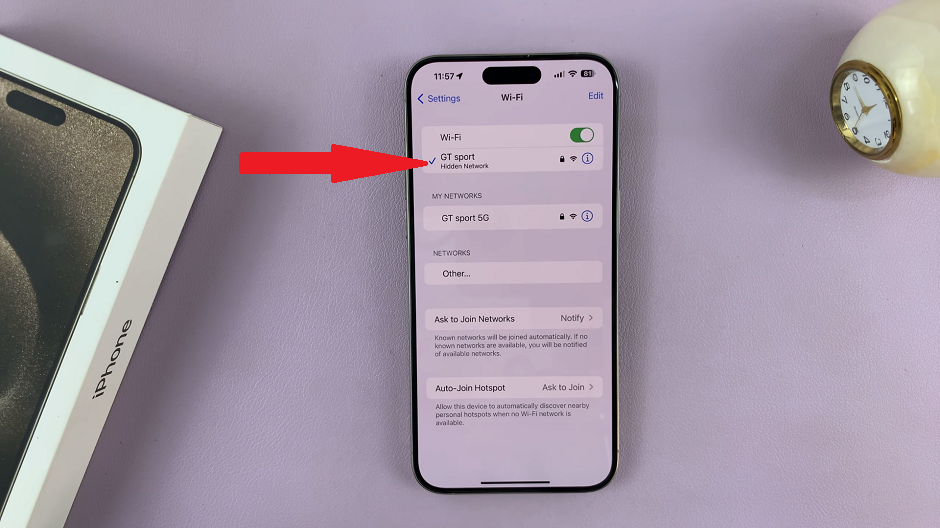
Troubleshooting Tips
Check Password: Ensure you’ve entered the correct password for the hidden network.
Security Protocol: Confirm that the security protocol selected matches the one set for the hidden network.
Signal Strength: Ensure you are within range of the hidden network.
Network Visibility: Double-check if the hidden network is broadcasting its SSID.
Router Reboot: If all else fails, try rebooting your router.
Connecting to a hidden Wi-Fi network on your iPhone 15 or iPhone 15 Pro is a straightforward process that enhances the security of your wireless connection.
Remember, while hidden networks provide an added layer of security, they are not invulnerable. Employing strong, unique passwords and keeping your network equipment updated are also crucial steps in safeguarding your online presence.
By following this guide, you’ve successfully established a connection to a hidden Wi-Fi network on your iPhone 15 or iPhone 15 Pro.
Watch: How To Turn ON Screen Auto Brightness On iPhone 15 & iPhone 15 Pro