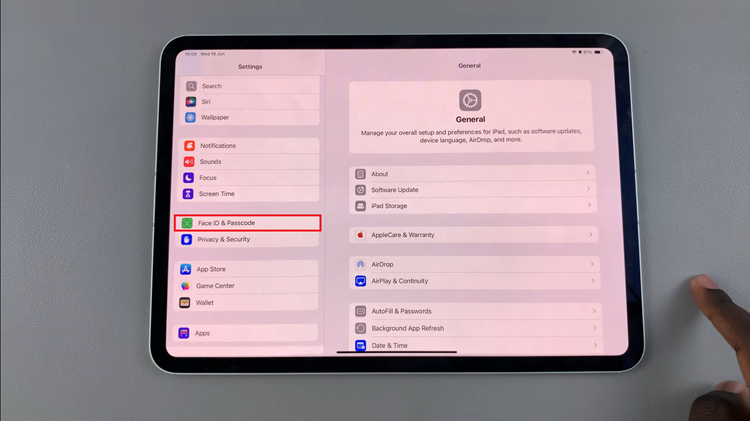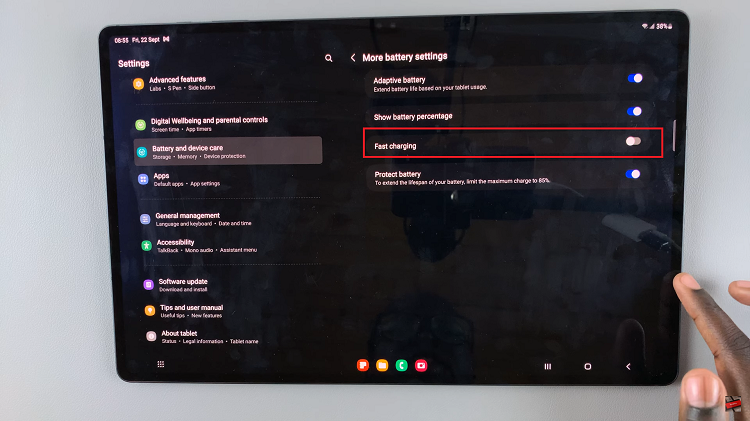In the era of high-resolution photos, 4K videos, and data-heavy apps, having ample storage on your smartphone is crucial. With the release of the iPhone 15 and iPhone 15 Pro, Apple has once again pushed the boundaries of technology. However, if you find yourself needing even more storage space, there’s a solution – connecting a Micro SD card.
In this step-by-step guide, we’ll walk you through the process of seamlessly integrating a Micro SD card with your iPhone 15 or iPhone 15 Pro, providing you with the extra space you need. Before you begin, make sure you have an iPhone 15, iPhone 15 Pro or iPhone 15 Pro Max. Ensure your device is charged and ready for the process.
You’ll also need a Micro SD Card and Micro SD Card reader. Choose a high-quality Micro SD card with a capacity that suits your needs. Ensure the card is compatible with iPhones. Lastly, the Files App (Pre-installed on iOS). This app will be your go-to tool for managing files on your iPhone.
Watch: How To Switch Camera To Night Mode On iPhone 15 & iPhone 15 Pro
Connect Micro SD Card To iPhone 15 & iPhone 15 Pro
Insert the Micro SD card into the appropriate Micro SD Card reader. Ensure the Micro SD card is securely connected.
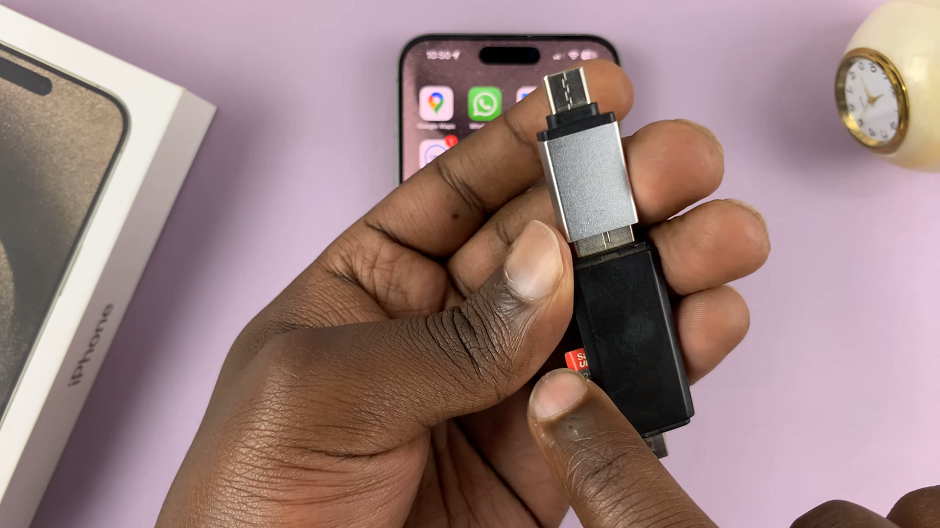
Connect an SD Card to your iPhone 15, using an Micro SD Card reader. If your SD Card reader is not type-C, you can use a USB to Type-C adapter.
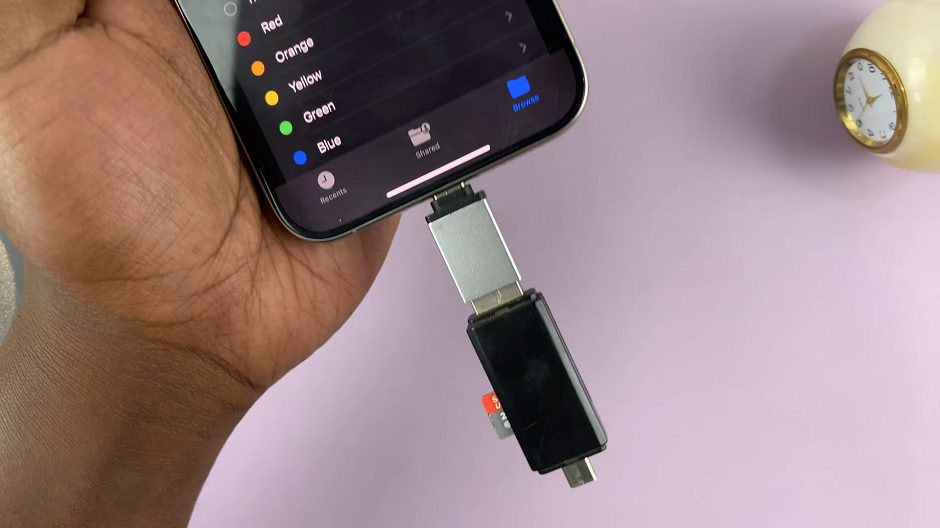
Make sure the Micro SD Card has been read. Navigate to the Files app on your iPhone 15. It should be installed on your device.
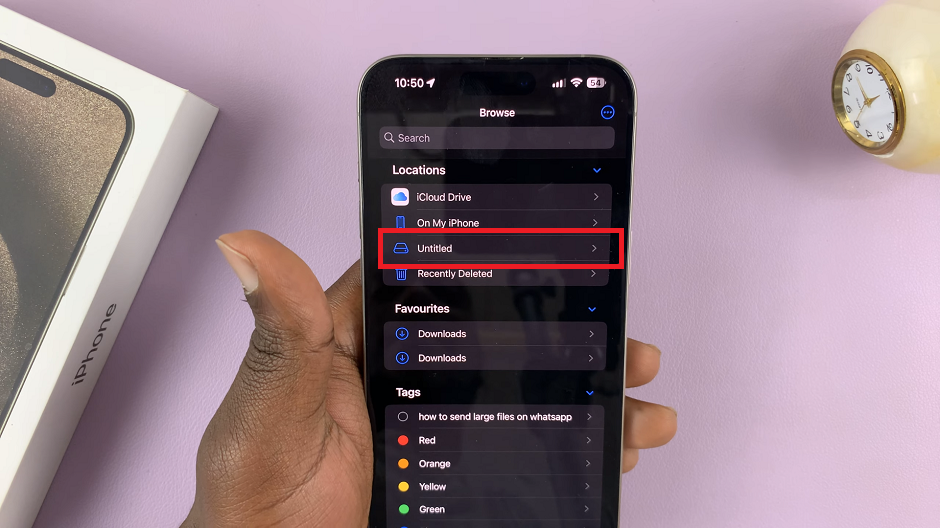
In the Files app, you should see the Micro SD card listed under Locations. Tap on it to access the files stored on the card.
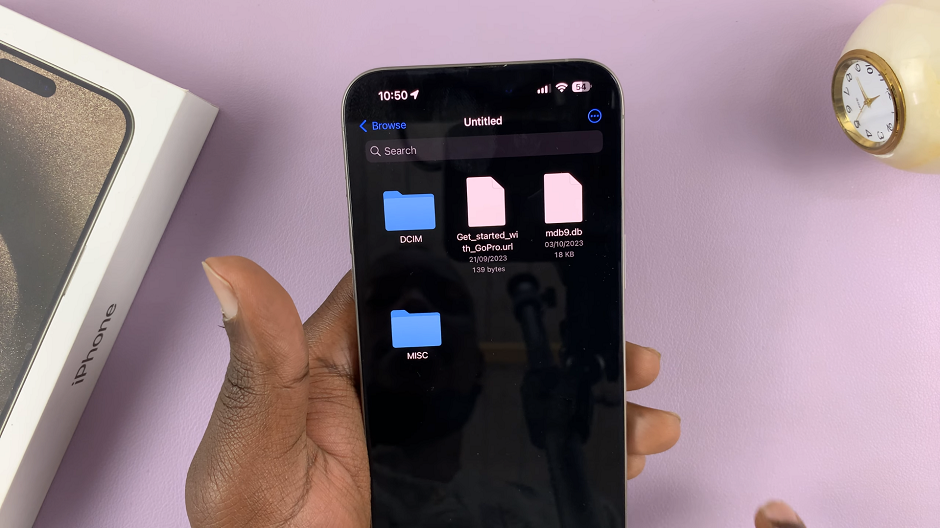
Depending on your preferences, you may want to organize the files on your Micro SD card into folders. This step is optional but can help keep your data organized.
To transfer files from your iPhone to the Micro SD card, select the file(s) you want to move, tap on the “Share” icon, and choose the Micro SD card as the destination.
From time to time, it’s a good practice to review the contents of your Micro SD card and delete any unnecessary files to free up space.
Tips for Maximizing Storage Efficiency
- Regularly back up your data to ensure nothing important is lost.
- Invest in a high-quality, reliable Micro SD card for optimal performance.
- Be cautious when removing the Micro SD card to avoid any potential damage.
By following these steps, you can seamlessly connect a Micro SD card to your iPhone 15 or iPhone 15 Pro, significantly expanding your device’s storage capacity. This simple solution allows you to carry more photos, videos, and apps, ensuring you never run out of space again.