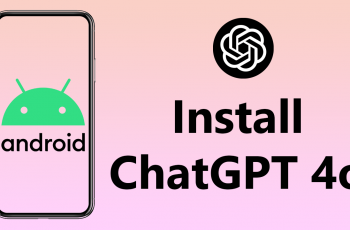The Nintendo Switch has revolutionized gaming with its versatile Joy-Con controllers, offering unique gameplay experiences both on the console and in handheld mode. But did you know you can also use these controllers with your Android phone?
In this article, we’ll show you how to connect the Nintendo Switch JoyCons (controllers) to an Android phone.
Whether you’re looking to play games with a more familiar controller or simply want to expand your gaming options, connecting Joy-Cons to your Android device is surprisingly straightforward.
Read: How To Force Restart Nintendo Switch
Connect Nintendo Switch JoyCons (Controllers) To Android Phone
Before getting started, open the Settings app on your Android phone and select the Bluetooth option. Tap on the toggle button next to Bluetooth to turn it on. Your phone will begin to search for pairing devices.
Hold down the small black sync button on the side of each Joy-Con until the lights start flashing. This will put the JoyCons into pairing mode.
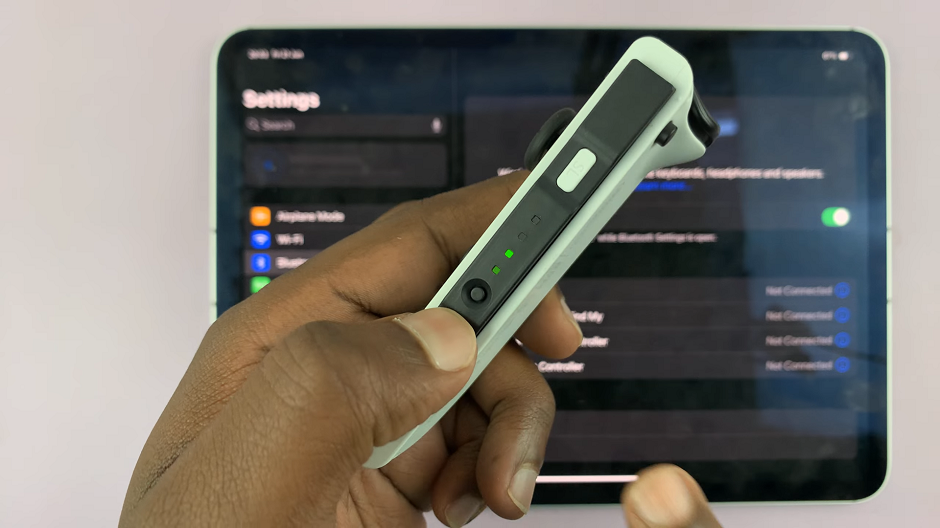
Once the Joy-Cons are in pairing mode, go to your Android phone’s Settings and select Bluetooth. Look for Joy-Con (L) and Joy-Con (R) in the list of available devices and select them to pair.
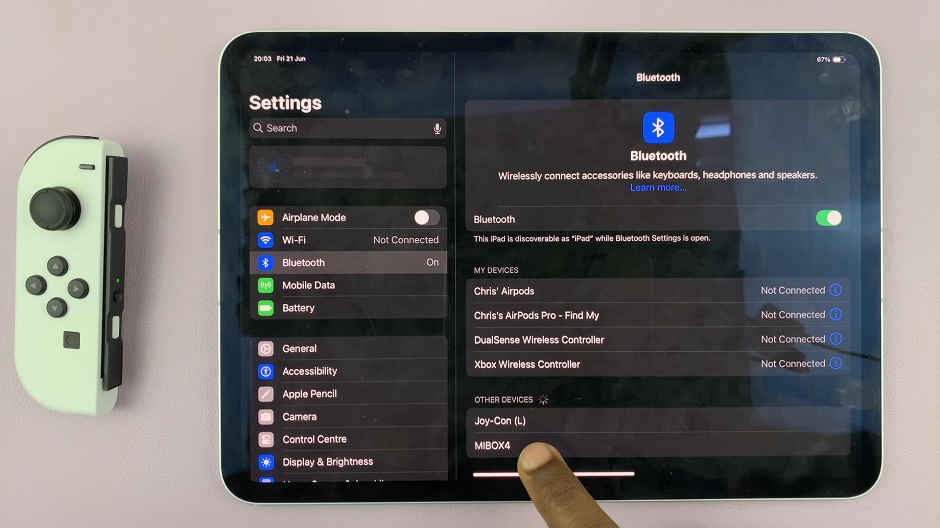
Tap on Pair on your Android phone to accept the JoyCons pairing request.
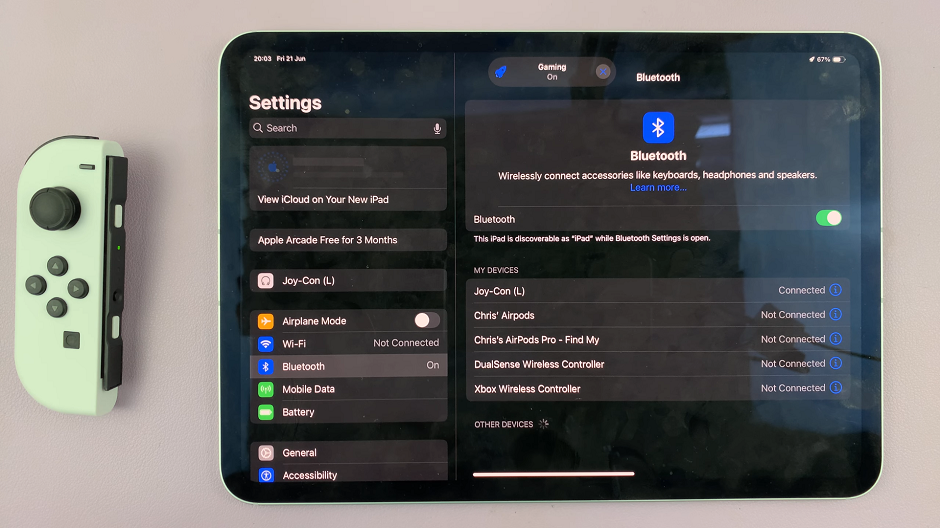
After pairing, test the connection by opening a game or app that supports controller input on your Android phone. You should be able to navigate and control the game using the Joy-Con controllers.
Tips for Optimizing Your Gaming Experience
Controller Compatibility: While most Android games should recognize and work with Joy-Con controllers, some games may have limited compatibility or require specific configurations. Check the game’s settings or forums for any controller-related information.
Firmware Updates: Ensure your Joy-Con controllers are updated to the latest firmware version. This can often improve performance and compatibility with different devices.
Charging: Joy-Con controllers have built-in batteries that charge when attached to the Nintendo Switch console. Make sure they have sufficient charge before pairing them with your Android phone for extended gaming sessions.
Troubleshooting Common Issues
Connection Drops: If the connection drops or becomes unstable, try re-pairing the Joy-Cons by disconnecting them from Bluetooth settings and pairing them again.
Button Mapping: Some games may require specific button mappings to work correctly with Joy-Con controllers. Look for in-game settings or third-party apps that allow you to customize button configurations.
Connecting Nintendo Switch Joy-Con controllers to your Android phone opens up a world of gaming possibilities, combining the unique features of the Joy-Cons with the convenience of mobile gaming. Whether you’re a casual gamer or a dedicated enthusiast, this guide should help you seamlessly integrate Joy-Con controllers into your Android gaming setup.