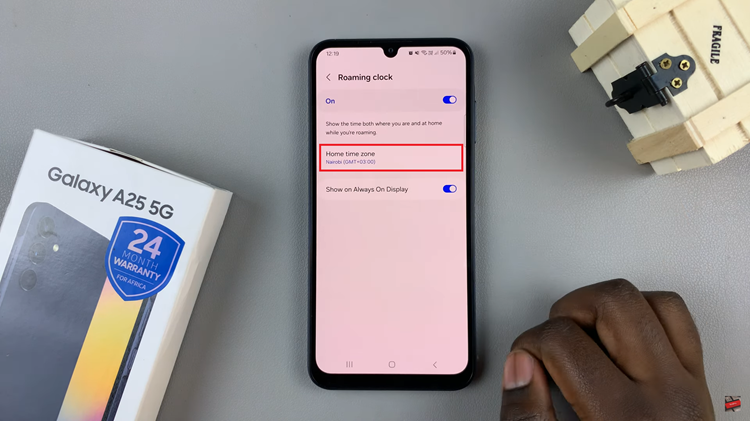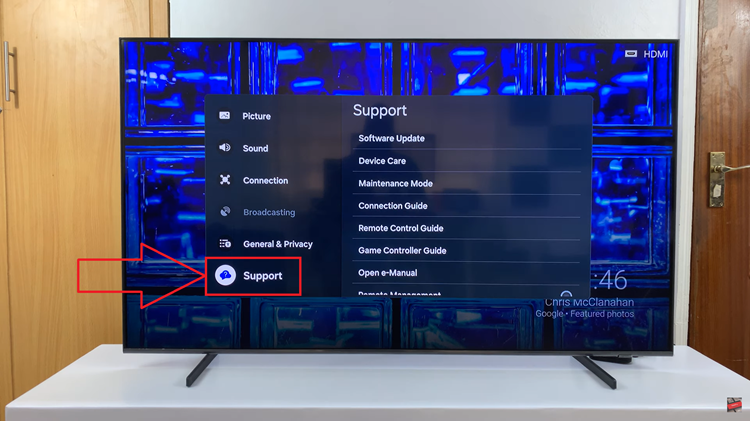The PlayStation 5 (PS5) controller is an excellent choice for gaming due to its ergonomic design and advanced features. With its compatibility expanding beyond the console, gamers can now seamlessly connect their PS5 controller to their Samsung Galaxy Android phones or tablets. This guide provides a step-by-step walkthrough, enabling users to harness the power of their PS5 controller for an enhanced gaming experience on their Samsung Galaxy devices.
The PS5 controller offers a familiar gaming experience and ergonomic comfort, making it an appealing choice for Android gaming. Connecting it to a Samsung Galaxy device expands gaming options, allowing users to enjoy a broader array of games with a preferred controller.
Before diving into the connection process, ensure the following: A Samsung Galaxy Android phone or tablet, a PlayStation 5 (PS5) controller, an updated Android operating system (OS) and a stable Bluetooth connection.
Read: How To Change Ringtone Volume On Android (Samsung Galaxy)
Connect PS5 Controller To Android Phone/Tablet
The first step in connecting your PS5 DualSense controller is to ensure that Bluetooth is enabled on your Android phone or tablet. This can be done by navigating to the Settings menu, selecting Connections, and then enabling Bluetooth.
You can also do this via the quick settings panel, by long pressing on the Bluetooth tile and tap on Details.
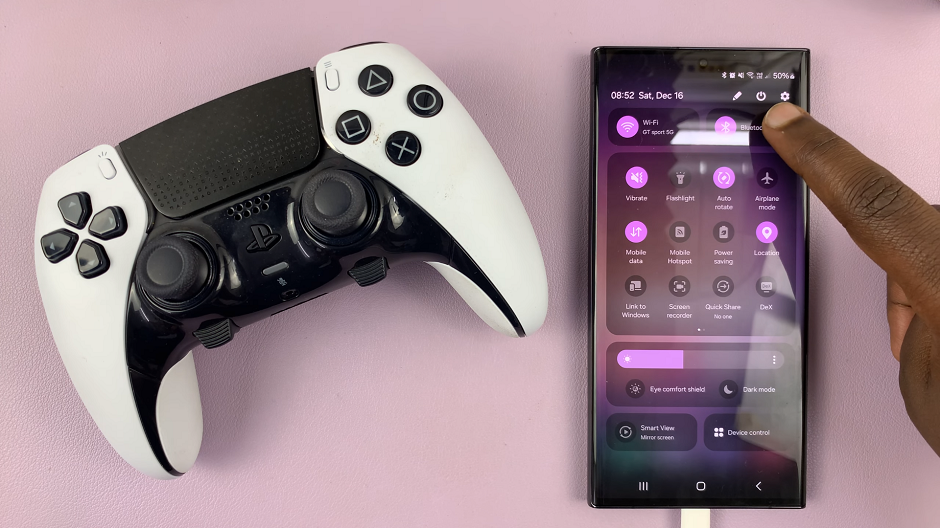
Next, it’s time to put your PS5 DualSense controller in pairing mode. To do this, press and hold the PlayStation button and the Share button simultaneously until the light on the controller starts to blink rapidly. This indicates that the controller is now in pairing mode and ready to connect to a new device.

Now that your controller is in pairing mode, go back to your Android phone or tablet and navigate to the Settings app. Select Connections option and select Bluetooth.
Tap on Scan and look for available devices and select DualSense Wireless Controller from the list. Tap on Pair to confirm the selection. Once selected, the controller will establish a connection with your Android phone or tablet.
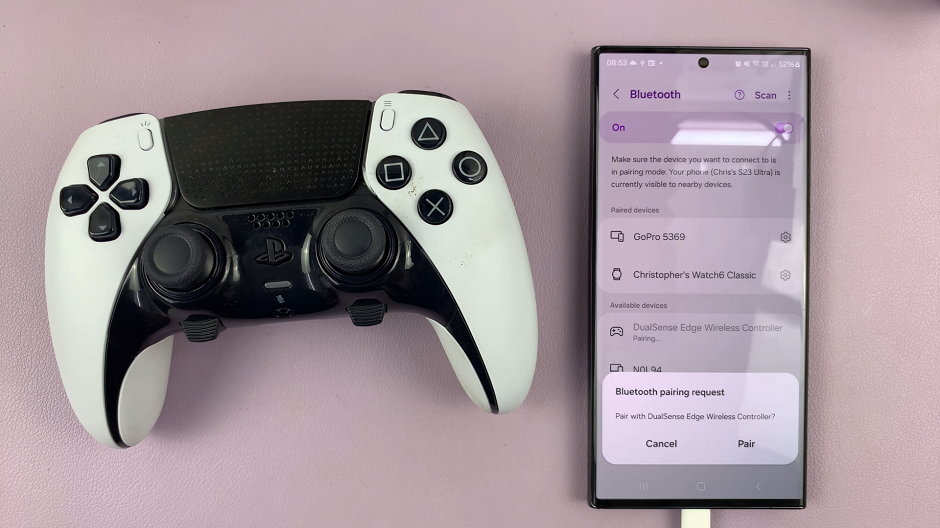
Finally, ensure that the connection is successful. You can open a game or a gaming app that supports controller input on your Android phone or tablet. Test out the buttons and joysticks to verify that the controller is responding correctly.
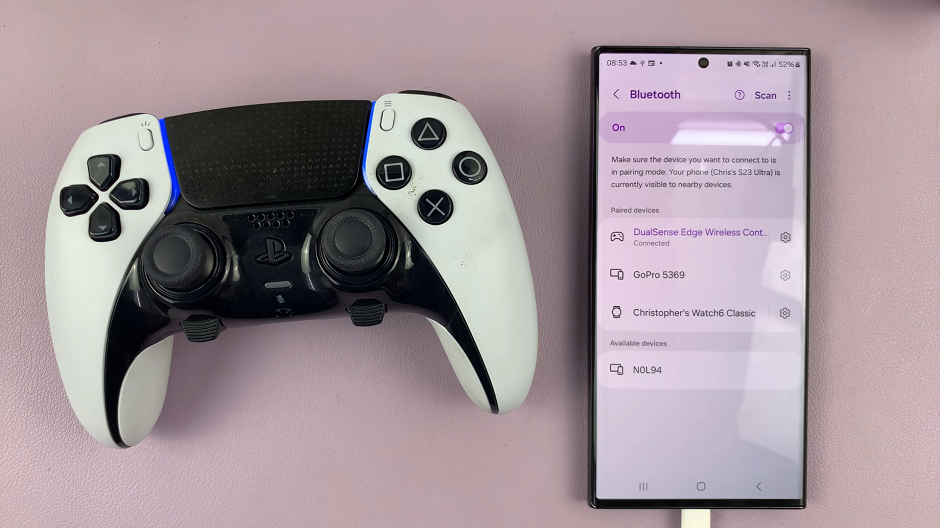
Troubleshooting
- If the PS5 controller fails to connect, ensure it’s charged and repeat the pairing process.
- Restart both devices if encountering connection issues.
- Verify the Android OS version for compatibility with the PS5 controller.
Enjoy the versatility and comfort of your PS5 controller while playing games on your Samsung Galaxy device.
Remember, as technology evolves, updates and new features may impact the connectivity process. Stay tuned for the latest updates and improvements for an even better gaming experience.
Whether it’s gaming on-the-go or enjoying a larger screen experience on a tablet, integrating the PS5 controller with Samsung Galaxy devices provides an immersive gaming encounter that complements the power and versatility of modern gaming.
Start exploring a vast array of games and experience the seamless connectivity between your PS5 controller and Samsung Galaxy Android devices today!
Watch: How To Stop Mobile Data Usage In The Background On Samsung Phone / Tablet