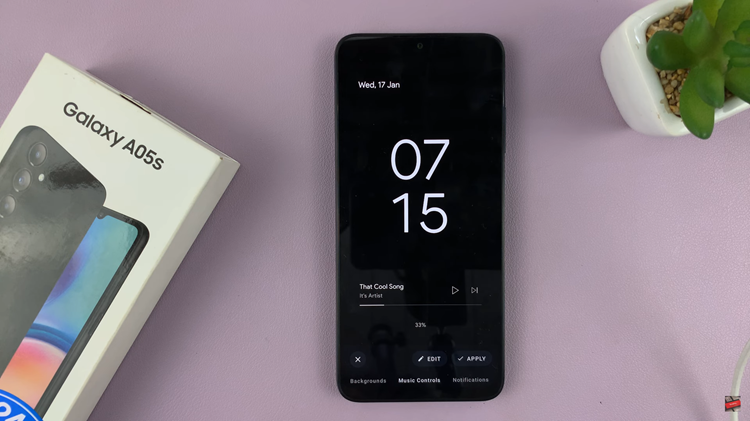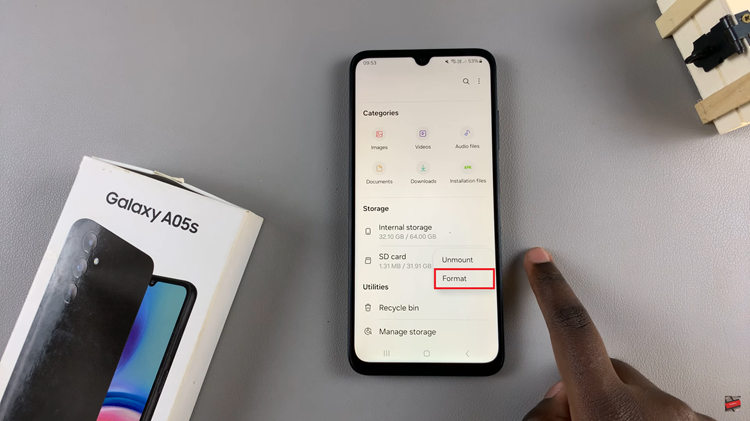Elevate your mobile gaming experience to new heights with the power-packed combination of a Samsung Galaxy S24 or S24 Ultra and the immersive controls of a PS5 DualSense controller. In this era of gaming versatility, where boundaries between platforms blur, syncing your PS5 controller with your Samsung flagship device opens a gateway to a world of gaming possibilities.
Whether you’re a casual gamer seeking entertainment on the go or a dedicated player craving console-like precision, the process of connecting your PS5 DualSense controller to your Samsung Galaxy S24/S24 Ultra is simpler than you might think.
So, let’s dive into the details of how you can seamlessly pair these two powerful devices and unlock a gaming experience that’s as dynamic as it is captivating.
Watch: How To Show Refresh Rate On Samsung Galaxy S24
To Connect PS5 Controller To Samsung Galaxy S24
First, ensure that Bluetooth on your Samsung Galaxy S24 is turned on. You can do this by swiping down from the top of the screen to access the Quick Settings panel and tapping on the Bluetooth icon to enable it. Alternatively, you can navigate to Settings > Connections > Bluetooth and toggle ON the switch.
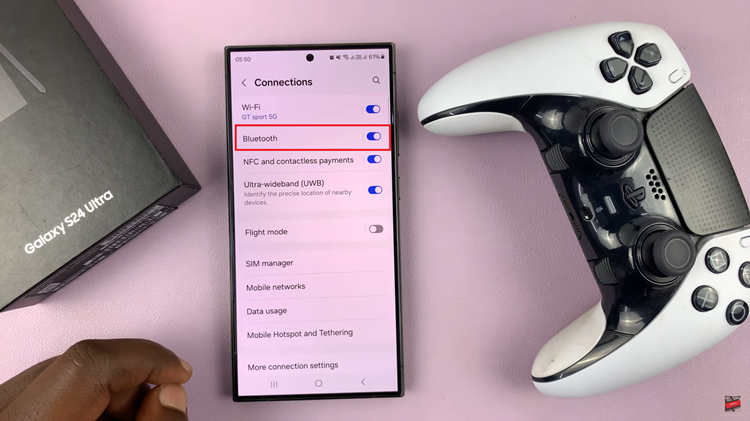
Following this, you’ll need to put the controller into pairing mode. You can do this by pressing and holding the PlayStation button (located in the center of the controller) and the Share button (located to the left of the touchpad) simultaneously for a few seconds until the light bar on the controller starts flashing.
Once the PS5 DualSense controller is in pairing mode, it’s time to connect it to your Samsung Galaxy S24. On your smartphone, navigate to Settings > Connections > Bluetooth, then tap on “Scan” to search for nearby Bluetooth devices. Your PS5 DualSense controller should appear in the list of available devices.
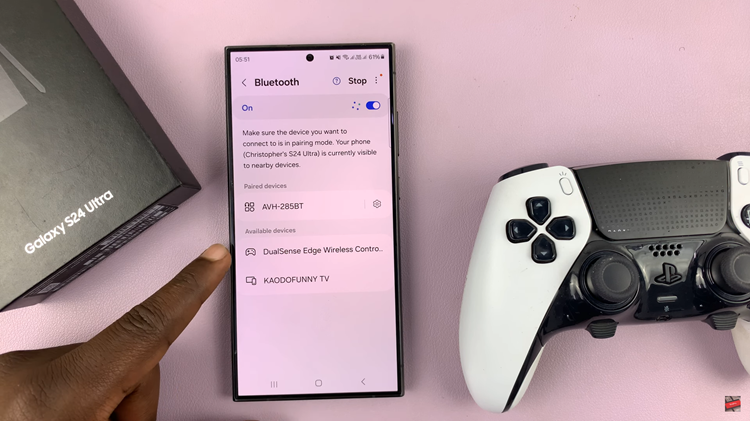
At this point, tap on the name of your PS5 controller in the list of available devices. The controller will then pair with your smartphone, and you should see a notification confirming the connection. Once paired, you can start using the PS5 DualSense controller to play games on your Samsung Galaxy S24.
Whether you prefer mobile gaming or streaming games from services like PlayStation Remote Play, the DualSense controller offers a familiar and comfortable gaming experience. By following these simple steps, you can easily connect your PS5 DualSense controller to your Samsung Galaxy S24 and elevate your mobile gaming experience to new heights.
Read: How To Disable Charging Animations On Samsung Galaxy S24