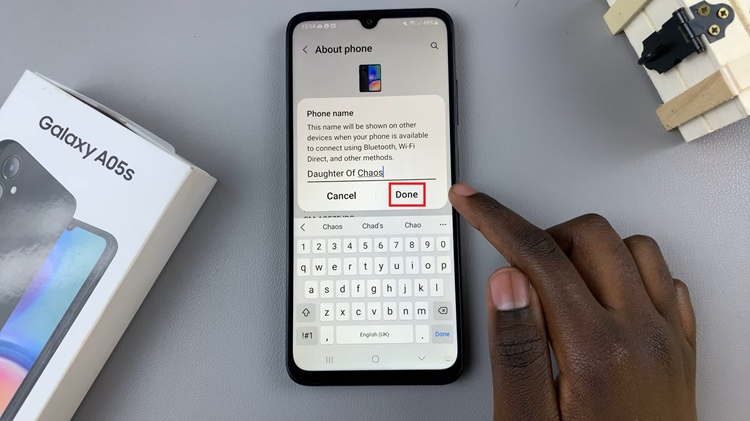In this article, we’ll walk you through the steps to connect your PS5 controller to your Samsung Smart TV, unlocking a new level of gaming convenience. Connecting your PS5 controller to your Samsung Smart TV opens up a world of possibilities for gaming enthusiasts.
Whether you’re indulging in single-player adventures or engaging in multiplayer battles, the convenience of using a familiar controller enhances the overall gaming experience. By following the simple steps outlined in this guide, you can seamlessly integrate your PS5 controller with your Samsung Smart TV and immerse yourself in a realm of entertainment like never before. So, grab your controller, follow the steps, and get ready to elevate your gaming experience to new heights.
In the dynamic realm of gaming, the fusion of consoles with Smart TVs has become increasingly prevalent. Samsung Smart TVs, celebrated for their advanced features and contemporary designs, provide a gateway to immersive gaming experiences. One such integration sought after by gamers worldwide is connecting their PlayStation 5 (PS5) controller to their Samsung Smart TV. Whether it’s for playing games or streaming content, the process is simpler than you might imagine.
Read: How To Delete a Saved Wi-Fi Network On Samsung Smart TV
Connect PS5 Controller To Samsung Smart TV
Before initiating the pairing process, make sure both your PS5 controller and Samsung Smart TV are powered on and within range of each other. Also, make sure that your PS5 Controller is charged to avoid any interruptions during the setup.
Next, go to the home screen of your Samsung Smart TV. If you’re not on the home page, press the home button on the remote control.
Using your remote control, scroll left once to the TV menu. From the TV menu, scroll down to get to Settings. Press OK on the remote to access the Settings menu, then scroll until you get to All Settings.

Within the All settings menu, scroll down to the Connection. Press OK and scroll down to Bluetooth Devices. Press OK to select.
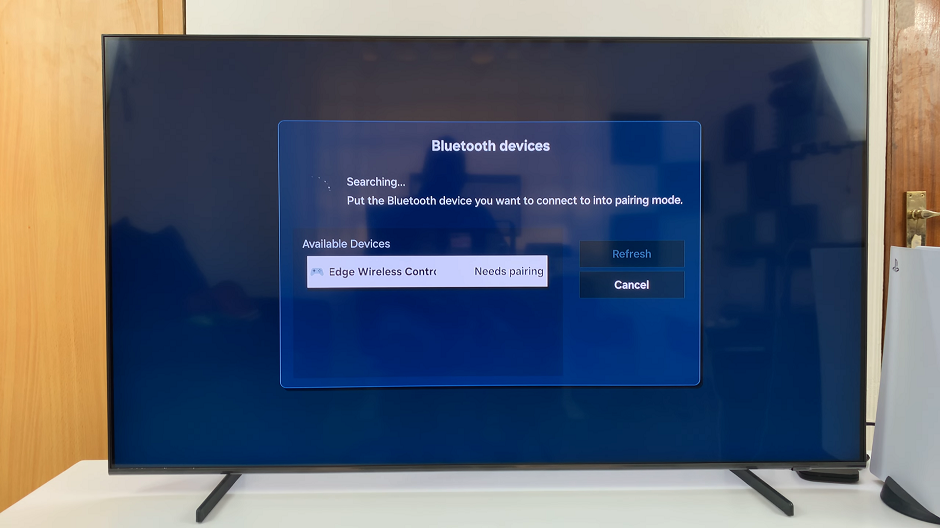
Here, the TV will start searching for Bluetooth devices to pair to.
Press and hold the PlayStation and Share buttons simultaneously on your PS5 controller for a few seconds until the light bar starts flashing. The PS5 Controller will enter pairing mode.

Once the Samsung Smart TV, successfully detects the PS5 controller, select it to complete the pairing process. Select the Pair and Connect option that appears.
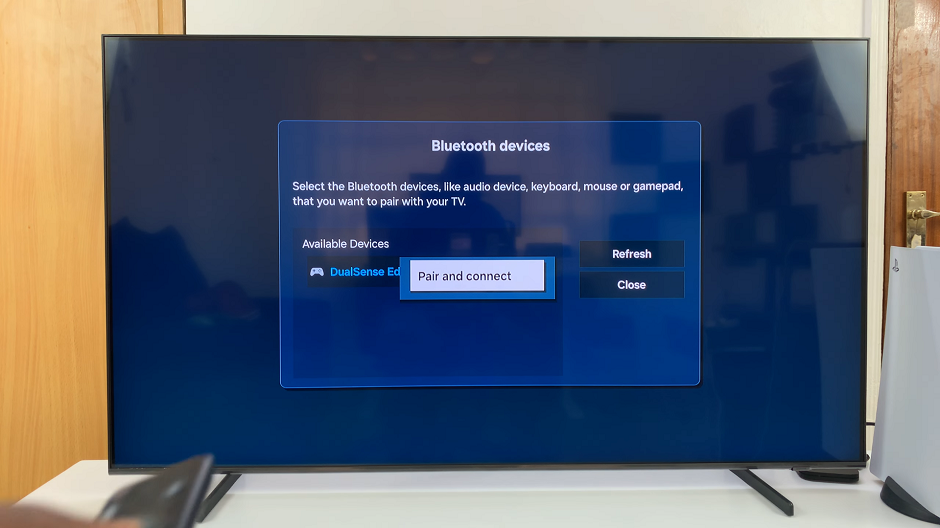
Once connected, the light bar on the PS5 controller should stop flashing and remain lit, indicating a successful connection.
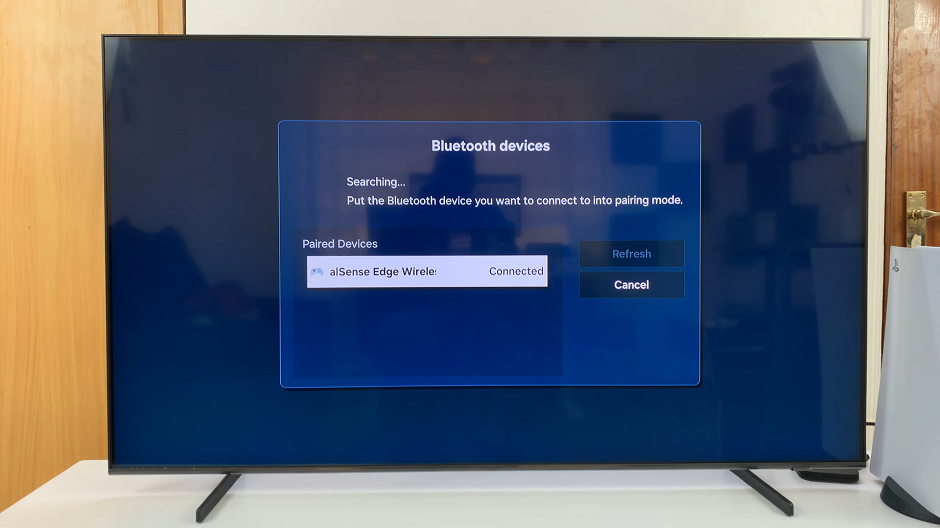
Check Out the Tutorial
You will receive a prompt on your TV to go through a tutorial on how to use the game controller. To watch the tutorial, select Tutorial or select Close to exit it.
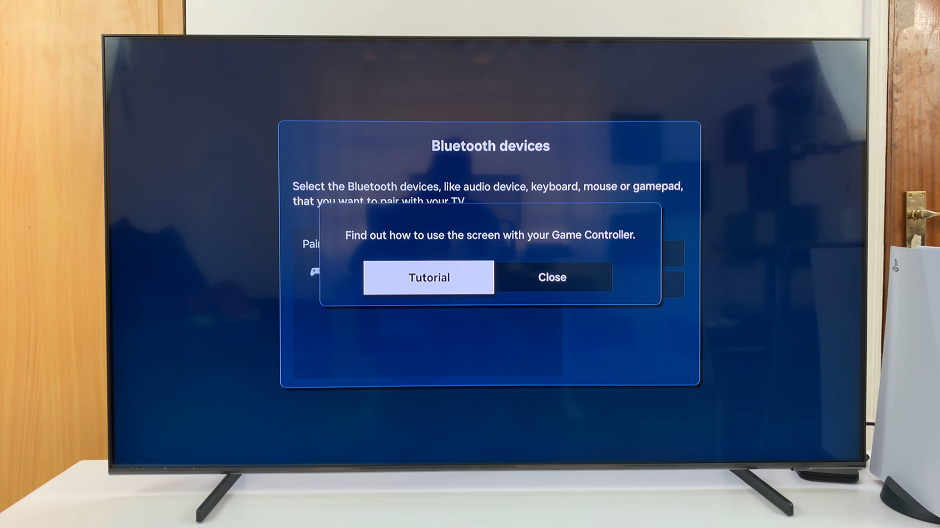
Finally, use the PS5 controller to navigate through your TV. It should work if the connection was successful.
The integration of your PS5 controller with your Samsung Smart TV unveils a plethora of possibilities for gaming aficionados. Whether you’re embarking on solitary adventures or partaking in multiplayer skirmishes, the convenience of wielding a familiar controller augments the overall gaming experience.
By adhering to the straightforward steps delineated in this guide, you can seamlessly amalgamate your PS5 controller with your Samsung Smart TV and immerse yourself in a realm of entertainment like never before. So, seize your controller, follow the steps, and prepare to elevate your gaming escapades to unprecedented heights.