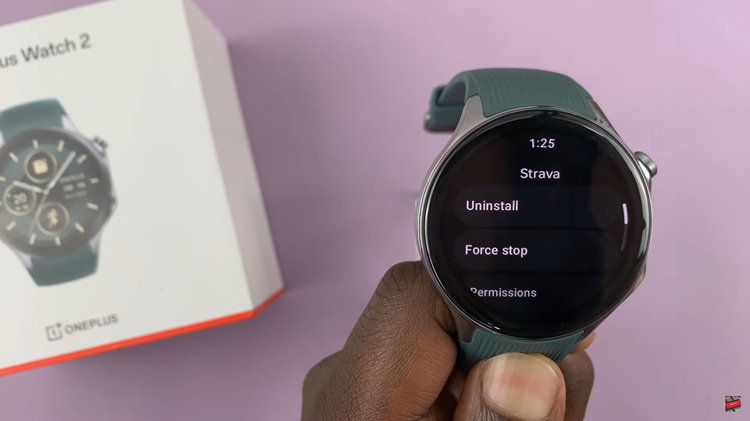In today’s fast-paced world, wireless connectivity has become increasingly essential for seamless and convenient interactions with our devices. Whether it’s for listening to music, watching videos, or engaging in virtual meetings, the ability to connect wirelessly to external audio devices like Bluetooth speakers and headphones offers freedom and flexibility.
The Rabbit R1, a versatile and innovative device known for its compact design and advanced features. It provides users with the capability to connect to Bluetooth-enabled peripherals effortlessly.
In this guide, we’ll walk you through the comprehensive step-by-step process on how to connect a Rabbit R1 to a Bluetooth speaker & headphones.
Also Read: How To Adjust Volume On Rabbit R1
How To Connect Rabbit R1 To Bluetooth Speaker & Headphones
To begin, hold the Rabbit R1 in your hand and give it a gentle shake. This action will bring up the Settings menu on the device’s screen. Once the Settings menu is visible, use the scroll function to navigate through the options until you find the “Bluetooth” setting.
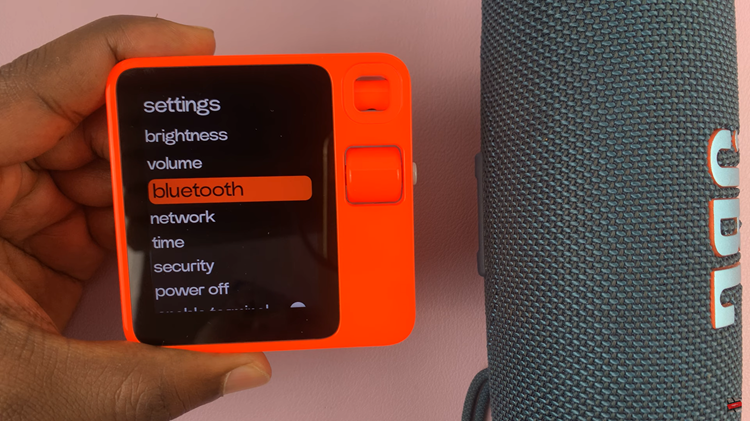
After selecting the Bluetooth option from the Settings menu, you will need to enable it on your Rabbit R1. Use the button on the device to toggle the Bluetooth setting to the “On” position. Next, take your Bluetooth speaker or headphones, turn them on and make sure they are in pairing mode.
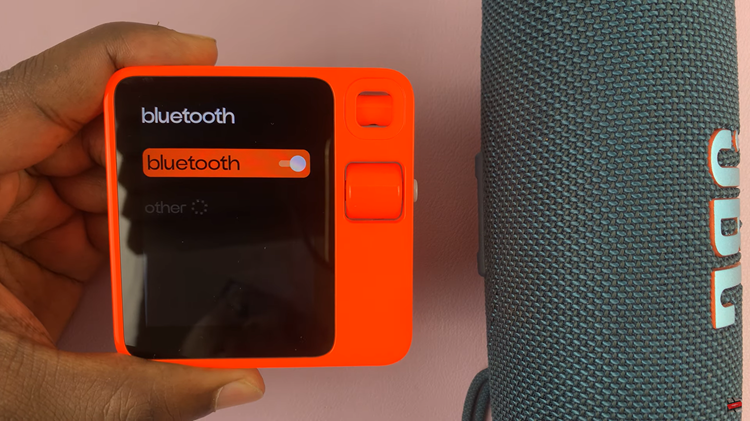
The Rabbit R1 will start searching for available Bluetooth devices in the vicinity. When your speaker or headphones appear on the list of available devices on the Rabbit R1 screen, use the button to select it. After selecting your device, a “Connect” option will appear. Press the button to establish a connection. Once connected, you should see ‘Connected‘ appearing on your screen.

Connecting your Rabbit R1 to a Bluetooth speaker or headphones is a straightforward process that can greatly enhance your audio experience. By following the steps outlined above, you can enjoy wireless freedom and superior sound quality in no time.