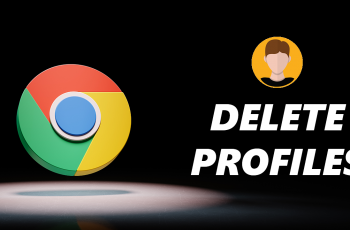In an era dominated by digital connectivity, the ability to seamlessly connect to Wi-Fi networks is paramount. Whether it’s for work, leisure, or simply staying connected with loved ones, our smartphones have become indispensable tools for accessing the internet.
However, what happens when you encounter a hidden Wi-Fi network – one that doesn’t broadcast its presence?
In this guide, we’ll walk you through the comprehensive step-by-step process on how to connect Samsung Galaxy S24s to a hidden Wi-Fi network.
Also Read: How To Delete Call Log History On Samsung Galaxy S24s
How To Connect Samsung Galaxy S24s To Hidden Wi-Fi Network
Begin by navigating to the “Settings” app, typically represented by a gear icon. Within the Settings menu, select the “Connections” option. Then, tap on “Wi-Fi” to access the Wi-Fi settings. Upon entering the Wi-Fi settings, ensure that the Wi-Fi toggle switch is turned on. Next, locate and tap on the “Add network” option.
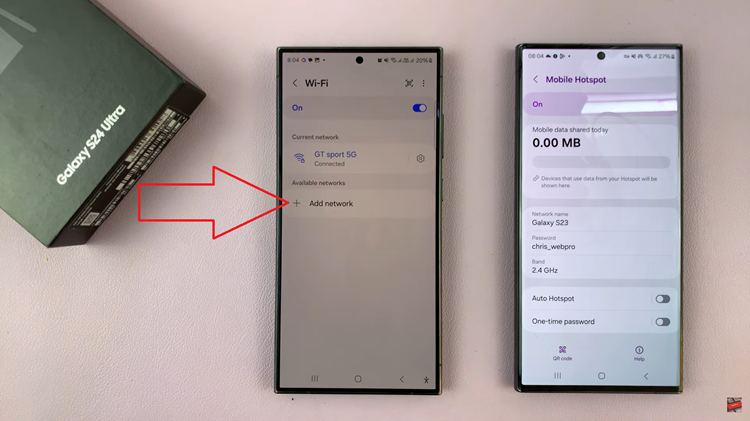
In the provided fields, input the necessary information for the hidden Wi-Fi network you wish to connect to. This typically includes the network name (SSID) and password. Before saving the network settings, toggle on the option for “Hidden network.”
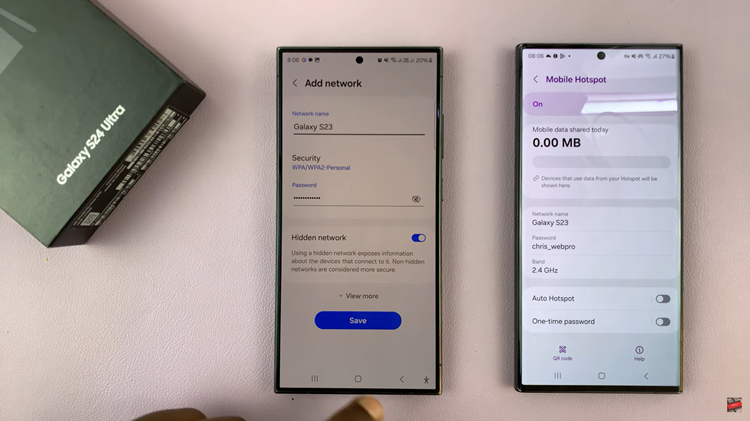
This action informs your Galaxy S24 that the network you’re attempting to connect to does not broadcast its SSID and is therefore hidden from view. Then, tap on the “Save.” Your Samsung Galaxy S24 will then attempt to establish a connection to the hidden Wi-Fi network using the provided information.
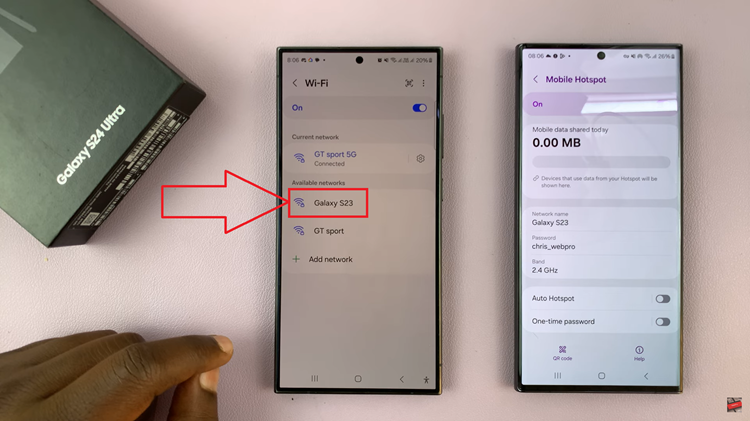
By following these simple steps, you can seamlessly connect your Samsung Galaxy S24 to a hidden Wi-Fi network, ensuring you stay connected wherever you go. Whether you’re at home, in the office, or on the go, accessing the internet on your device has never been easier.
Watch: How To Customize Side Button On Samsung Galaxy S24 / S24 Ultra