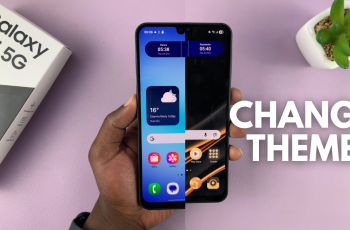In the dynamic world of smart devices, the ability to connect seamlessly is paramount. Whether you’re diving into the latest streaming sensations or catching up on your favorite shows, a reliable internet connection is a lifeline.
But what happens when you find yourself without Wi-Fi access? Fear not, for your trusty iPhone hotspot is here to save the day.
In this guide, we’ll dive into the detailed steps required to connect your TCL Google TV to your iPhone hotspot, ensuring uninterrupted entertainment no matter where you are. So, grab your remote, unleash the power of connectivity, and let’s get started!
Watch: How To Unpair Bluetooth Speaker From TCL Google TV
To Connect TCL Google TV To iPhone Hotspot
Firstly, you need to enable the mobile hotspot on your iPhone. To do this, go to “Settings“, select “Personal Hotspot,” and toggle the switch to the ON position.
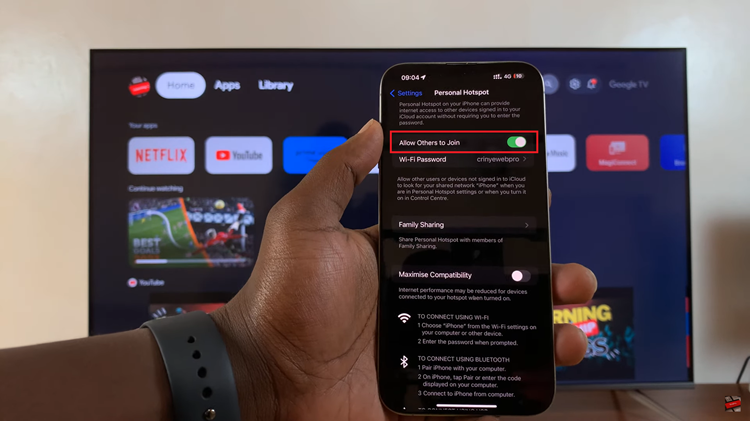
Following this, turn on your TCL Google TV and grab the remote. Then, navigate to the “Settings” menu using the remote. Within the settings menu, scroll down and select “Network & Internet” and then select the “WiFi” option.
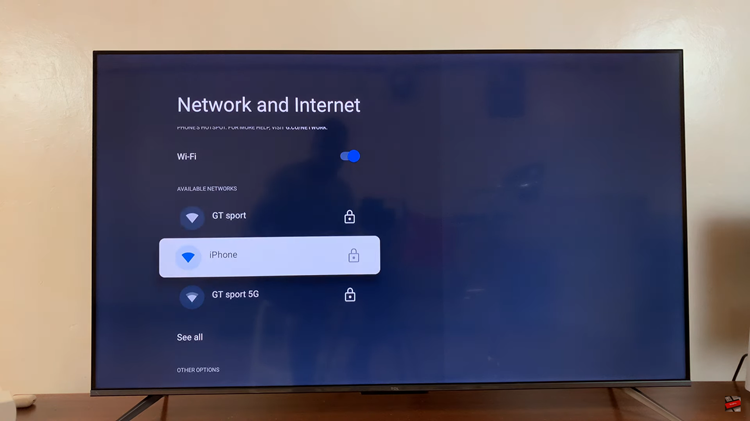
At this point, your TCL Google TV will begin scanning for available networks. During this time, your iPhone hotspot will be discovered. Highlight it and press the OK button on your remote to select it. Subsequently, type in your password when prompted then select Connect to establish the connection.
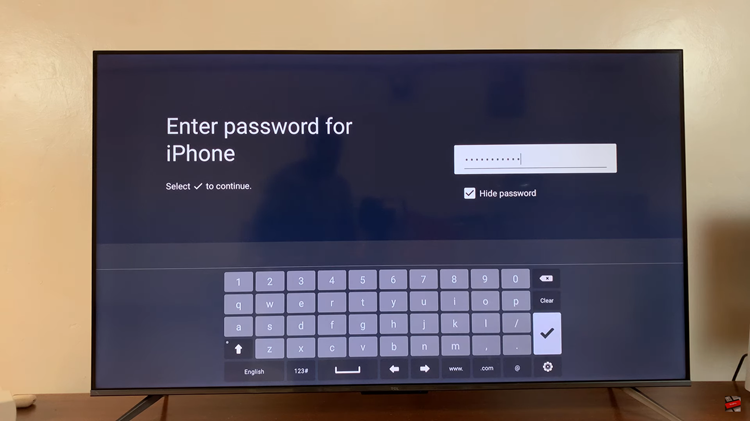
Once connected, return to the home screen of your TCL Google TV and open any app or browser to confirm internet connectivity. If you can access content without issues, the connection is successful.
In conclusion, connecting your TCL Google TV to your iPhone’s hotspot is a straightforward process that enables you to enjoy your favorite content even when traditional Wi-Fi networks aren’t available. By following the steps outlined above, you can establish a seamless connection in no time.