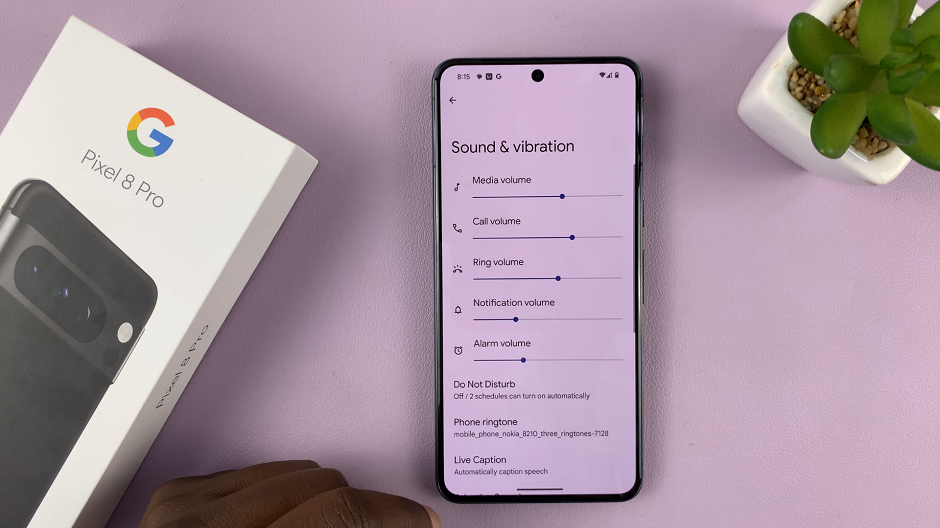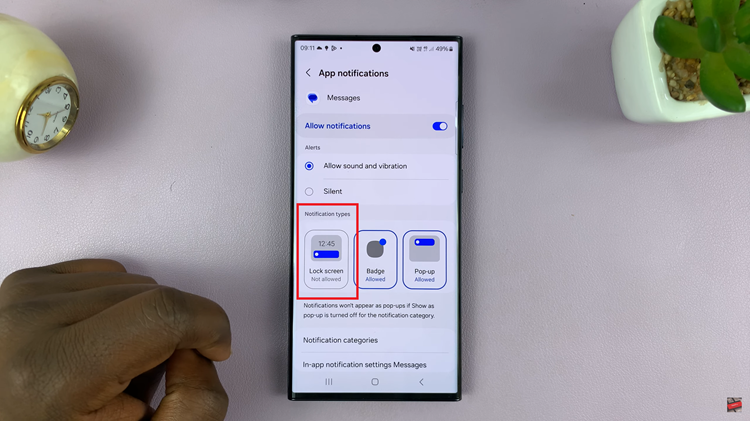In today’s hyperconnected world, staying online is essential, whether for work, entertainment, or keeping in touch with loved ones. However, the process of connecting to Wi-Fi networks can sometimes be cumbersome
This includes entering complex passwords or navigating through various settings menus. Fortunately, modern smartphones like the Galaxy A15 are equipped with innovative features to simplify this process. One of which is the ability to connect to Wi-Fi networks using QR codes.
In this guide, we’ll walk you through the comprehensive step-by-step process on how to connect to Wi-Fi network via QR code on Samsung Galaxy A15.
Also Read: How To Hide Text Message Notification Contents On Lock Screen Of Samsung Galaxy A15
How To Connect To Wi Fi Network Via QR Code On Samsung Galaxy A15
The first step is to navigate to the Settings app. Once you’re in the Settings app, scroll down and select the “Connections” option. From there, tap on “Wi-Fi” to access your Wi-Fi settings. In the Wi-Fi settings menu, you’ll want to tap on the “QR Code” icon at the top right corner of the screen.
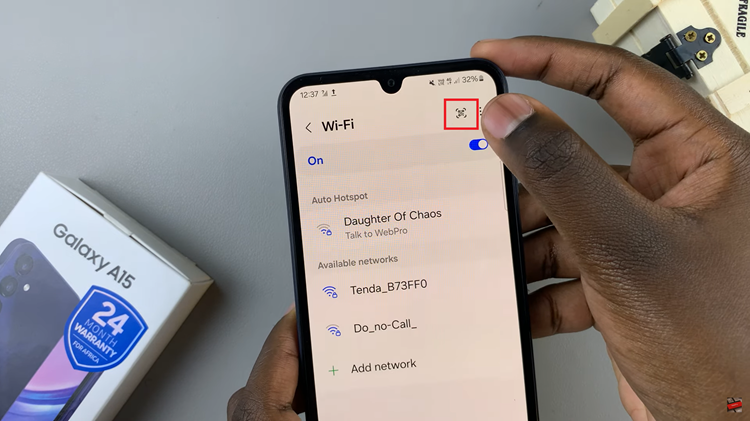
Grab your Samsung Galaxy A15 and point the camera at the QR code. Make sure the QR code is within the camera frame, and your device should automatically recognize it. Once the QR code is successfully scanned, your device will automatically process the information and connect to the associated Wi-Fi network.
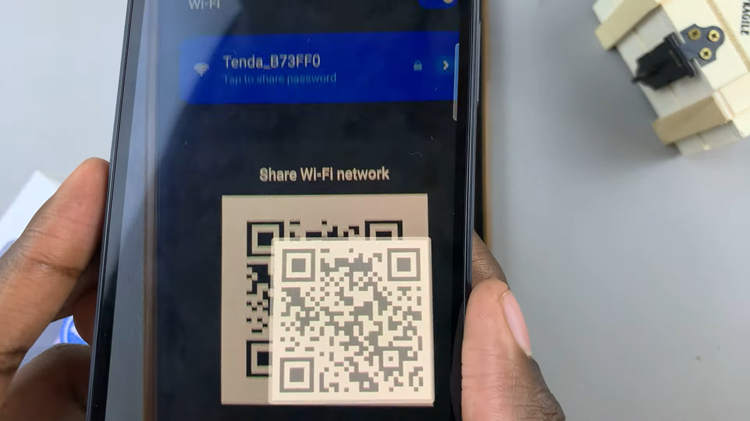
With the QR code feature on the Samsung Galaxy A15, connecting to Wi-Fi networks has become a breeze. No more manually entering passwords or struggling with network settings. By following the simple steps outlined above, you can quickly and easily connect to any Wi-Fi network using just a QR code.
Watch: How To Add Languages To Keyboard On Samsung Galaxy A15