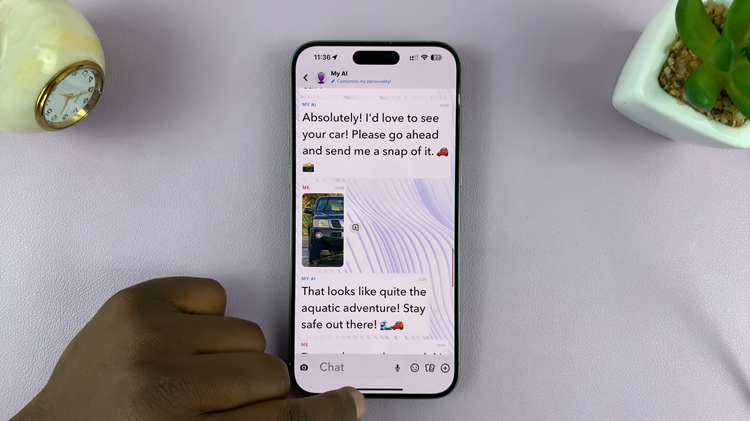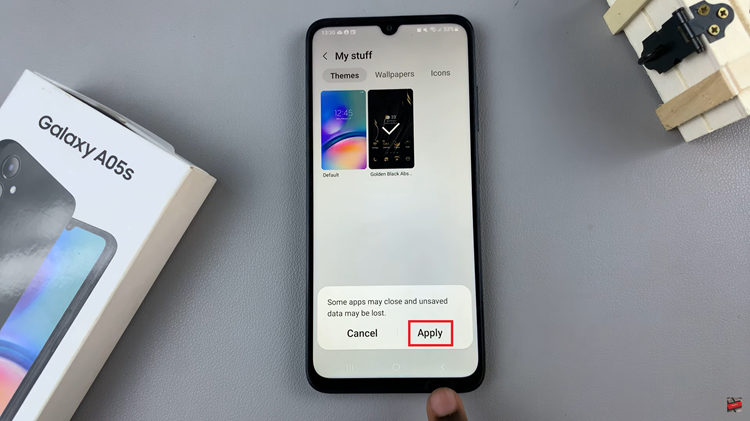In this guide, we’ll walk you through the process to connect a universal Samsung remote to your Samsung Smart TV, simplifying your TV viewing experience.
In today’s era of advanced technology, convenience is key. One of the most frustrating aspects of modern entertainment systems can be the clutter of multiple remote controls for various devices. Fortunately, if you own a Samsung Smart TV, you have the option to streamline your setup by using a universal Samsung remote.
Before you begin, it’s essential to identify the model of your Samsung Smart TV. This information will help you determine compatibility with the universal remote and locate the appropriate programming instructions. You can usually find the model number on the back of the TV or in the TV’s settings menu.
Read: How To Turn YouTube Restricted Mode ON / OFF On Samsung Smart TV
Connect Universal Samsung Remote To Samsung Smart TV
First, purchase a Samsung Universal remote, if your TV did not come with one. Not all universal remotes are compatible with all Samsung Smart TVs.
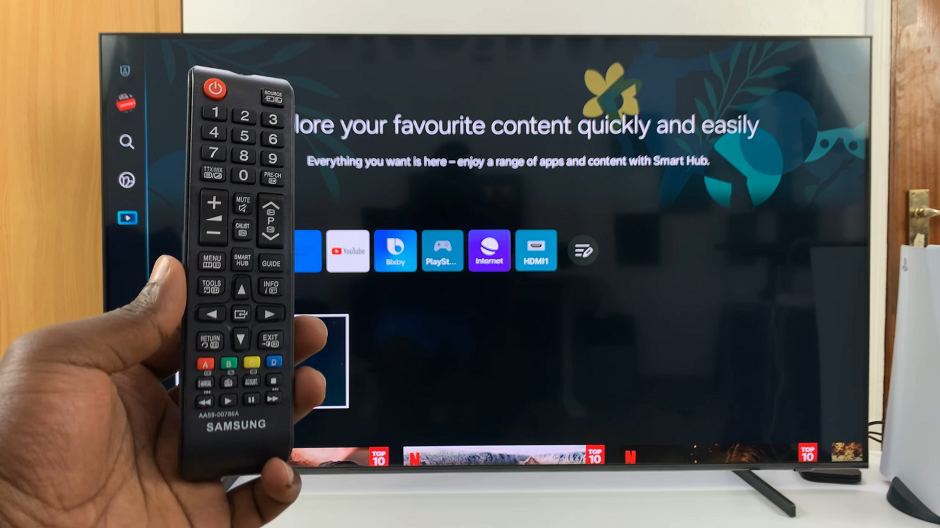
Therefore, it’s crucial to ensure that the remote you have or plan to purchase is compatible with your specific TV model. Consult the remote’s user manual or manufacturer’s website for compatibility information.
Once you’ve confirmed compatibility, it’s time to program the universal remote to work with your Samsung Smart TV. place a set of AAA batteries into the remote.
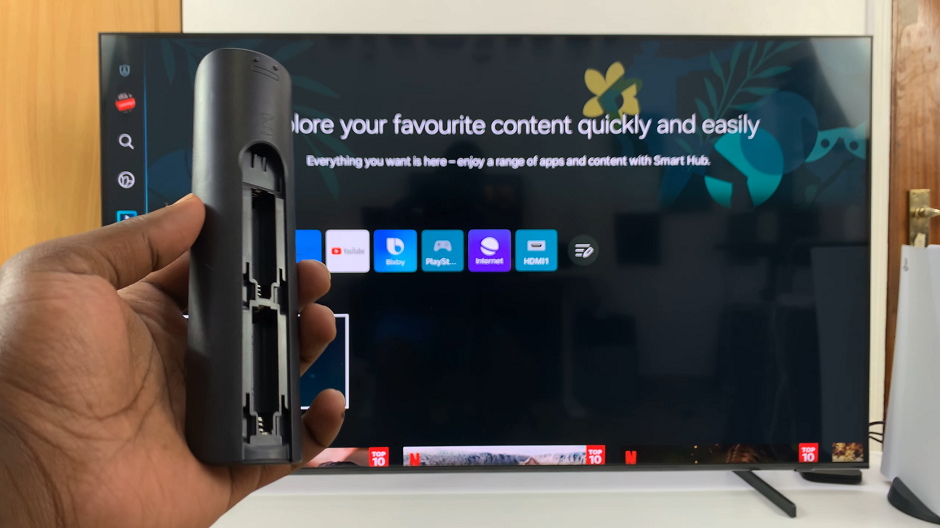
Next, point the remote towards your TV and press the power button on the universal remote. You can also press any button on the remote to start using it on your TV.
All functions, such as power, volume, and channel control, should work correctly with your Samsung Smart TV.
If you have a Samsung Smart TV Solar Remote, it will also work alongside the Universal remote. You can now use both at will.

Troubleshooting Tips
If you encounter any issues during the programming process or find that certain functions aren’t working correctly, here are some troubleshooting tips to help resolve common problems:
Check Batteries: Ensure the batteries in the remote are fresh and properly inserted.
Re-Program the Remote: If the remote isn’t responding as expected, try reprogramming it using the correct code for your TV model.
Reset the Remote: Some universal remotes have a reset button that can be pressed to restore factory settings.
Consult the Manual: Refer to the remote’s user manual for specific troubleshooting guidance or contact the manufacturer for assistance.
Additional Features
Once your universal Samsung remote is successfully connected to your Samsung Smart TV, you may discover additional features and functionalities that enhance your TV viewing experience. These may include voice control, dedicated app buttons, and integration with other smart home devices.
Connecting a universal Samsung remote to your Samsung Smart TV is a simple yet effective way to declutter your entertainment setup and streamline your TV viewing experience. By following the steps outlined in this guide and troubleshooting any issues that arise, you can enjoy seamless control of your TV with just one remote.
Remember to refer to the user manuals for both your TV and universal remote for detailed instructions and compatibility information. With a little patience and persistence, you’ll be enjoying the convenience of a unified remote control in no time.
Watch: Samsung Smart TV: How To Mute Menu Sounds | Turn OFF Menu Sounds