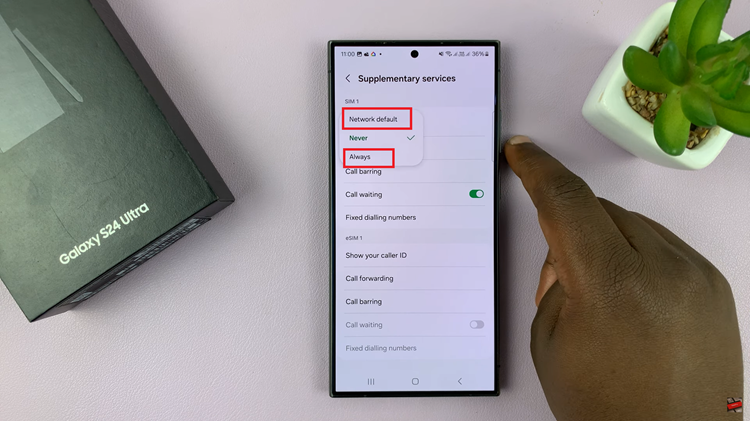With each new iteration, Apple’s iPhone pushes the boundaries of what a mobile device can achieve. The iPhone 15 and iPhone 15 Pro are no exceptions. One such feature is the ability to connect a USB flash drive.
With the iPhone 15 and iPhone 15 Pro, you can connect a USB flash drive to your device and access its contents with ease. Whether you need to offload photos and videos, share important documents, or simply expand your storage capacity on the go, this capability can be a game-changer.
In this article, we’ll be giving you a comprehensive guide on how to connect a USB Flash Drive to your iPhone 15 and iPhone 15 Pro.
Also Read: How To Close Apps On iPhone 15 & iPhone 15 Pro
How To Connect USB Flash Drive To iPhone 15 & iPhone 15 Pro
To begin, you’ll need a USB Type C adapter that is compatible with your iPhone 15 or iPhone 15 Pro. Plug the adapter into the Lightning port on your iPhone 15. Now, take your USB flash drive and plug it into the USB Type C adapter. Ensure that both connections are secure.
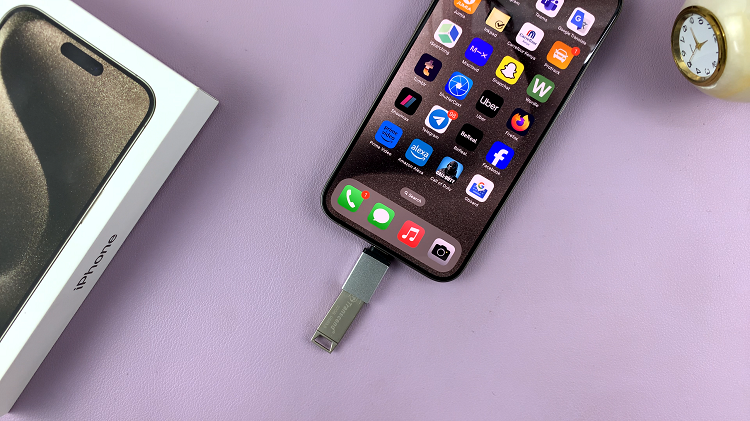
Navigate to your home screen and locate the “Files” app. Upon opening the “Files” app, you should notice your USB flash drive listed on the home page. Tap on it, and your files stored on the flash drive should become accessible. This step essentially mounts the flash drive on your iPhone, making its contents readily available.
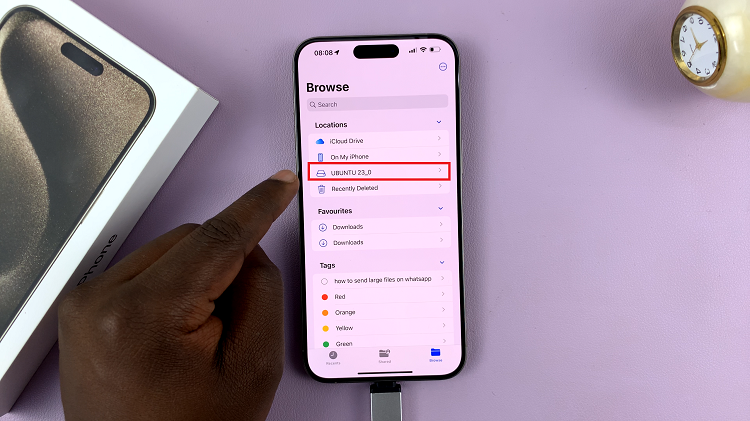
Long-pressing on the USB flash drive in the “Files” app will bring up a menu with various options. Here, you can choose to rename the drive for better organization, erase its contents if needed, and view additional information such as its capacity.
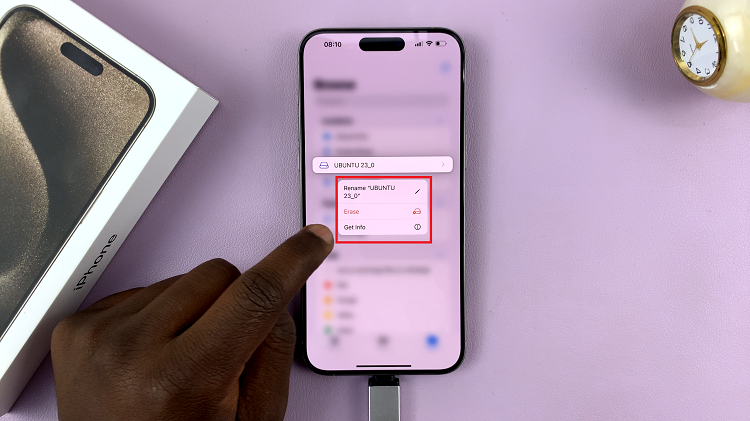
By following these simple steps, you can expand your device’s storage capacity and effortlessly transfer files between your iPhone and external storage. Whether you need to transfer documents, photos, or other media, this convenient method will ensure you have the storage you need at your fingertips.