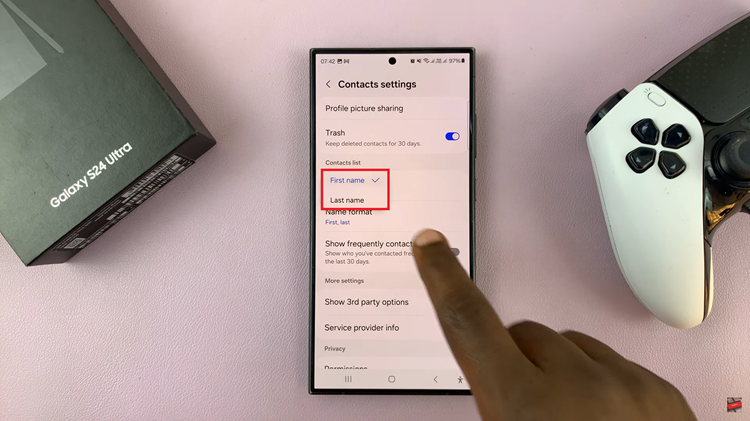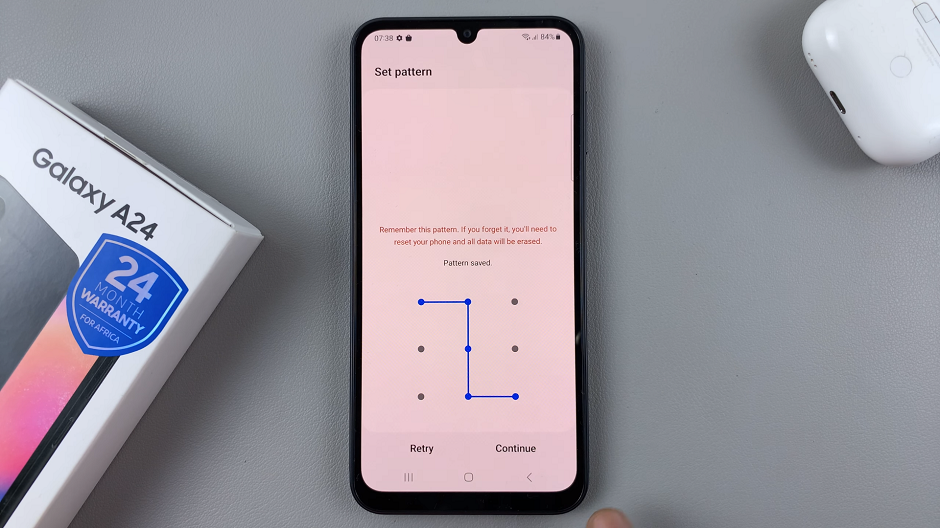Hisense VIDAA Smart TVs offer an array of features that enhance the viewing experience, including the ability to connect USB flash drives. This functionality allows users to access multimedia content directly from their USB devices, whether it’s movies, music, photos, or even documents.
Connecting and using a USB flash drive on a Hisense VIDAA Smart TV is a straightforward process that offers convenience and versatility.
Here’s a step-by-step guide on how to connect and use a USB Flash Drive on your Hisense VIDAA Smart TV.
Watch: How To Control Hisense VIDAA TV Using Android Phone
To Connect & Use USB Flash Drive On Hisense VIDAA Smart TV
To begin, you’ll need a compatible USB flash drive with the content you want to access on your TV. Next, identify the USB port on your Hisense TV. It’s usually located on the side or at the back of the TV.
Carefully insert the USB flash drive into the USB port on the TV. Ensure it goes in the correct orientation; it should easily slide into place. Once inserted, the TV should automatically detect the USB flash drive and prompt you to access its contents. If not, navigate to the TV’s home screen or source menu using the remote control.
Afterward, press the “Input” button on the remote, find your USB Flash Drive, and select it. Depending on the content you want to access, you can choose between photos, videos, music, or other compatible files.
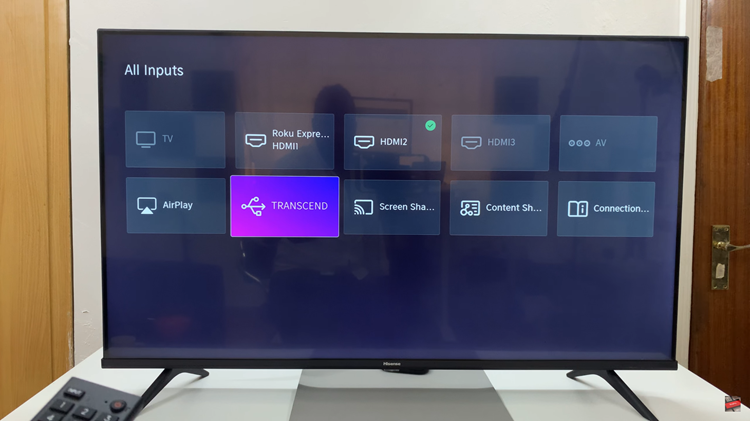
Once you’ve selected your media, the TV will often provide playback controls similar to those found on DVD or media players. Use the remote to play, pause, fast forward, or rewind the content. When you’re finished using the USB flash drive, safely eject it from the TV. This helps prevent data corruption or loss.
In conclusion, connecting and using a USB flash drive on a Hisense VIDAA Smart TV is a convenient way to access your favorite multimedia content directly on the big screen. Let us know in the comment section below if you have any questions or suggestions.