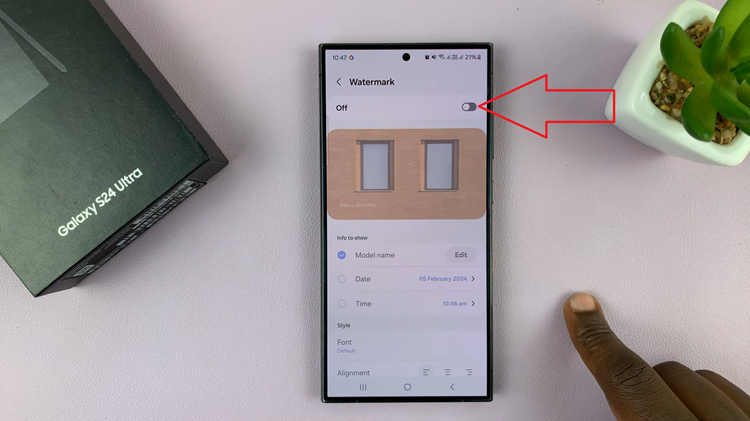In the modern digital landscape, our smartphones have evolved into powerful tools that accompany us throughout our daily tasks. The Samsung Galaxy S24 stands at the forefront of this evolution, boasting advanced features and capabilities that blur the lines between mobile and desktop computing.
However, while touchscreen input has its advantages, there are times when a traditional keyboard and mouse offer a more efficient and comfortable way to interact with your device.
In this guide, we’ll walk you through the comprehensive step-by-step process on how to connect a wireless keyboard & mouse to Samsung Galaxy S24s.
Also Read: How To Enable & Disable ‘Add Apps To Home Screen’ On Samsung Galaxy S24s
How To Connect Wireless Keyboard & Mouse To Samsung Galaxy S24s
Before you begin, ensure that have the necessary equipment, such as a Bluetooth transmitter. If your wireless keyboard and mouse use a USB receiver, you’ll need to connect it to your Galaxy S24. For Type-A receivers, you may need a USB-C to A adapter. Insert the transmitter into your Galaxy S24’s USB-C port, ensuring a secure connection.

Once done, you can start using them immediately. Test the functionality by typing, scrolling, and selecting items. To enhance your experience, you can customize the settings for your wireless keyboard and mouse.
For example, you can adjust the mouse pointer speed or customize keyboard shortcuts. To customize the mouse pointer, open the Settings app, go to General Management, and select Mouse & Trackpad. For keyboard customization, navigate to Settings >General Management > Physical Keyboard.
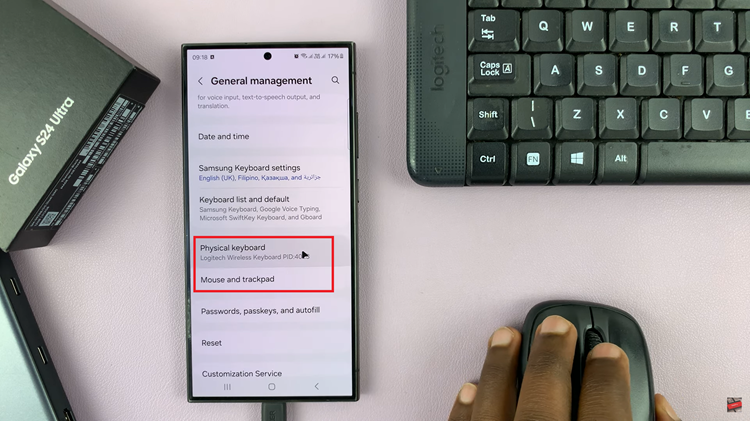
By following these simple steps, you can seamlessly integrate these peripherals with your device, turning it into a versatile workstation or entertainment hub. Whether you’re typing documents, browsing the web, or navigating apps, the added convenience and efficiency will undoubtedly enhance your mobile computing experience.
Watch: How To Allow Some Apps To Use Mobile Data In Data Saver Mode On Samsung Galaxy S24 / S24 Ultra